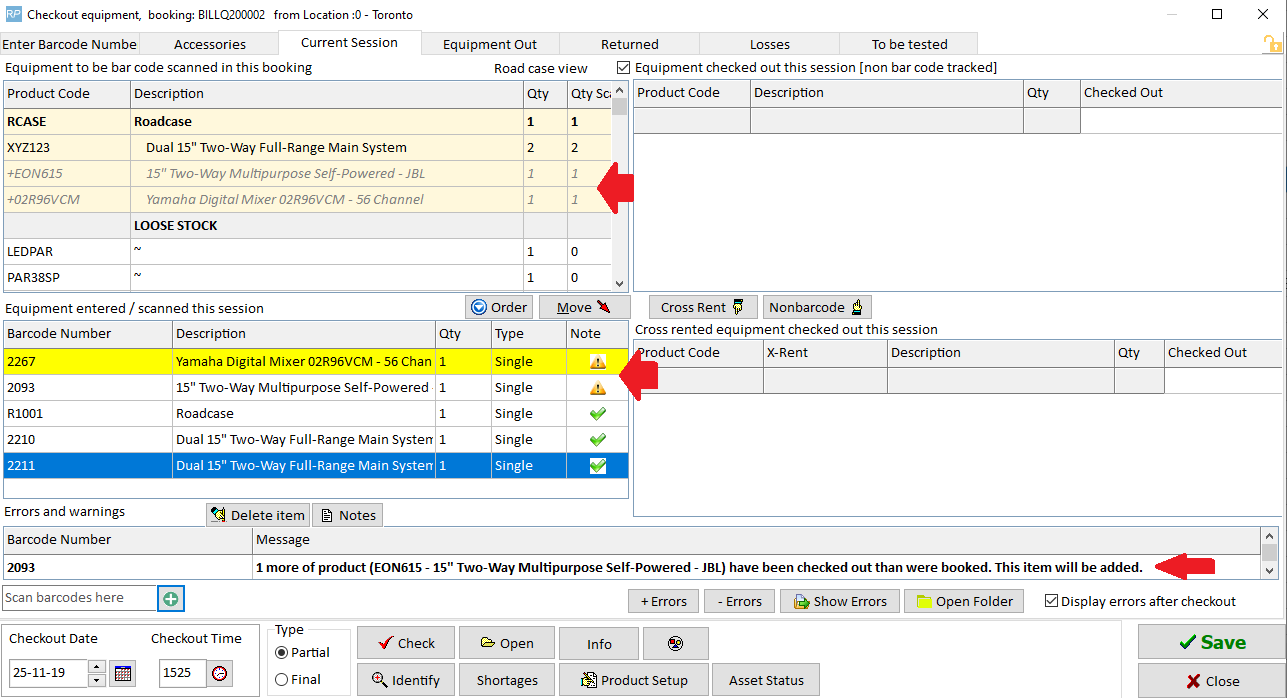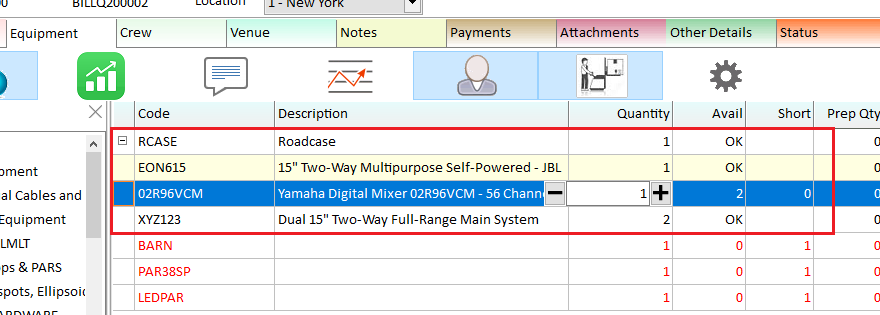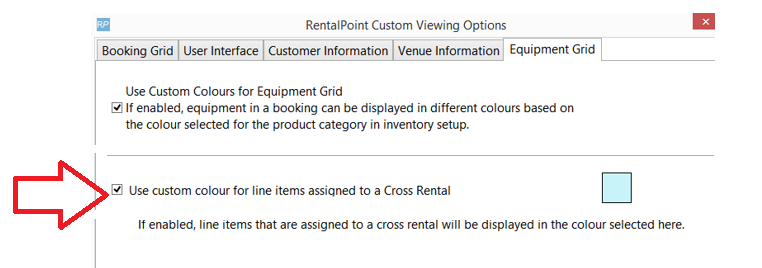Major New Features
Quickbooks Online
- Rentalpoint now integrates with Quickbooks Online <more information>
Mobile Web Browser Based Delivery App
- Use this Web based Mobile Delivery App to view RentalPoint scheduled Deliveries and Returns, Print a Delivery Sheet/ Collection Docket and Collect Digital Signatures on the go. Scalable to fit on any tablet or cell phone screen! <more information>
Festival / Major Event Product Scheduling Optimization
- When bookings are added to a project entered for a festival or event, there may be equipment that is not required for the entire duration of the project that can be reused for another booking on the same event.
The optimal equipment report helps the warehouse pick the minimum number of items needed for the entire project. This is helpful if all the equipment will be delivered at the beginning of the festival/event and returned after the festival/event has ended.
NOTE: If you are planning to pick up equipment during the event and send it to bookings outside of the project/festival/event, then this feature (Optimal equipment), should not be used. <more information>
Consolidated Location Availability
- Ability to consider overall product availability in addition to the availability at a specific location <more information>
Auto Resolve Items Added at Checkout
- Automatically match assets substituted at checkout with their parent <more information>
Schedule a Quick Turnaround or Direct Asset Transfer
- Select products that may be short, select quick turnaround or direct asset transfer, prints on pick list <more information>
DocuSign Integration
- Prompt clients and prospects to sign-off on proposals online. Receive and display e-signatures in RentalPoint. <more information>
Virtual Carnet
- Build a Virtual Carnet for checked out bookings. Users can create a list of boxes/cases, allocate items to each case and either manually enter dimensions or have RentalPoint load dimensions from Inventory setup. Print the Carnet on completion for use as customs documentation when shipping internationally. Operator privileges control the level of user access to this functionality, here's how it works <more information>
Asset Reservations
New options to Reserve Assets from within the Asset Status Window
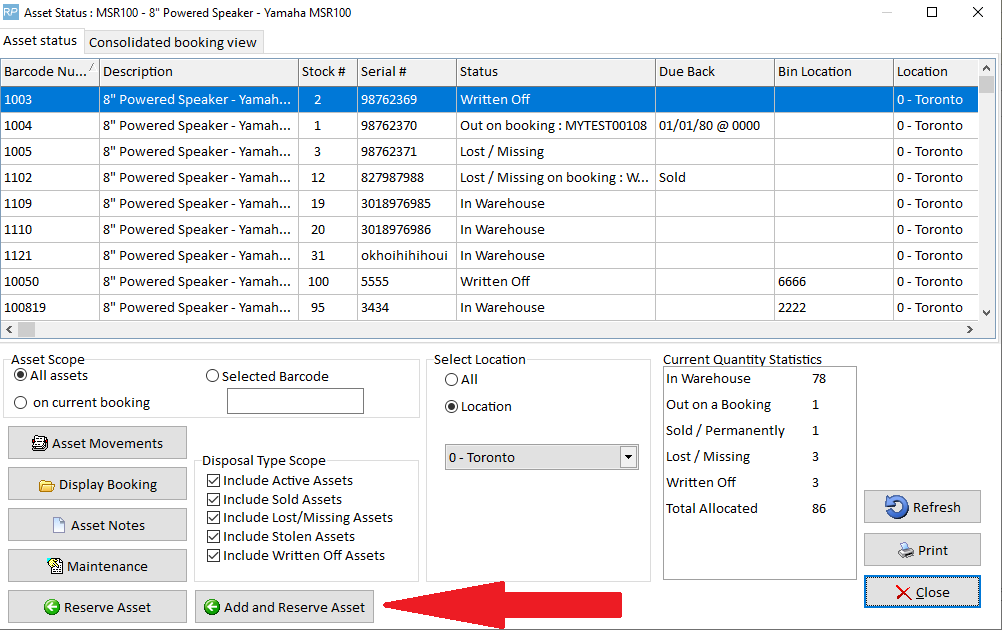
Asset Status now available in checkout window so as to quickly identify asset allocation and availability 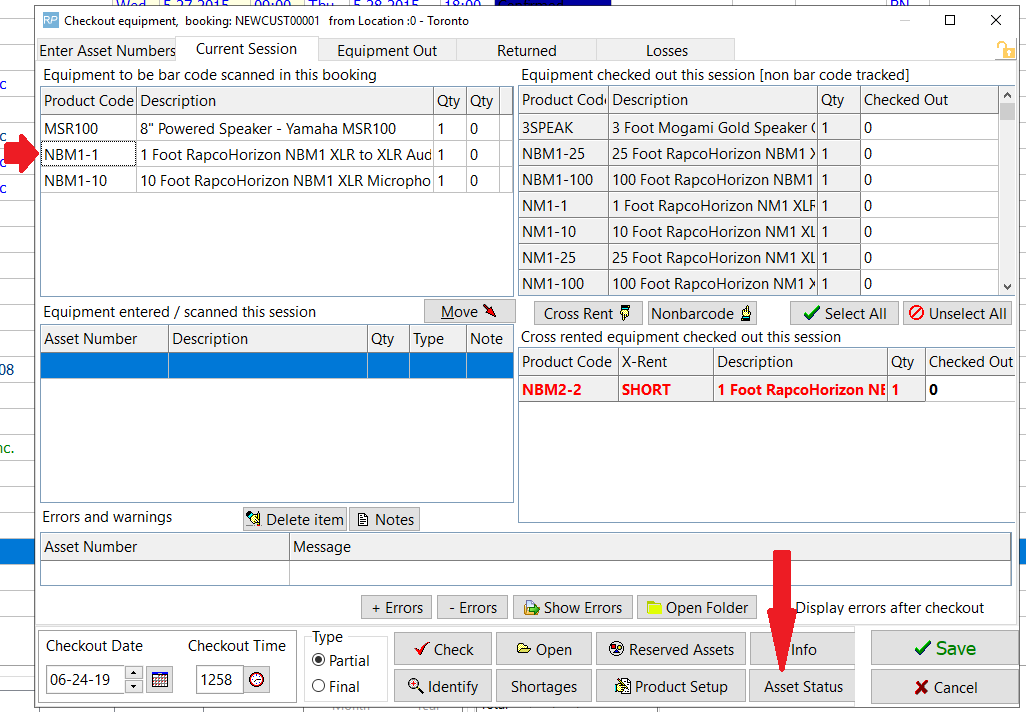
Consolidated Asset Status View
Easily identify asset allocation with 'Current Quantity Statistics' breakdown in the asset status window!
The Scope for 'Barcode', 'Location/Region' and 'Disposal Type' (fig A below) limit the bookings that appear in the grid. The 'Current Quantity Statistics' (fig B below) will only include the quantities for assets within the scope.
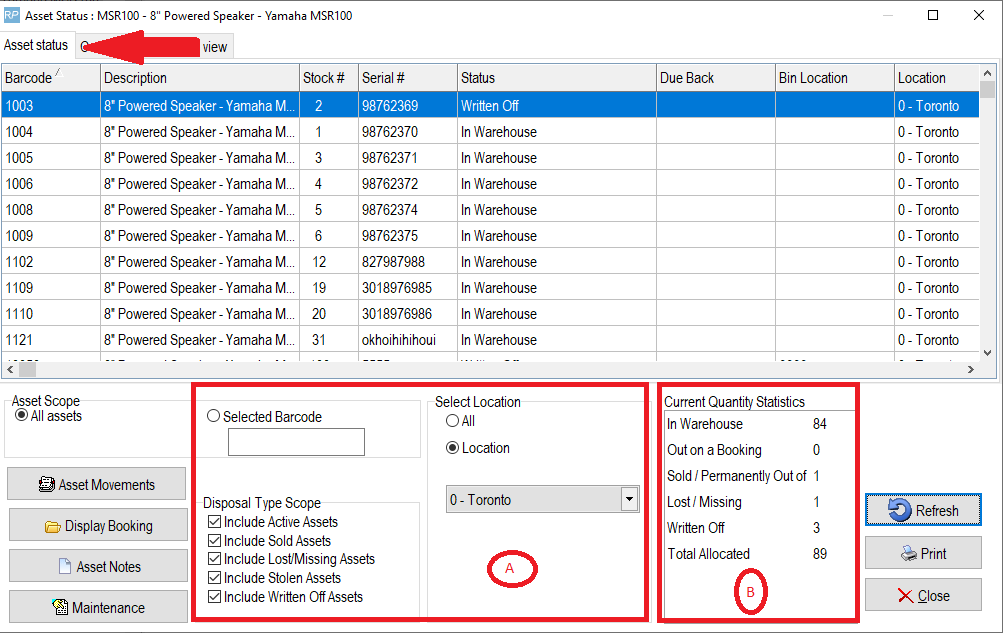
Consolidated Booking View shows bookings the asset is scanned on. As mentioned above, the scope used will affect what bookings are displayed and the totals reflected in Current Quantity Statistics.
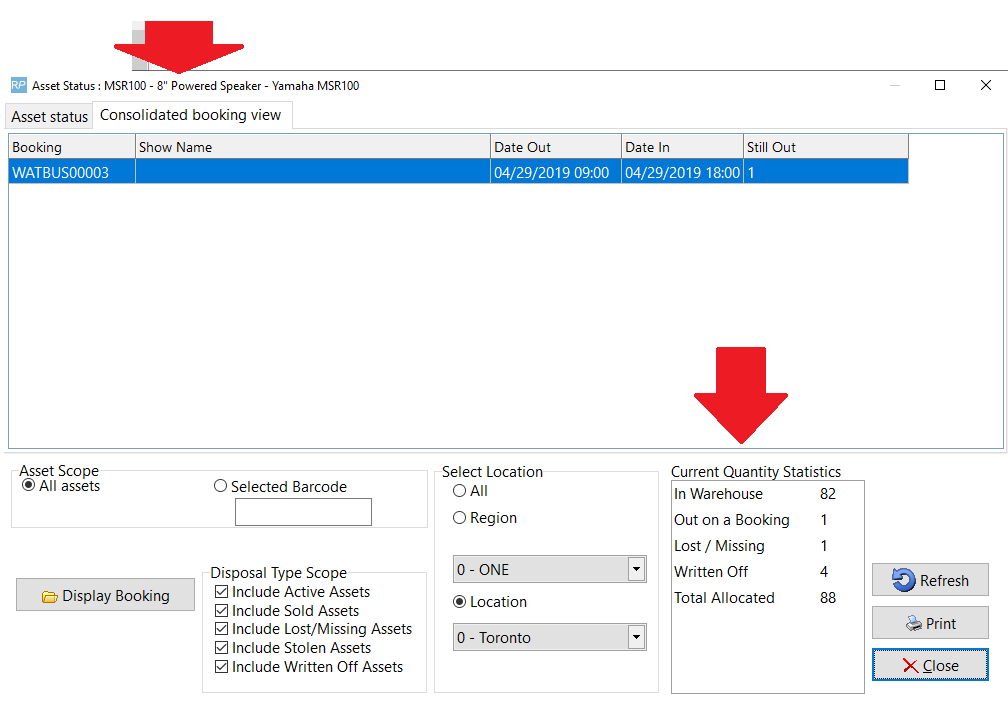
General
New Booking Grid Search
New Insert Field to Identify Backup Equipment
[More Information on Insert fields here]
Insert field &BKONC& placed above the detail line will cause backup lines to display ' - SPARE' in the description
Example:
Item identified as backup equipment on equipment grid of booking

RTF Template
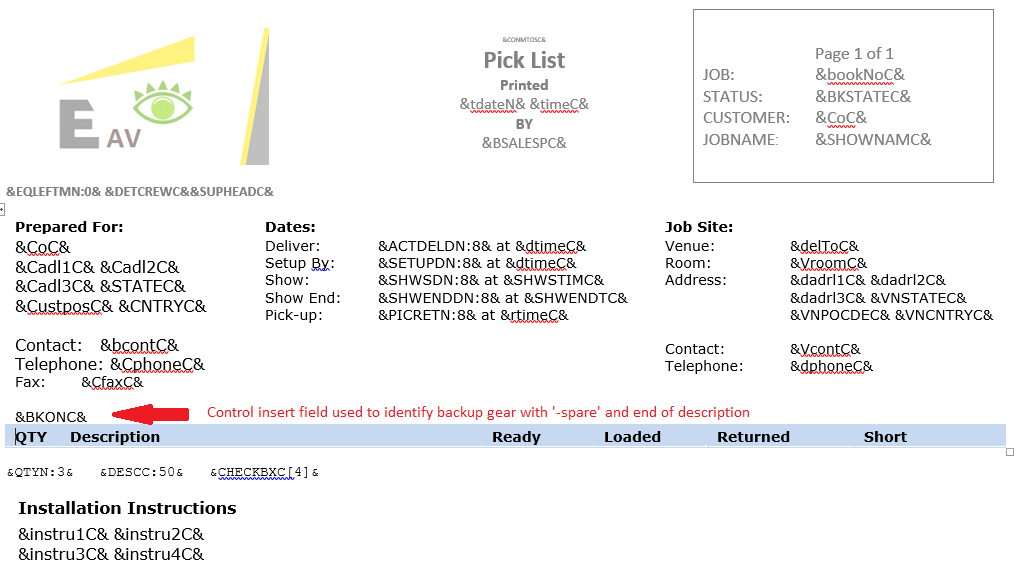
Output Doc
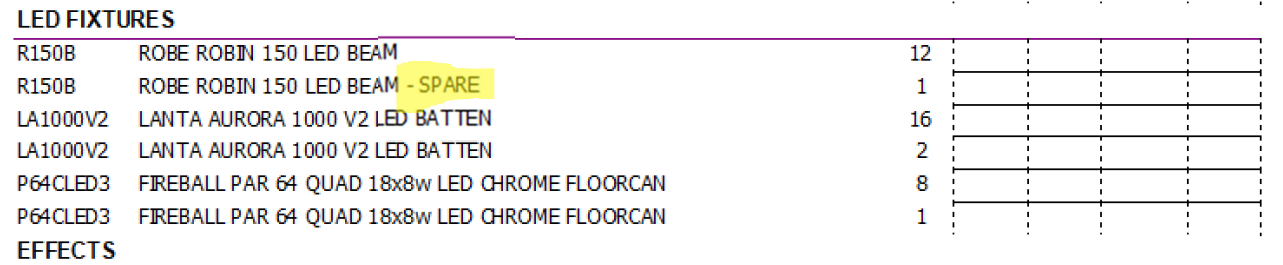
Revised Equipment Grid Menu
While all options are still available, the Equipment Grid right click menu has been re-organized for improved display.
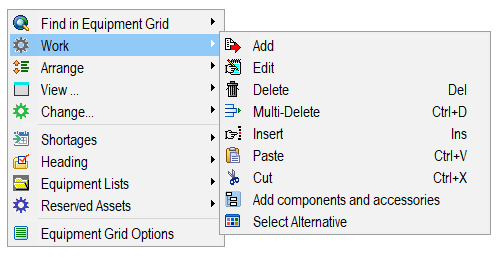
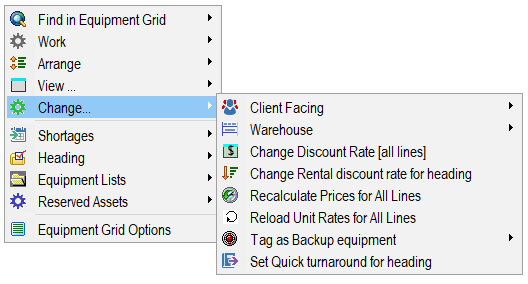
Multi-Edit Labour Entries
The same technician can be assigned to multiple shifts at the same time using the multi-edit feature!
First select the required lines by holding down shift (or ctrl for non consecutive lines).
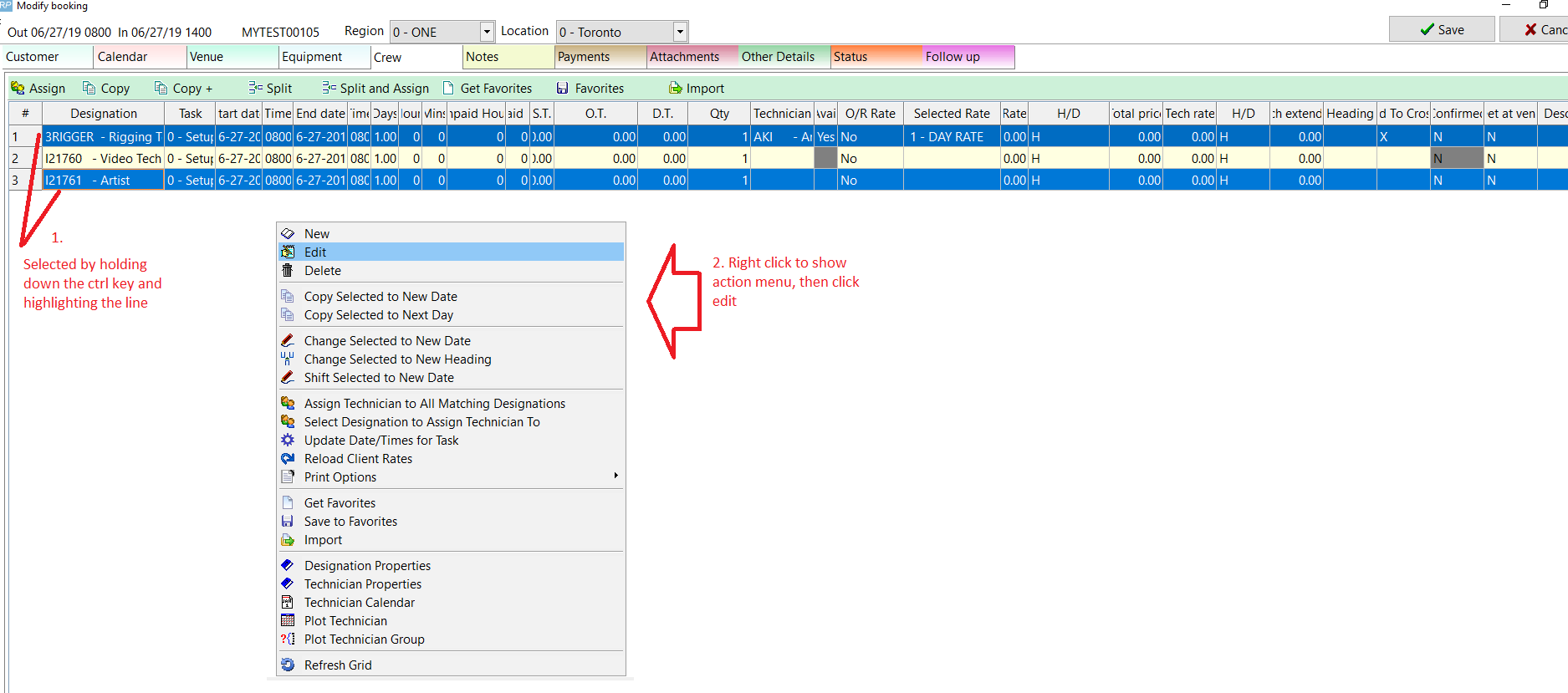
Click Edit and the properties for the first selected technician assignment will display.
- Select the technician required and click Update.
- A prompt will appear asking if you want to update all the lines.
- The technician and rate information will be applied to all the selected lines as long as the selected technician is qualified for the designation. Where the technician is not qualified for a designation, the line will be skipped.
- If the crew designations are different, the appropriate technician rate for that designation will be loaded.
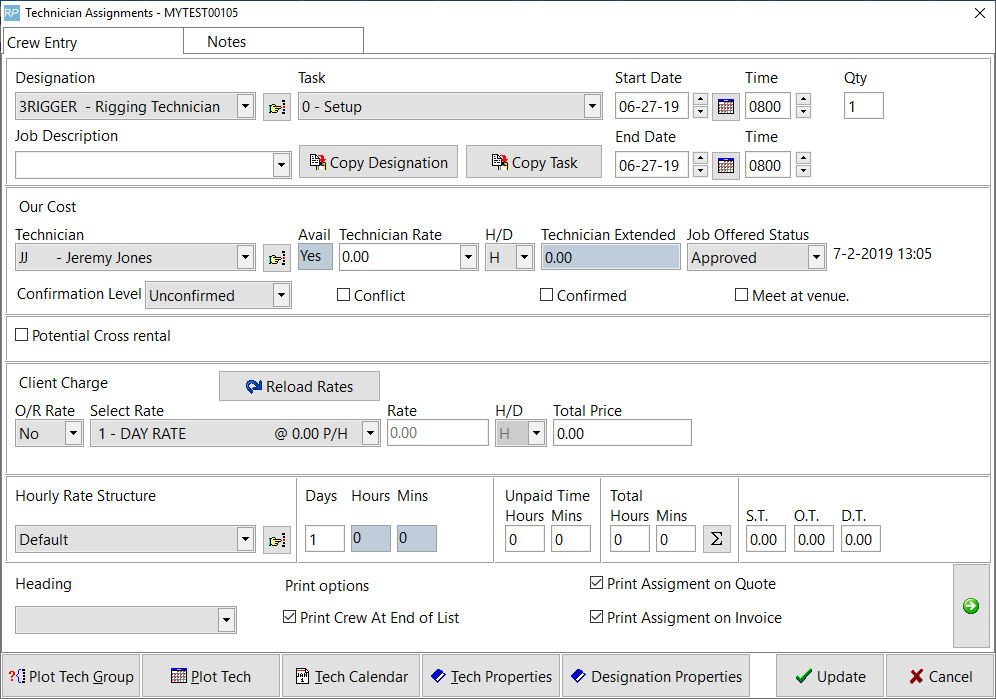
Note: Where a P.O is entered during a multi-edit session, the PO details are applied to all qualified entries
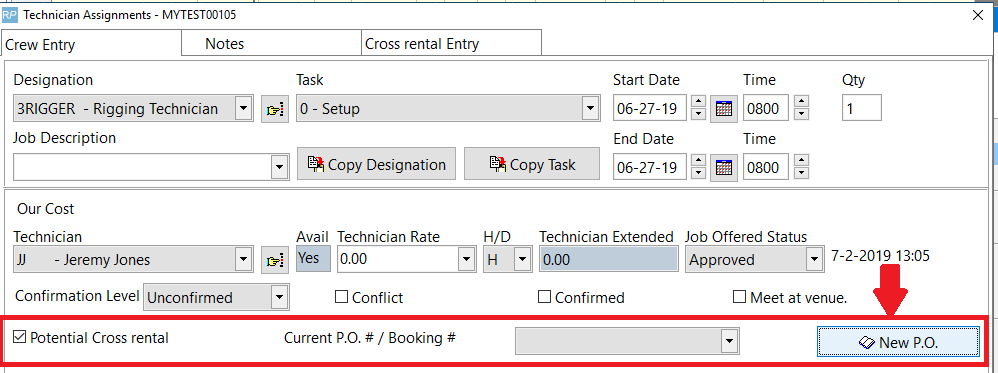
Generic Items
Systems with Operational parameter #127 'Allow Generic Items or Editable Descriptions' set to 'Edit All' can now use generic item and the settings applicable to those products.
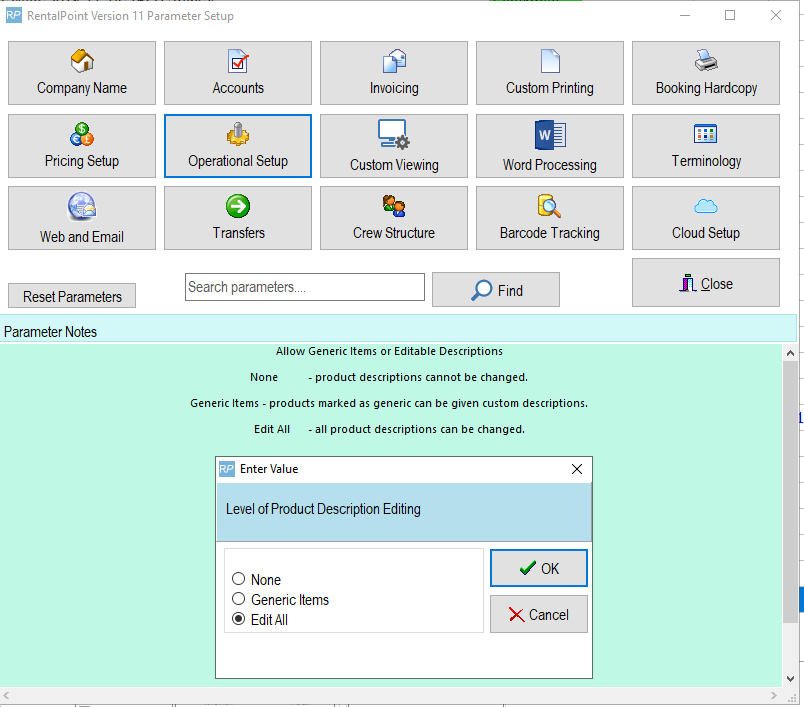
Even with 'Edit All' option chosen, the user still has the option to set how availability is calculated for Generic Items.
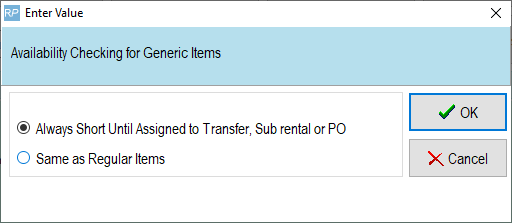
Note: Generic items are identified in Product Setup
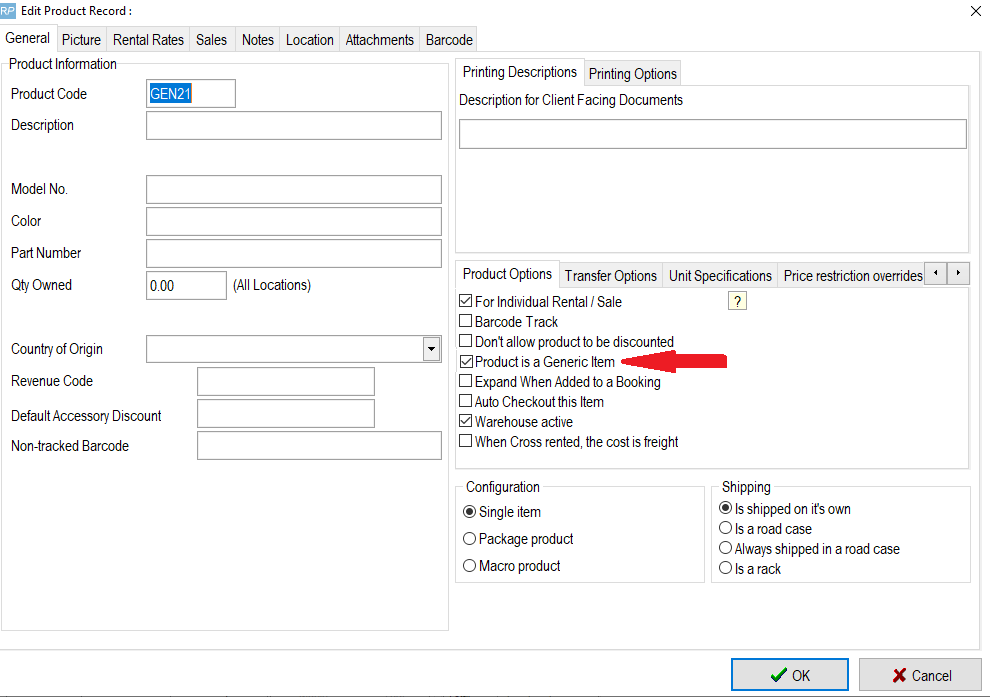
Custom Colours for Assigned Cross Rentals
Goto Setup-->Parameters off the main RentalPoint menu, then click 'Custom Viewing'
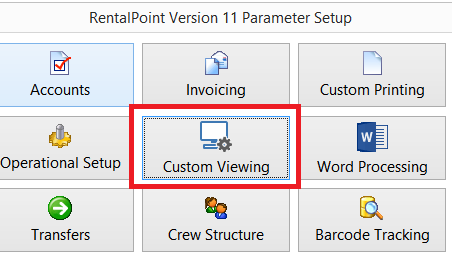
- Click 'Use Custom Colour for line items assigned to a Cross Rental', to display assigned cross rentals in a different colour
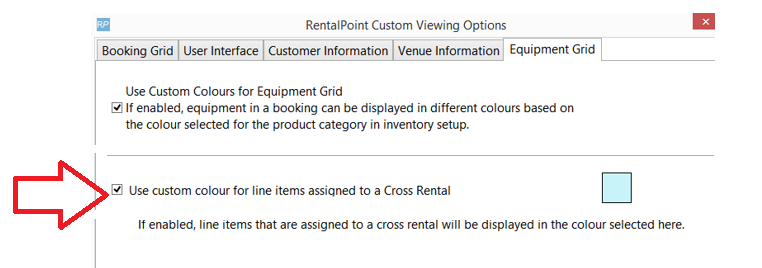
Below is a sample of how a line item with an assigned cross rental would display on the equipment grid of a booking, based on the colour settings in 'Custom Viewing' Equipment Grid Parameters
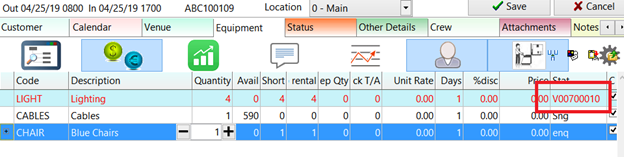
Payment Terms now visible on Booking Grid
[Full details on Booking Grid here]
Goto Setup-->Parameters-->Custom Viewing
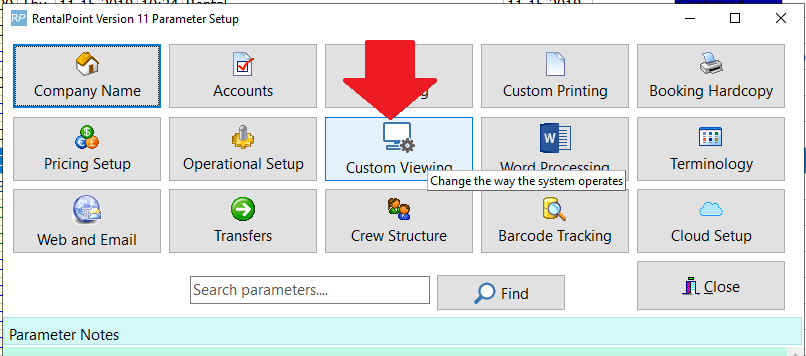
Check the Box for Payment Terms
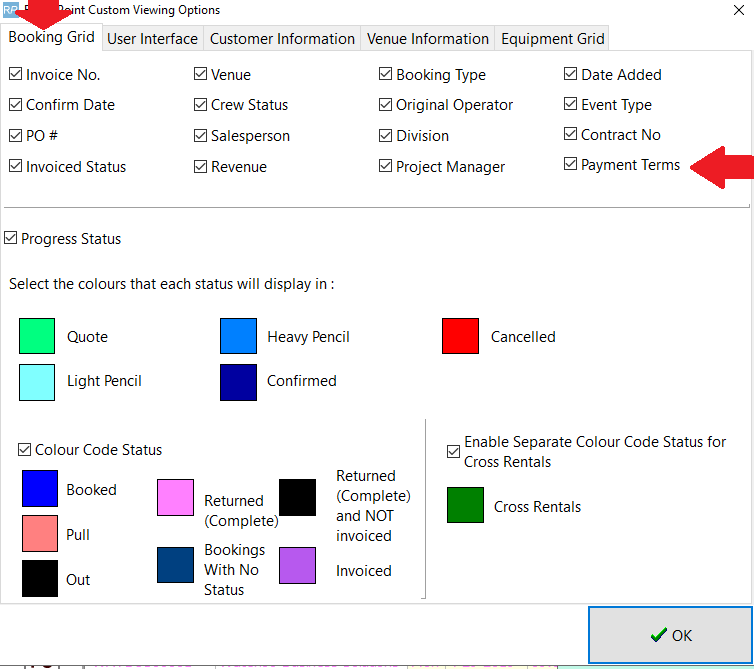
Right Click on the booking Grid-->Options-->Column Order
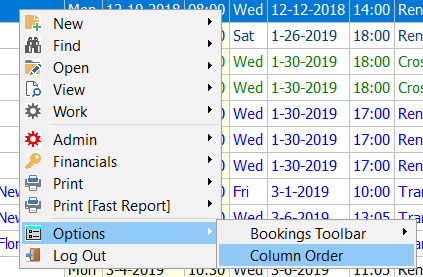
Drag and drop the Payment Terms column to desired order for the grid
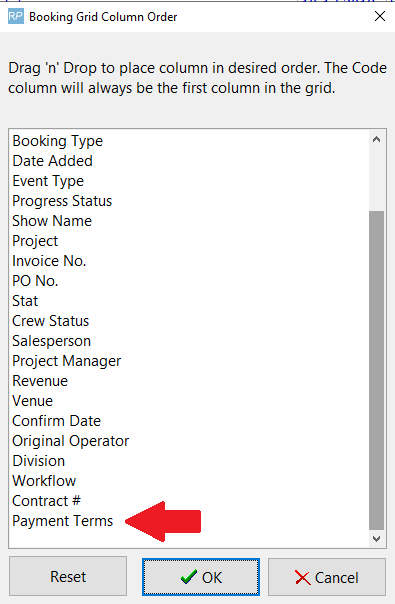
See Payment Terms Column on Booking Grid

Payment Terms is also available for sort sequence

Statement of Work
The notes tab of a booking now accepts 'Statement of Work' separate to 'Booking Notes' <more information>
RentalPoint Stripe Integration - Strong Customer Authentication
Update to the latest release of RentalPoint Stripe to avail of this feature <more information>
New Auto-email Settings
- In order to cut down on notifications that are not relevant to the user, auto-emailing can be restricted to only include the bookings where an operator is the salesperson or project manager on the booking. These restrictions can be set on the Group or Operator Level. <more information on pages 6-8 of this doc>
Overdue for Invoicing Scope
New scope for Overdue Invoices:
- Include zero value bookings: will show or hide bookings with zero values that may not need to be invoiced
- Search On: Allows for search scope on a specific field or all fields
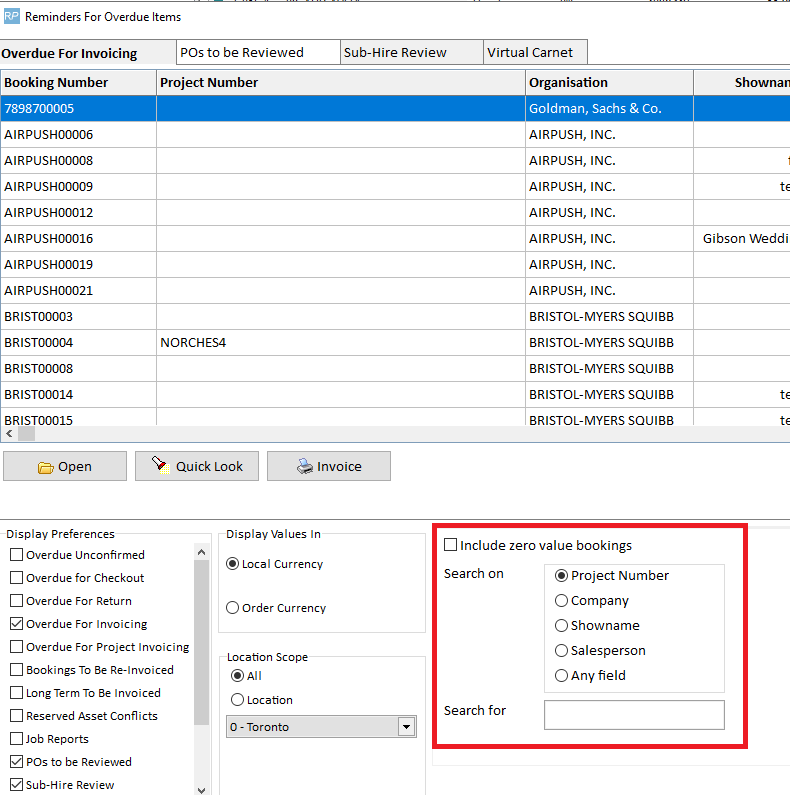
Inventory
Discrepancy Report Shows 'Items not Returned'
The discrepancy report [Items Not Returned] will now display lost, stolen or written off items and contains the date the item was marked as disposed.
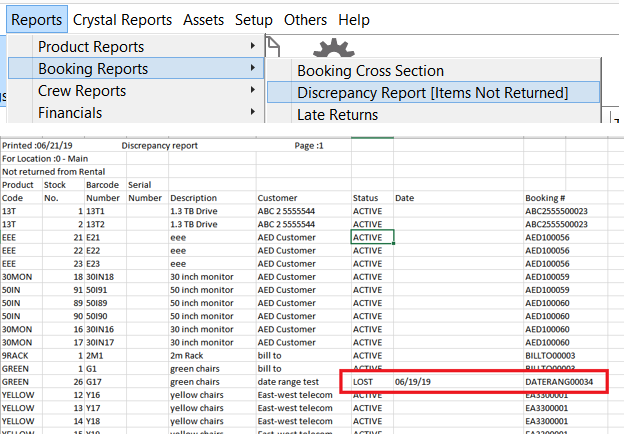
List Orphaned Cross Rentals and Transfers
The 'Reminder for Overdue Items' window now has an option to list items from sub rentals and transfers, that do not have a corresponding item in a booking. This can happen if equipment on a booking is modified after a cross rental or transfer has been created for that equipment, thus rendering the transfer or cross rental unnecessary. The 'List Orphaned Cross Rentals and Transfers' option allows orphaned items to be reviewed and removed as needed, so they aren’t sub rented or transferred unnecessarily. See Full documentation on Reminder For Overdue Items here
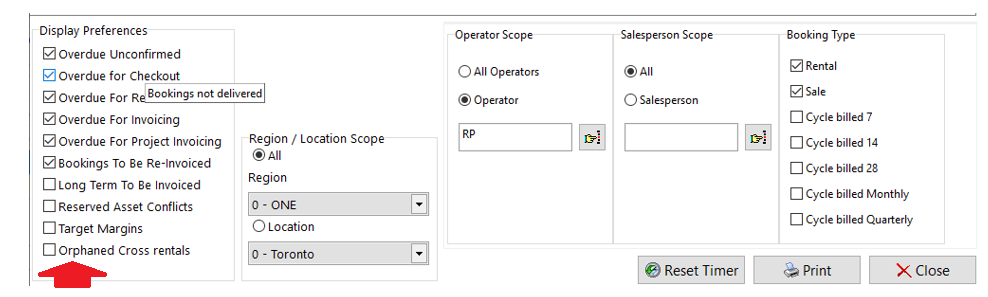
New Asset Maintenance Options
New Operator Privilege - Permanently set asset 'Out of service'
- Goto Setup-->Operators
- Edit Operator Group
When unchecked, the user will NOT be able to set any asset to 'permanently out of service'
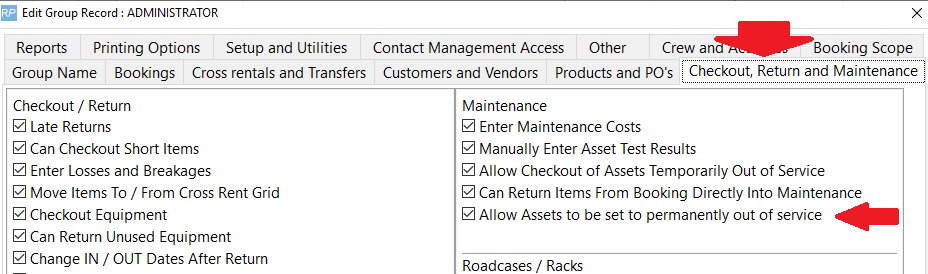
Product Info Button on Checkout Window
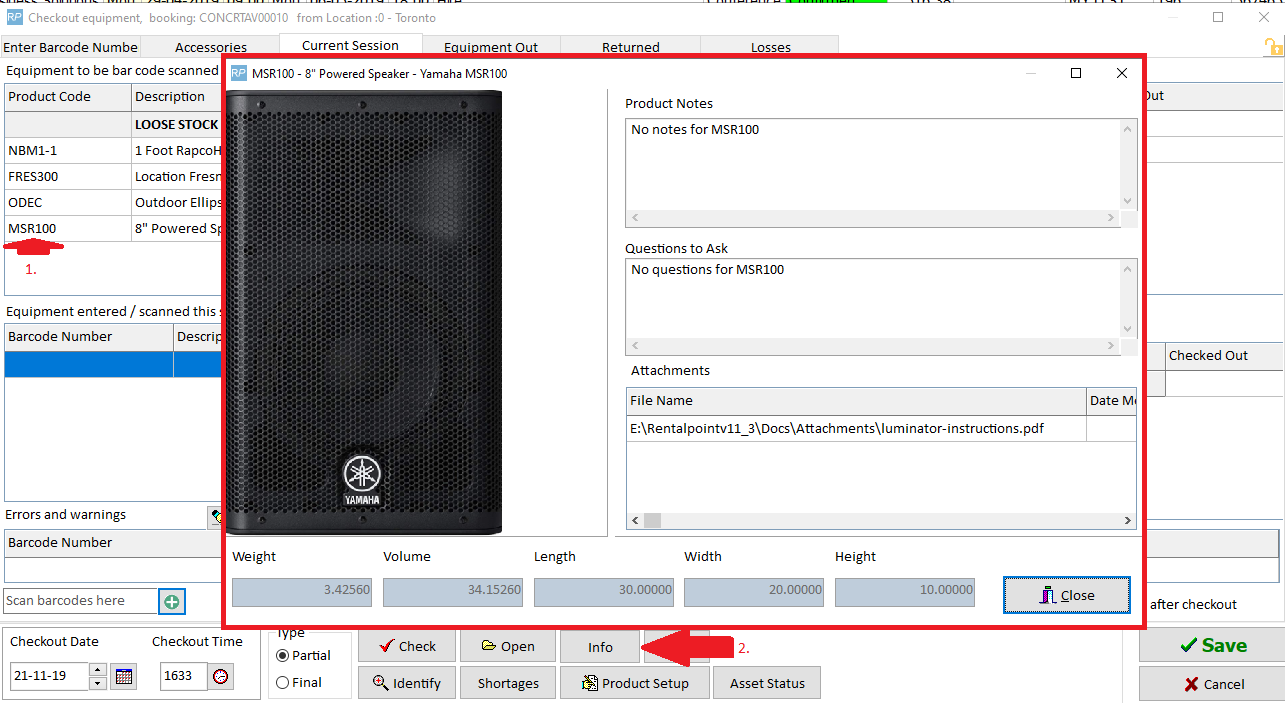
Checkout/Return & Resolve Discrepancies Windows
New Parameter - 'Action when roadcase item scanned at checkout'
Predetermine how RentalPoint should handle items that are packed in a roadcase, but scanned out as a single item during checked session!
Exceptions:
- When RFID is in use, the action is set to 'Do not check out' to ensure that scans of single items by the reader don't unpack the roadcase
- This parameter does not affect racks
Goto Setup-->Parameters-->Barcode Tracking-->44
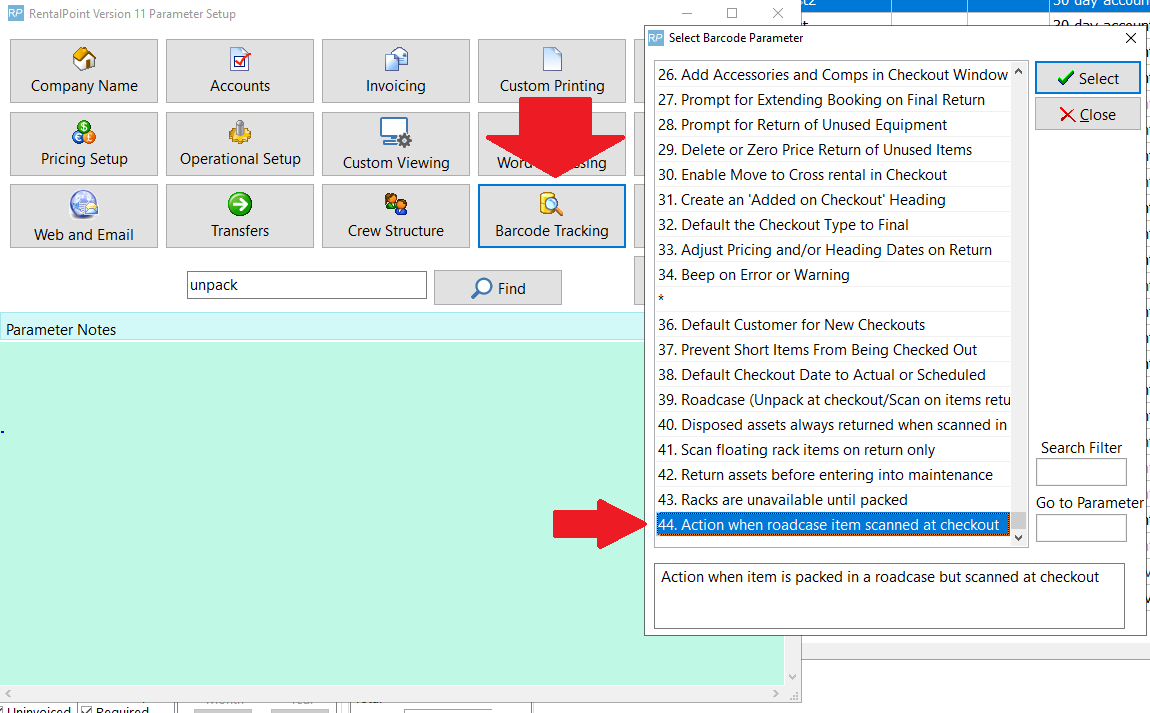
- Auto-unpack and check out: when an item that is packed in a roadcase is scanned as a single item, it is unpacked from the roadcase and checked out
- Do not check out: Shows an error message and prevents the roadcase item from being checked out
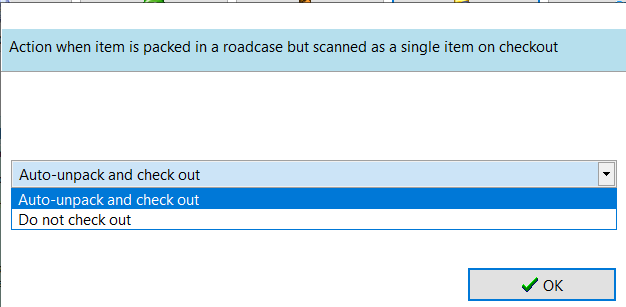
Ability to scan multiple non-barcode tracked items in return window
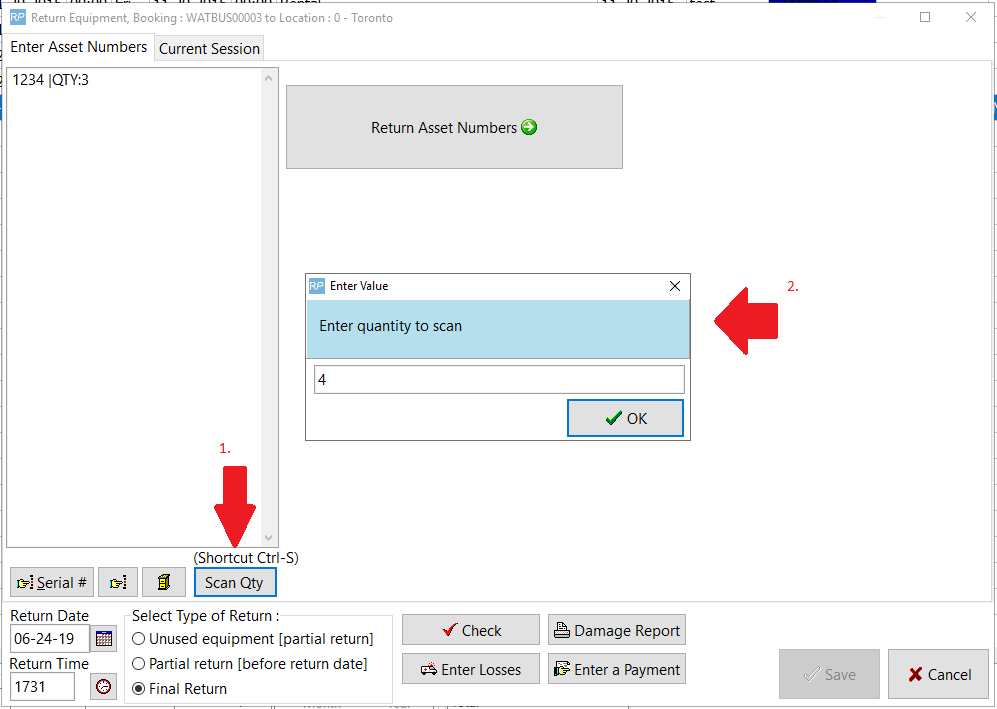
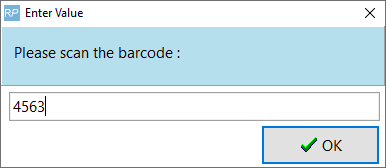
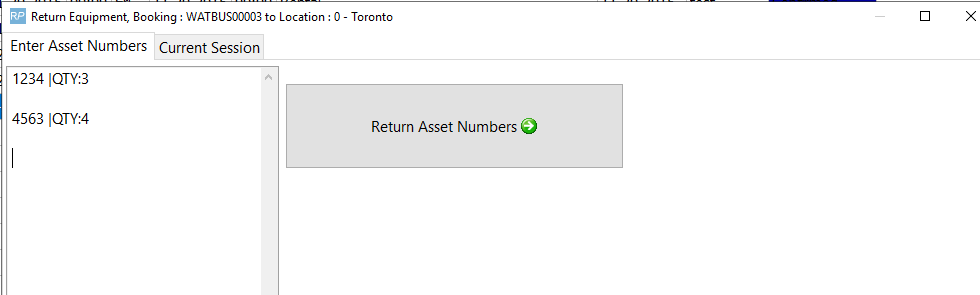
Change Display Order of Items Scanned at Checkout
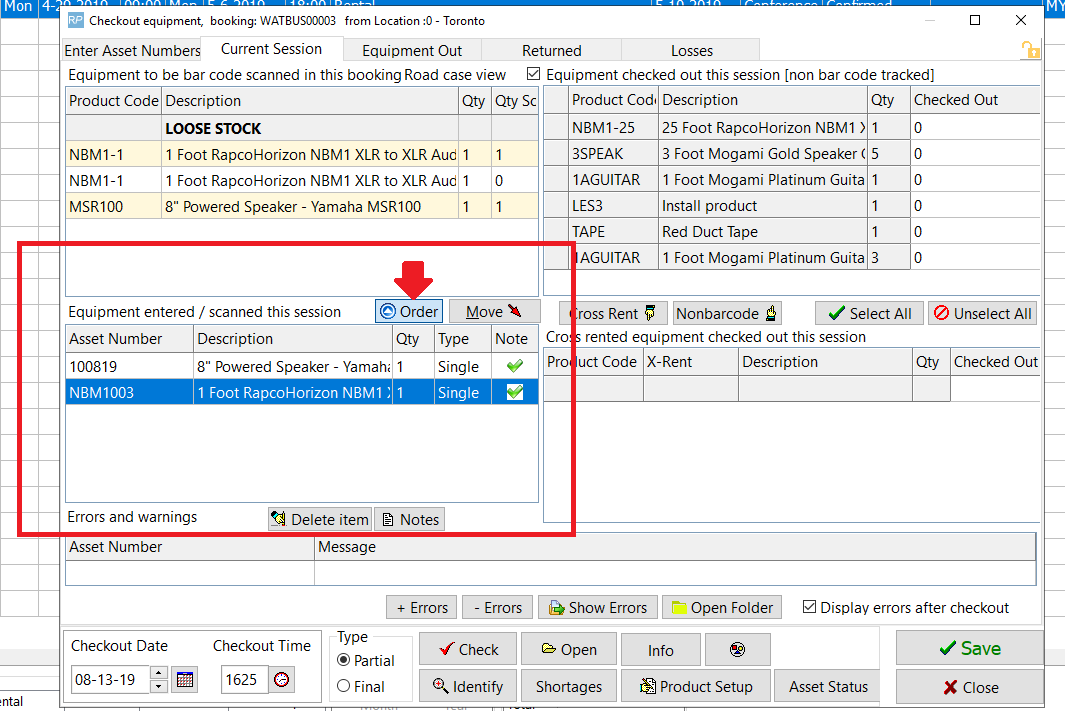
New Options in Resolve Discrepancy Window
[Click here for more information]
Open Return/Scan Assets to Change Location
Return of Lost/'Written Off' Equipment
<See Section 9 of document at this link>
Racks & Roadcases <full rack documentation>
Rack/Roadcase Asset Status now shows in Inventory Setup
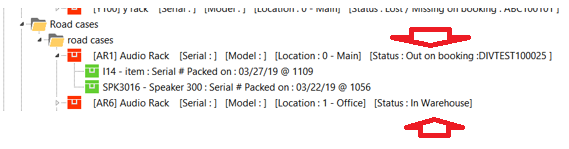
Racks can be made unavailable for rental until they are packed
<See full rack documentation >
Enable barcode parameter #43 so that empty racks will not show as available for rental.
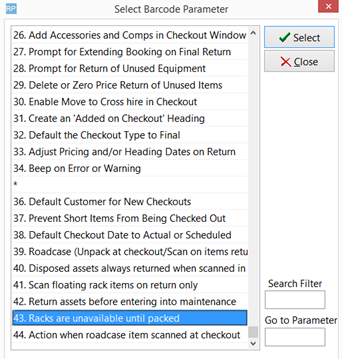
Here a new rack has been added, but is not yet packed
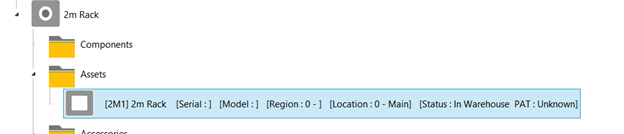
In the running balance, the initial stock shows as 0 with the total not packed displayed in red. 
After packing some items into the rack the running balance now displays the rack as being in stock and available for rentals.

The rack will again be removed from available stock when it is unpacked.
Swap damaged rack items while rack is checked out
If an item in a rack or road case needs to be swapped with another due to fault or damage, use the swap option on the Roadcases and Racks tab. This option can be used even if the rack is checked out to a booking
- Go to the Products Menu, Roadcases and Racks tab
- Click Swap (or find the asset in the tree and then click the swap button)
- The first prompt will ask for the item to be unpacked and replaced. If you’ve selected an asset in the tree, the barcode will be filled in for you.
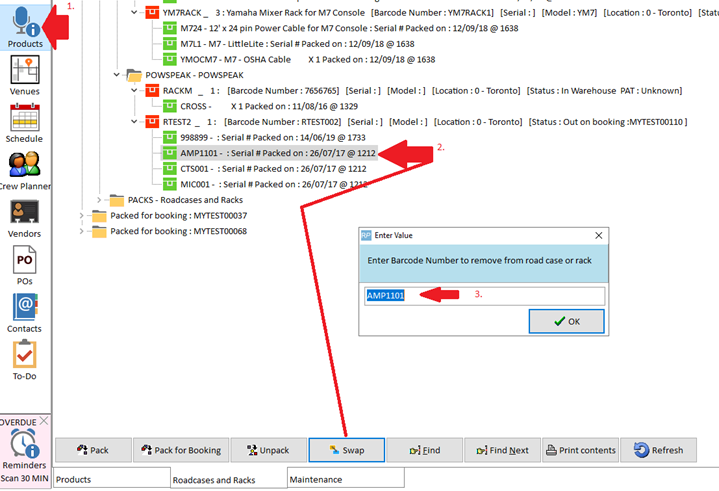
The second prompt will ask for the replacement barcode of the asset to be added to the rack.
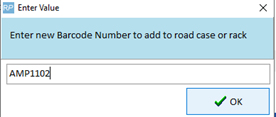

 Barcoding parameter #42 'Return assets before entering into maintenance'
Barcoding parameter #42 'Return assets before entering into maintenance'
- TRUE - the asset will be returned before it is unpacked.
- FALSE - the asset will not be returned, instead it will be flagged for automatic entry to maintenance when the asset is scanned in the return window <more details>
Enter a maintenance record for the faulty asset when prompted

Note the asset swapped out in the packed rack

Exceptions:
- If the original asset has a sold/disposed status it will be unpacked but not returned.
- If the new asset is sold/disposed the swap will not be allowed
- If both the original and new asset are out on the same booking the old asset will be returned (as needed) but the new asset will remain on the booking so it can be scanned in when the road case/rack is returned.
- If the asset needs to be returned before it can be unpacked (see barcoding #42) then the operator must have rights to return a booking in order to use the swap when the asset is currently out.
Ability to override discrepancies when packing a Rack
When packing road cases or racks, some assets may have errors or warnings that should be resolved before being packed. Enabling the ‘Ability to override discrepancies when packing a rack’ operator privilege, will allow the user an option to resolve discrepancies during the packing process.
Access the operator privilege on the Products and PO’s tab of the Operator Group or contact your system administrator for access.
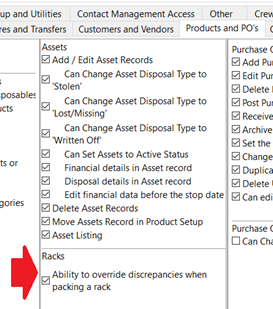
Errors and warnings that show up during the packing process will have an option to resolve on SAVE.
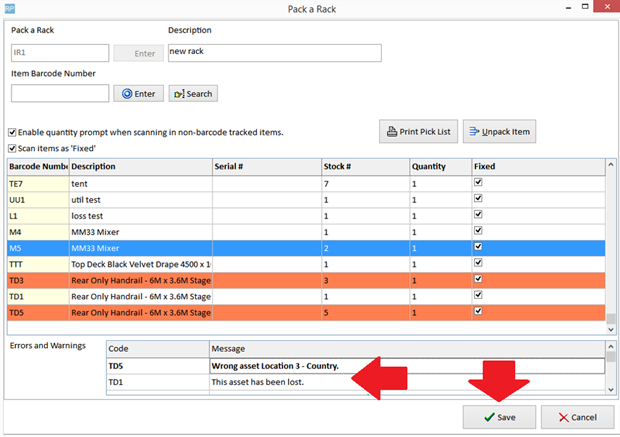
Any errors or warnings that can be resolved will be listed. Select the action to take in the ‘Solution’ column. When ‘Fix’ is selected the error will be resolved (for instance an asset in maintenance will be returned to service, or an asset listed as being at a different warehouse will be moved to the same warehouse as the rack/road case).
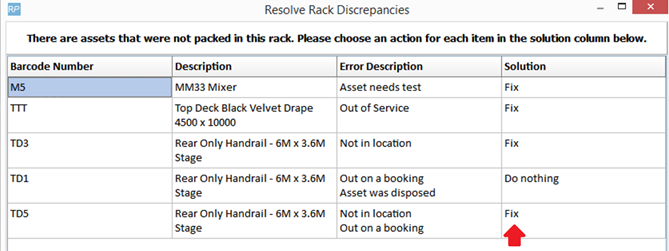
New Parameter - 'Action when roadcase item scanned at checkout'
Predetermine how RentalPoint should handle items that are packed in a roadcase, but scanned out as a single item during checked session!
Exceptions:
- When RFID is in use, the action is set to 'Do not check out' to ensure that scans of single items by the reader don't unpack the roadcase
- This parameter does not affect racks
Goto Setup-->Parameters-->Barcode Tracking-->44
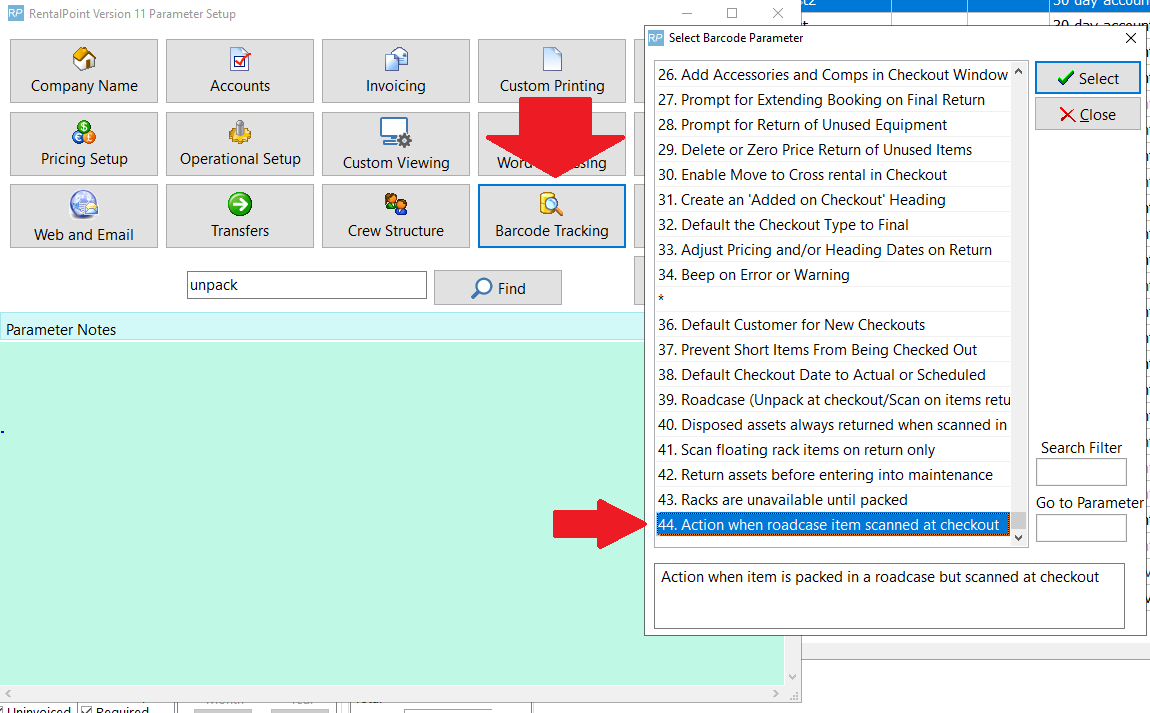
- Auto-unpack and check out: when an item that is packed in a roadcase is scanned as a single item, it is unpacked from the roadcase and checked out
- Do not check out: Shows an error message and prevents the roadcase item from being checked out
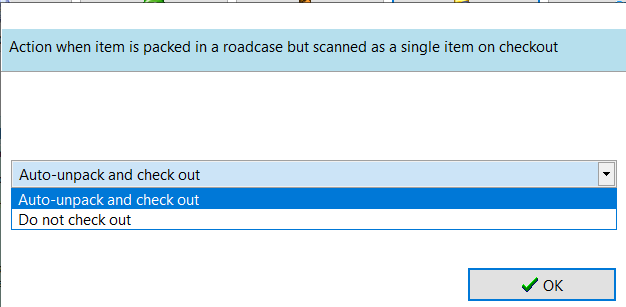
Road Case View
In Checkout Window
Road case view in the checkout window allows the list of equipment to be bar code scanned to be listed grouped by road case or rack.
- Enable the option by clicking the Road case view checkbox above the grid.
- Once enabled the road case or rack product displays in bold and the packed items display under it.
- If there are additional items packed that haven’t yet been placed on the booking these will display in gray italics with a + sign before the product code.
- These additional items are only potential additions since at this point an actual roadcase barcode has not been scanned in the checkout window, and it’s possible that two road cases of the same product type could be packed differently.
- If a road case has been packed specifically for the booking this will be used to determine the items that should be placed under the road case.
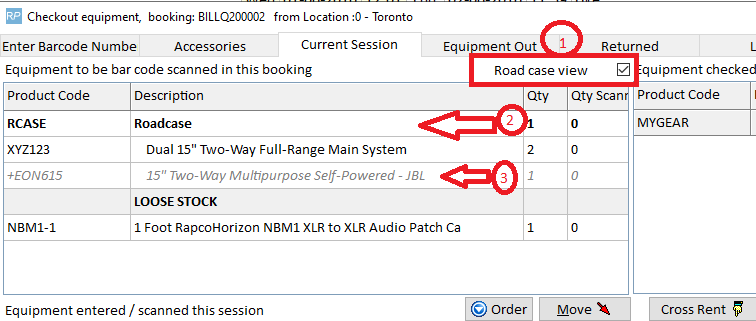
Once items have been scanned out the Equipment Out and Returned grids can also display the items in road case order by enabling the Road case view option. This can be viewed by opening the check out window or using View Checkout Session Information from the View menu.
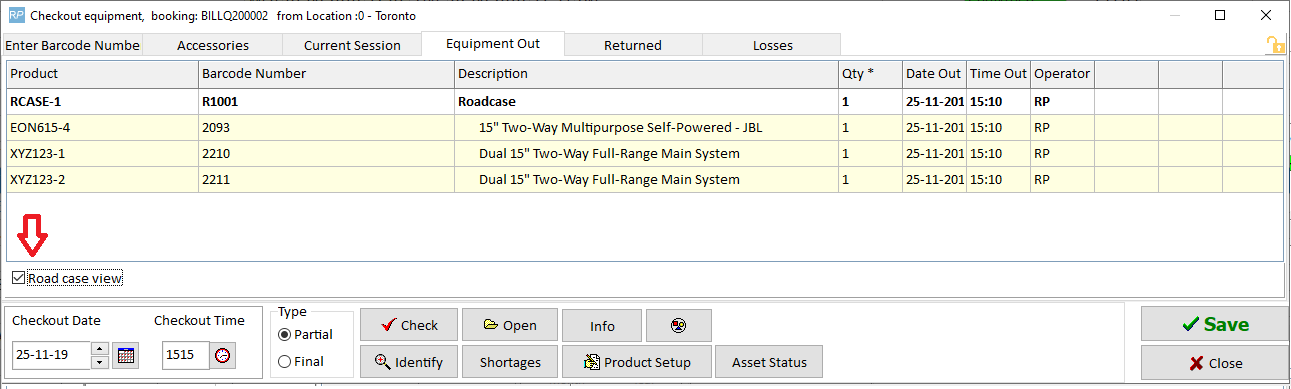
Return Window...
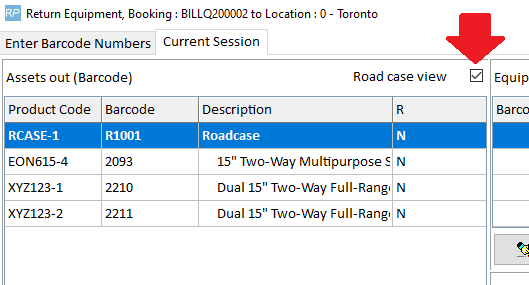
RoadCase Items Added at Checkout
Items that are part of a Roadcase when added at checkout, will be added to the RoadCase on the equipment grid of the booking instead of under an 'added at checkout' heading