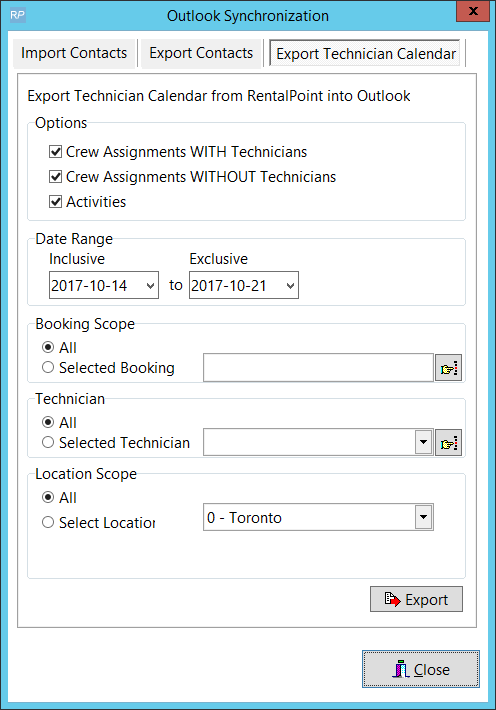The activity listing report allows operators to report on current, past and future activities for a selected operator or for all operators.
Activities can be viewed in summary form or detailed with notes included. In addition a booking history can be displayed showing the past notes entered for a contact in regards to a particular booking. In this way operators can easily know what topics have already covered when going forward with the next task.
The activity listing report can be run from the Contacts tab by click on the Reports menu and selecting Activity List.
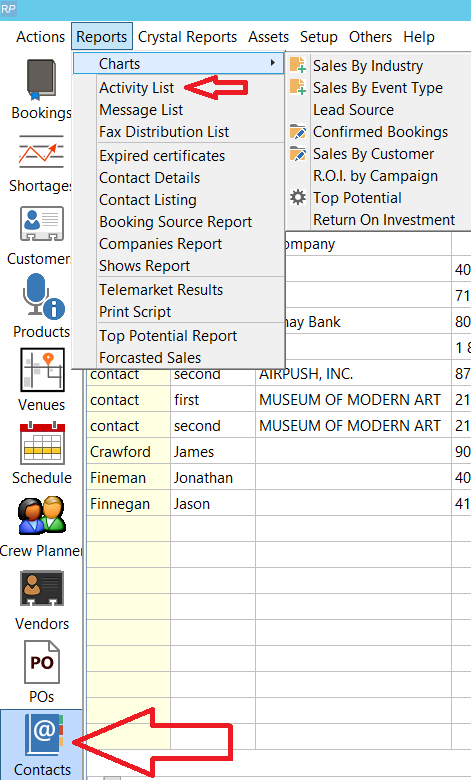
Contact Management Parameters allow for the customization of RentalPoint. There are several settings that can be changed to fit the needs of your business. If you are unsure what parameter needs to be changed including the impact on your system please contact RentalPoint Support for more information.
Contacts are the individuals that your company deals with. These individuals can exist within a customer’s company, they can represent several companies, or they can even be independent freelancers. These contacts can be created and then applied to several areas of the program including customers, venues, bookings, and technicians.
The contact management area of the system manages all of these contacts and is where most actions for contacts can be facilitated.
To create a new contact, right click the Contacts grid and select Contacts, then click New. The right hand side of the window holds all personal information pertaining to the contact such as name, address, phone numbers and email.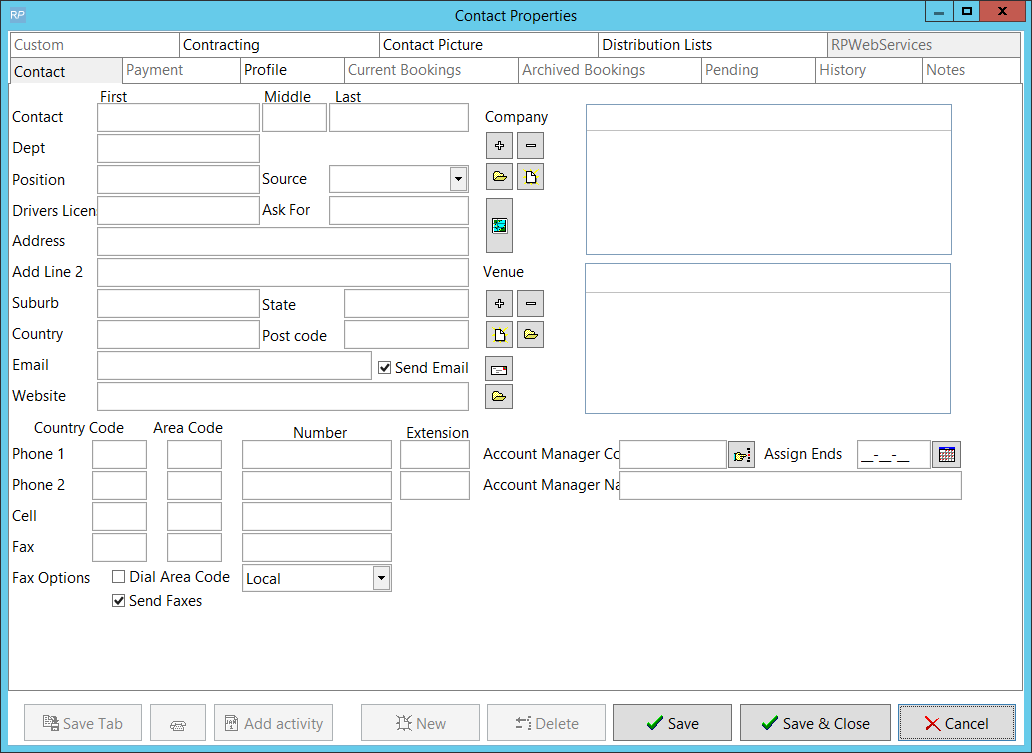
Contact Tab
This tab is an overview of information relating to the selected contact including key information
Profile Tab
This tab holds personal information about the contact like anniversaries, birthdays, spouse’s name, etc.
Bookings Tab
The Bookings tab displays all bookings the contact is associated with. It will display the booking number, value, date, and the customer. Double clicking a row displays the booking information.
Pending Tab
The Pending tab displays all activities for the selected contact that are not yet completed. The activity, date, time, user, a description, and a reference for the activity are all listed in the grid. Double clicking a row opens the activity.
History Tab
This tab displays all activities for the selected contact that have been completed. The date, user, activity, and description are all listed in the grid for quick reference.
Notes Tab
Contains all notes pertaining to this specific contact.
Custom Tab
The Custom tab holds miscellaneous information that is not provided for in the standard fields. All fields are given specific names by the user through the Contacts Parameters option on the right click menu of the contacts area.
Contracting Tab
The Contracting tab displays all labor groups that the contact is associated with. Contacts can be made into freelancers or vendors by ticking the box labeled '''Freelance''' and selecting an existing vendor or creating a new one. When creating a cross rental, the contact can be selected from the vendor list.
Contact Picture Tab
This tab displays a picture of the contact.
Distribution Lists Tab
The Distribution Lists tab allows operators to maintain which distribution list the contact is included on. Click Add to add the contact to an existing distribution list. Once you select a distribution, click OK. Click Delete to remove a contact from a distribution list.
RPWebServices Tab
For interaction with RPWebServices module.
Once all the tabs are filled out with the information that you desire the contact can be saved. Note that if you are creating a contact you must first click Save to store the basic information. Once the basic information is entered you can add the contact to a company, venue or labour product.
Deleting contacts is a straight forward. Simply select the contact that you wish to delete, right click and select the delete option. If the contact is used on a booking or previous transaction, the contact will be disabled but not removed.
Note that there is a difference between deleting a contact and un-associating a contact. Deleting a contact from the contacts menu, will completely remove it from the system and you will no longer be able to use it.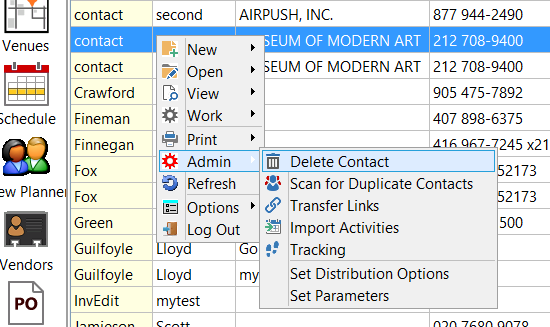
Deleting a contact (within a customer record) will remove the contact from the list of contacts within a customer, but it will not remove it from the system. You can un-associate a contact via the customer or the contact windows.
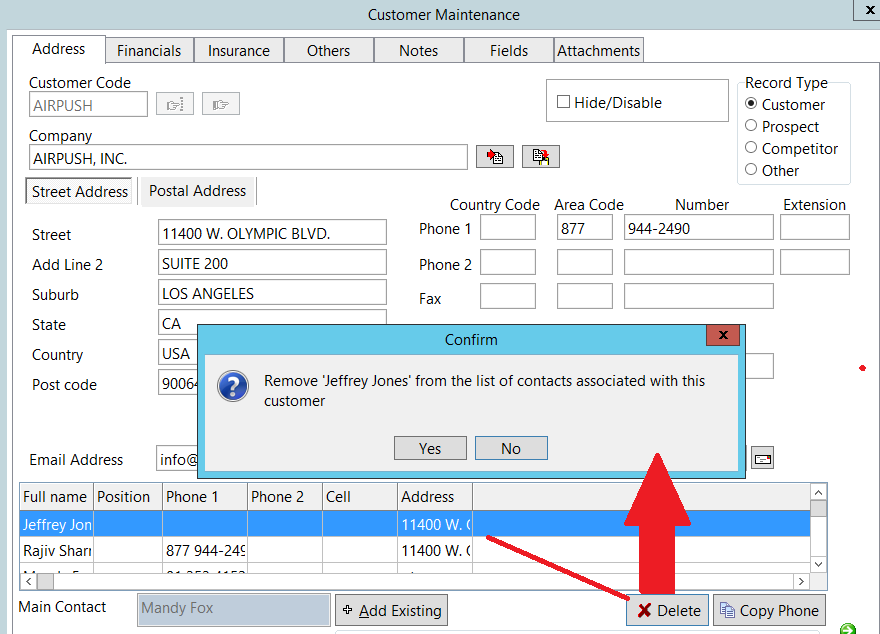
RentalPoint has the ability to integrate contacts with Outlook. RentalPoint can import and export information about contacts and activities with Outlook.
To synchronize Outlook and RentalPoint select the Outlook Synchronization option from the actions menu or right click while in the contacts grid.
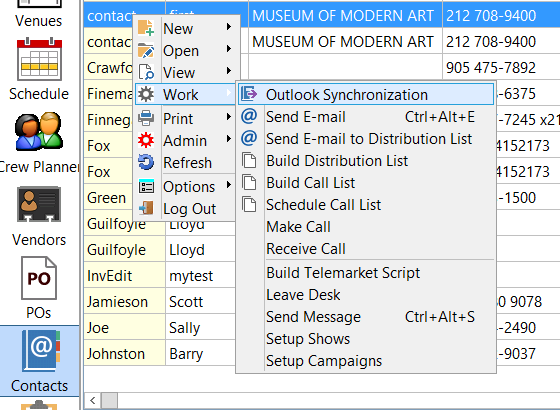
Import Contacts
The Import Contacts option allows you to import all the contacts from Outlook into RentalPoint. Please note that this is a blind transfer, all contacts that exist within Outlook will be imported into RentalPoint.
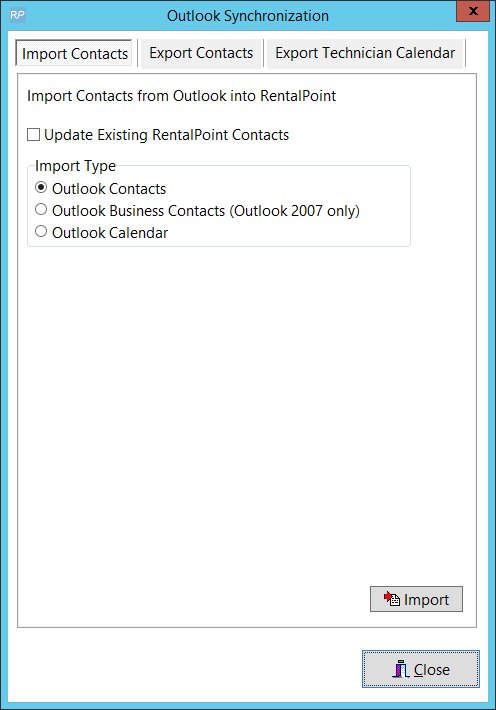
Export Contacts
You can export contacts from RentalPoint to Outlook to keep Outlook up to date.
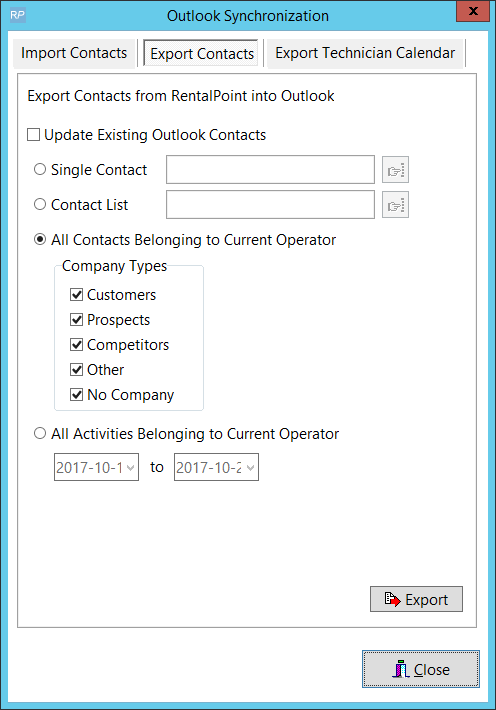
Export Technician Calendar
Keep your schedule up to date by exporting Technician Assignments from RentalPoint to Outlook.