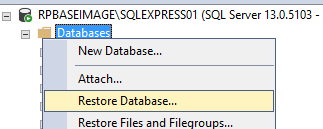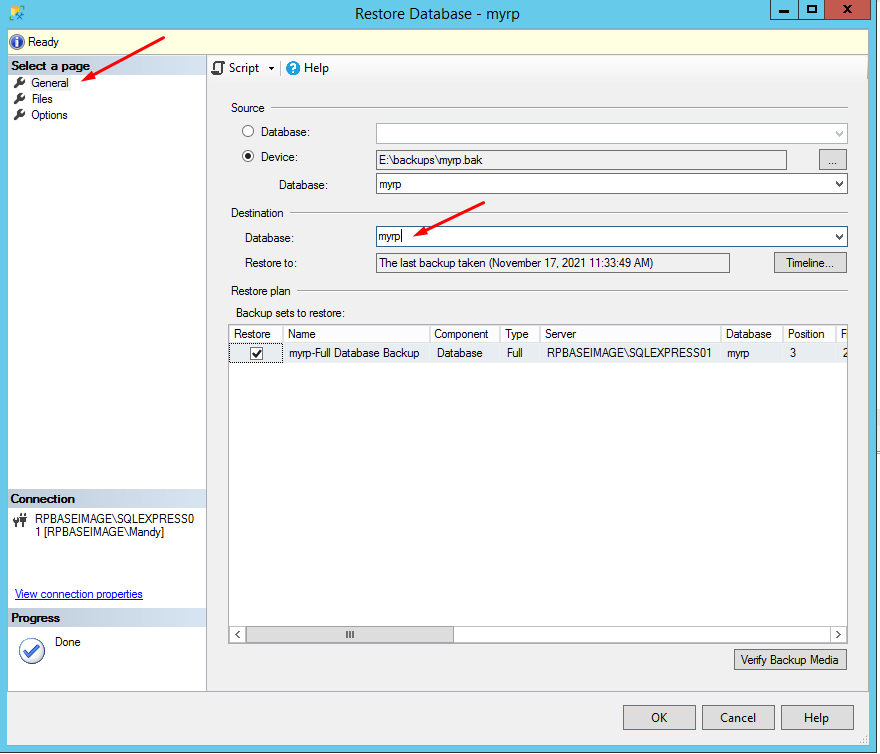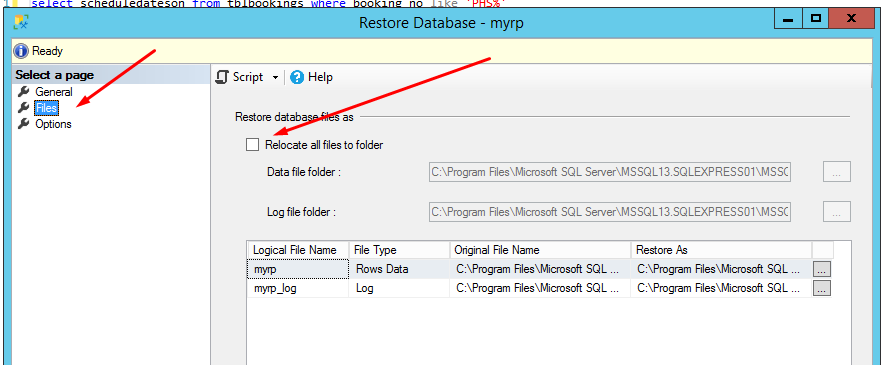Date:June 3rd, 2022
One method of moving a database from one server to another is to restore a backup of the database on the new server. This will ensure that the source database remains intact and functional while the database is being moved.
- Create a full backup of the database you wish to move. Please see the manual backup section for instructions on creating a database backup.
- Copy the backup file to the server the database will be moved to.
- Open SQL Server Management Studio
- Connect to the server and right click on the Databases folder, then select Restore Database from the drop down menu.
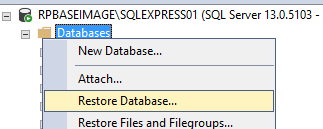
- On the General tab, load your database.bak file, then enter a name for the Destination database:. If this is on a different server you can use the same name the database had on the old server, otherwise, you can give the database a new unique name (Note: RentalPoint databases should not include spaces in the database name)
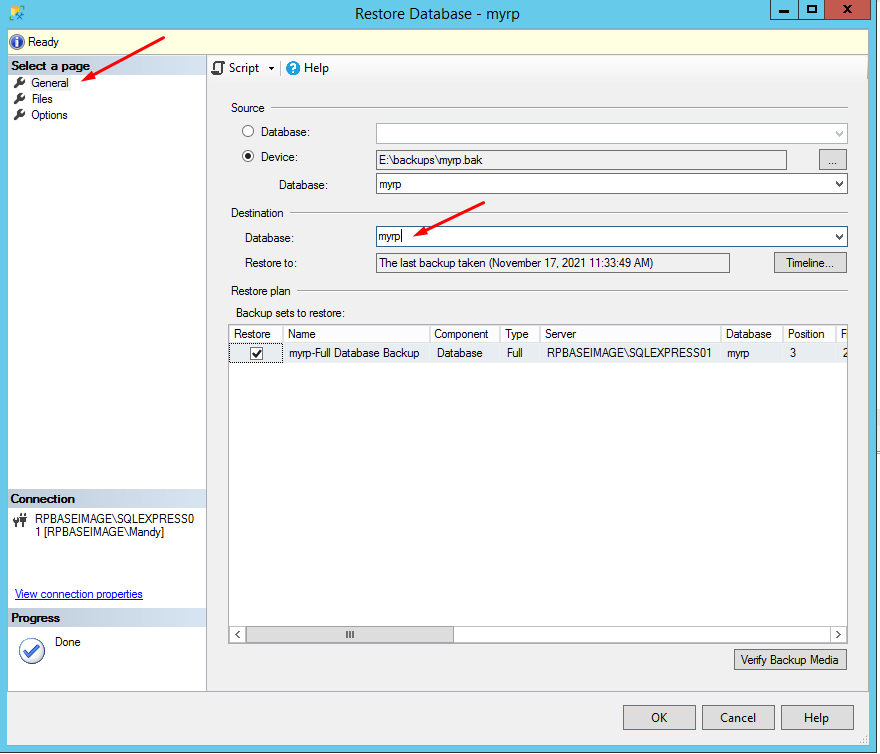
- On the Files tab, relocate the database location as needed
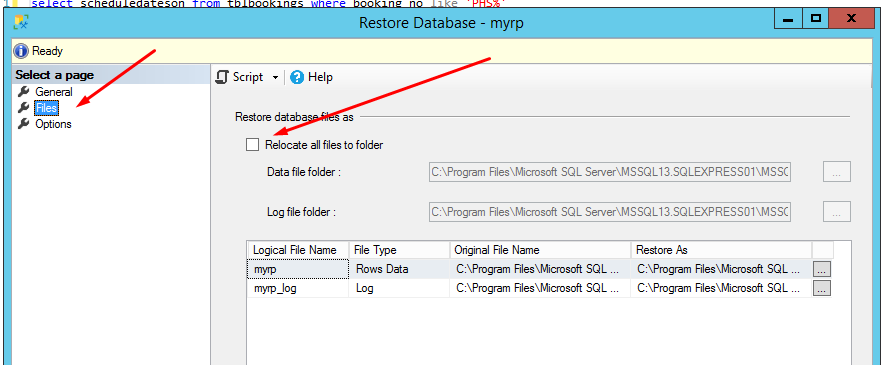
- Once complete click OK to create the database.
- Modify permissions on the new database as required.