For bulk modifications to asset fields, you can export all assets to csv, modify the field content and re-import using the following approach.
| Take a backup of your Database..click to see how (do not skip this step) |  |
| Export all assets to csv using this query...click to see how |  |
SELECT a.asset_code AS [Barcode],
a.description AS [Asset Description],
a.product_code AS [Product Code (Existing)],
I.descriptionv6 AS [Product Description (Existing)],
a.serial_no AS [Serial No.],
a.vendorv8 AS [Vendor Code (Existing)],
a.location AS [Bin Location],
a.cost AS [Cost Price],
a.modelnumber AS [Model No.],
a.insurer AS [Insurer],
a.locn AS [Warehouse Location],
a.homelocn AS [Home Location],
a.lasttestdate AS [Last Test Date],
a.testfrequencydays AS [Test Freq. (Days)],
a.operationalstatus AS [Test Status],
a.method_tax AS [Depreciation Method],
a.depn_rate_tax AS [Depreciation Rate],
a.startdate AS [Depreciation Start Date],
a.purdate AS [Purchase Date],
a.ponumber AS [PO Number]
FROM tblasset01 a
LEFT OUTER JOIN tblinvmas I
ON I.product_code = a.product_code
Asset P.A.T Information will only show in the Asset Record if the product is configured for P.A.T
- 0 - Unknown
- 1 - Pass
- 2 - Fail
- 3 - Re-Test
Re-Importing the Assets via Asset Import
Cut and paste up to 100 assets to a new file, modify the descriptions and import per screenshots below

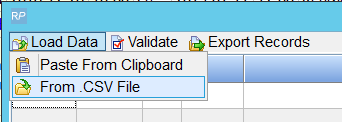
For each field loaded, the headers need to be matched to tell RentalPoint what information is in that field. You can click the right hand side of the field to reveal the down arrow and select from the field list or choose 'Ignore' to ignore that field for import....

Or.......If your the headers in your csv file match the field headers that RentalPoint uses, you can use the 'Match Headers' option.
Then validate the fields to highlight any errors....
Invalid fields will be highlighted in RED
- Use the header selection option to Ignore invalid fields (i.e. do not import those fields)
- or click on the field to edit the value
- or correct the values in the csv file and try importing again



If you're importing a large file, you'll need to wait a while for the validation to complete......
After a few minutes the items should show validated as below, click import now to import
....again with a large file you'll need to wait for the 'processing' window to appear and for the import to complete
Importing Assets Via Product Import
Below is a query that can be used to export assets for modification and re-import using Product Import.
Key fields marked in RED should NOT be modified. Please take a backup of your database before importing assets as there is no 'undo' option.
Entering a Disposal Date for any asset will change the Disposal Type from Active (still available for rental) to SOLD
Date fields should be entered in YYYY/MM/DD FORMAT
SELECT i.groupfld AS [Product Group],
i.category AS [Product Category],
a.product_code AS [Product Code],
i.descriptionv6 AS [Product Description],
a.asset_code AS [Bar Code Number],
a.description AS [Asset Description],
a.modelnumber AS [Model Number],
a.stock_number AS [Stock Number],
a.serial_no AS [Serial Number],
a.vendorv8 AS [Vendor],
a.location AS [Asset Bin Location],
a.cost AS [Purchase Price],
a.est_resale AS [Estimated Resale],
a.disposal_amt AS [Disposal Amount],
a.wrtn_down_val_tax AS [Written Down Value],
a.insured_val AS [Insured Value],
CONVERT(VARCHAR, a.purdate, 101) AS [Purchase Date],
CONVERT(VARCHAR, a.startdate, 101) AS [Start Date],
CONVERT(VARCHAR, a.disdate, 101) AS [Disposal Date],
a.reval_td AS [Revaluation To Date],
a.insurer AS [Insurer],
a.accum_depn_tax AS [Accumulated Depreciation],
a.depn_rate_tax AS [Depreciation Rate],
a.depn_ly_tax AS [Depreciated To Date],
a.days_req_service AS
[Requires Servicing After...],
CONVERT(VARCHAR, a.returnfromservice, 101) AS [Date Last Serviced],
CONVERT(VARCHAR, a.nexttestdate, 101) AS [Next Test Date],
CONVERT(VARCHAR, a.lasttestdate, 101) AS [Last Test Date],
a.operationalstatus AS [Operational Status],
'This is a TEST Note' AS [Asset Notes]
FROM tblasset01 a
LEFT OUTER JOIN tblinvmas i
ON i.product_code = a.product_code
Import Files option

