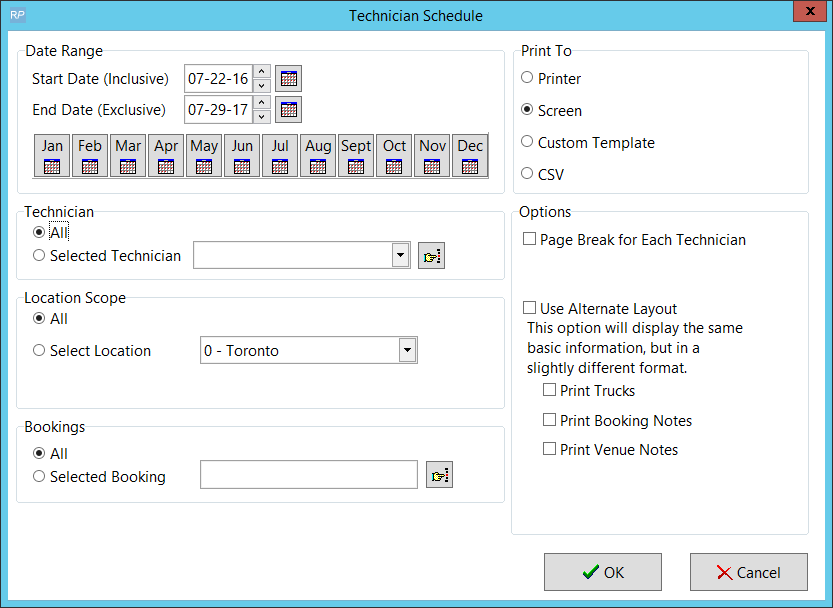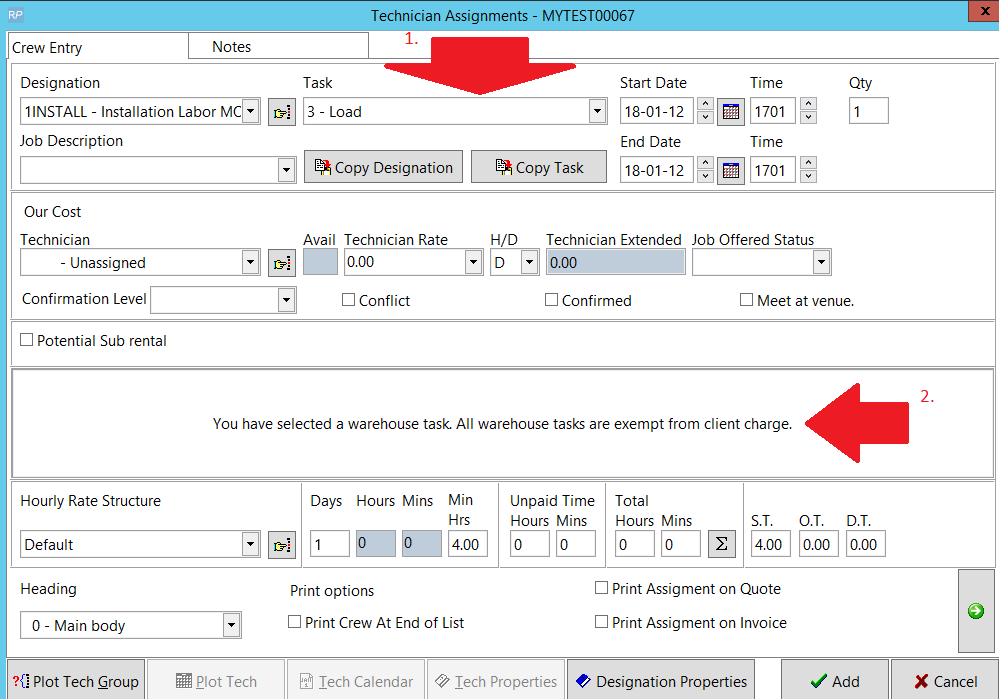Crew Report Operator Privileges
Many Crew Reports have associated operator privileges limiting access to users. See Setup-->Operators-->Reports Tab for operator privileges governing Crew Reports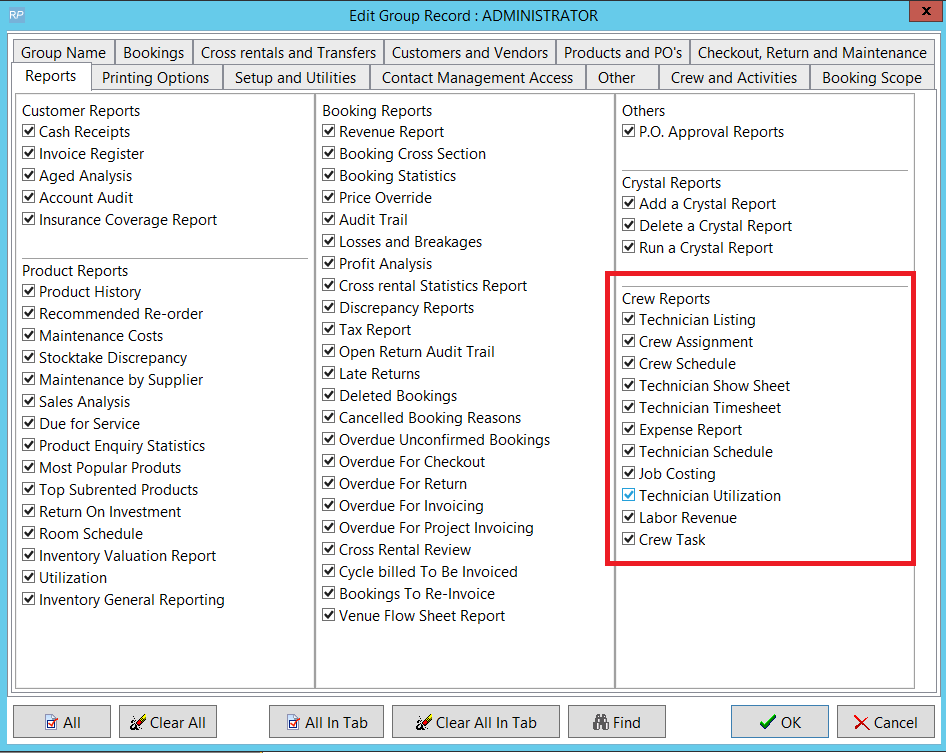
Crew Assignment
This report details the activities of a selected crew member within the chosen time period.
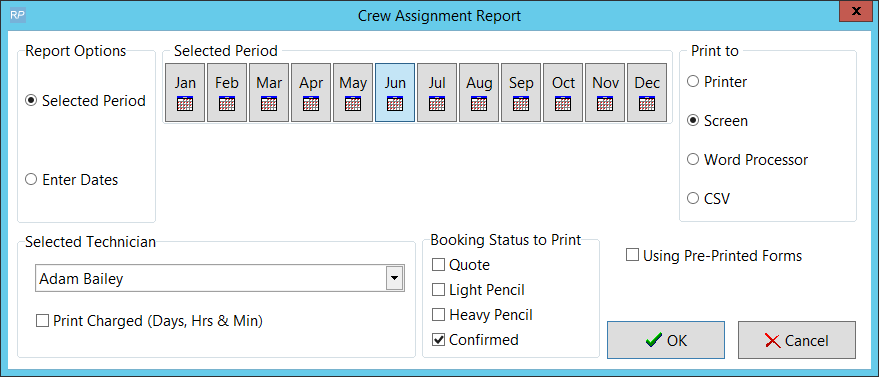
Example output from this report. Report can also be saved as .csv file.
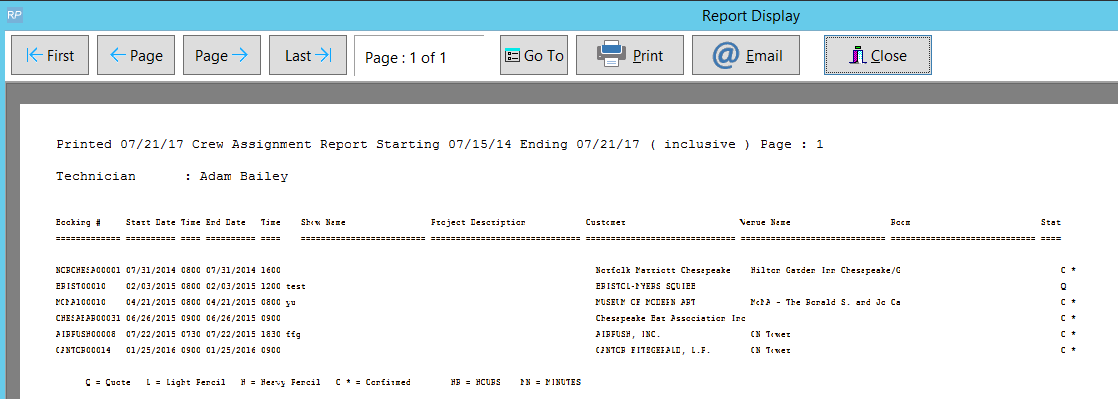
Crew Task Report
The report will assist users in determining the volume of work hours required for a particular task, within a specified time frame.
How to set up and use Crew Tasks
Crew task is set up via Crew Parameter 2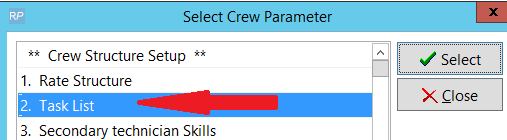
In the window below:
- Click 'Add' to add a new task
- Tasks can be 'Client Facing' i.e. chargeable or 'Warehouse Facing' i.e. not chargeable to the client
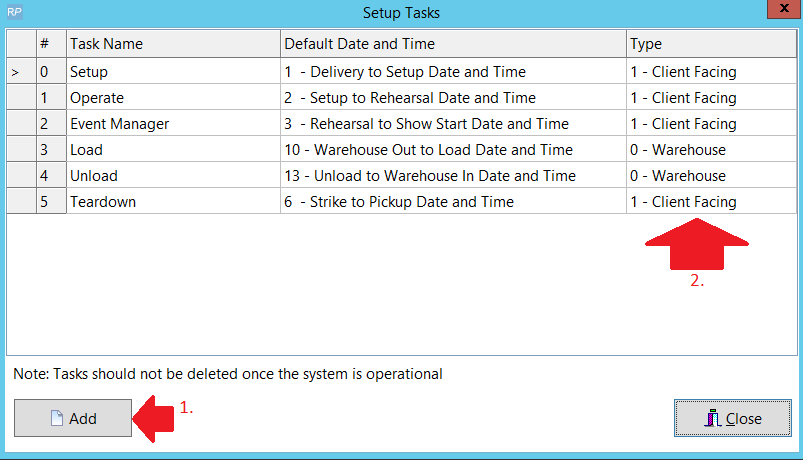
Use the Crew Task when adding a crew designation under the crew tab of your booking
- Select your crew task from the drop down
- If your task is 'Warehouse' then no charge will be added to the booking
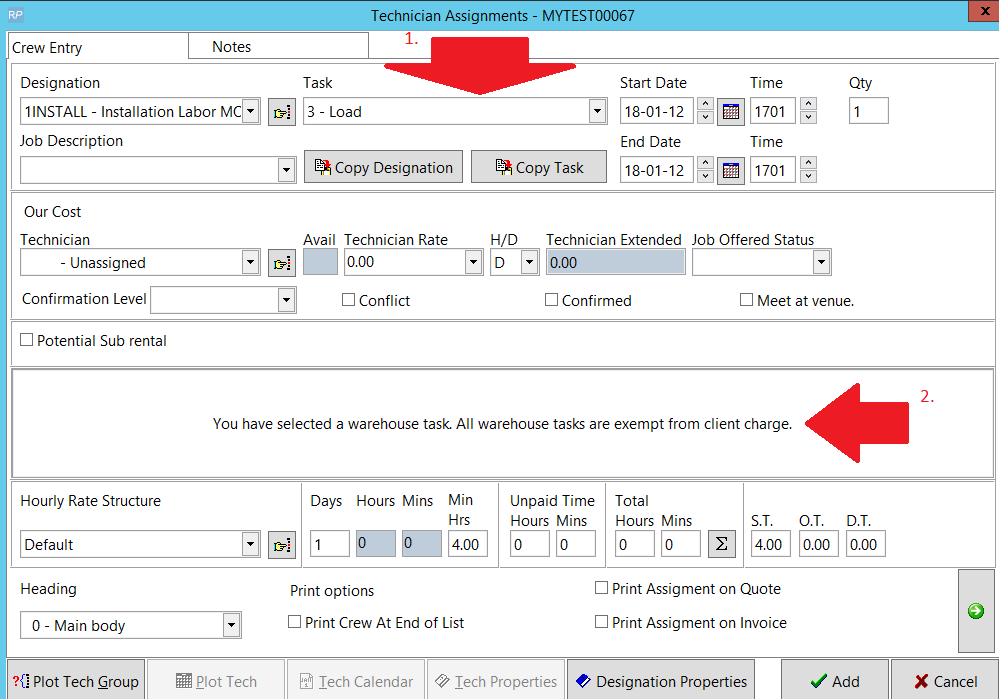
Executing the Crew Task Report
Access from the Crew Reports menu.
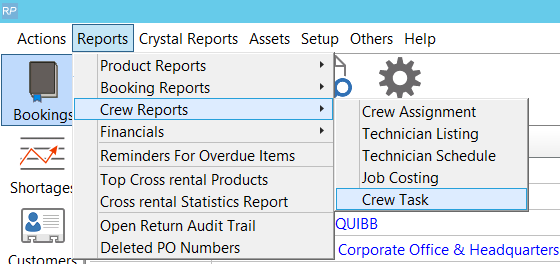
Narrow your selection criteria based on the scope options below, for example you could run the report to show all 'Warehouse' or 'non chargeable' tasks for a booking range
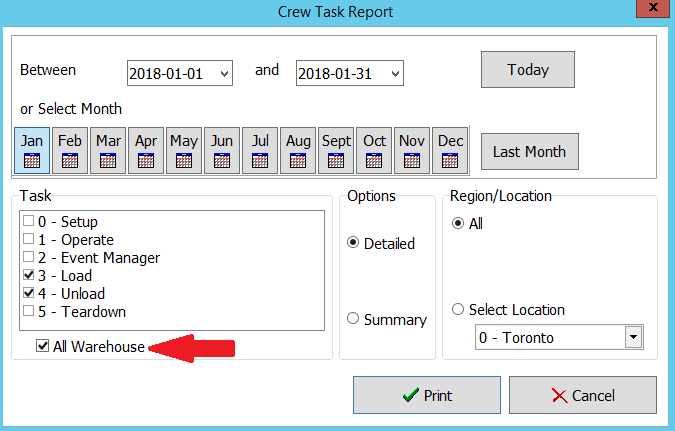
Choose your Fast Report Template and click 'Preview' to see report results.
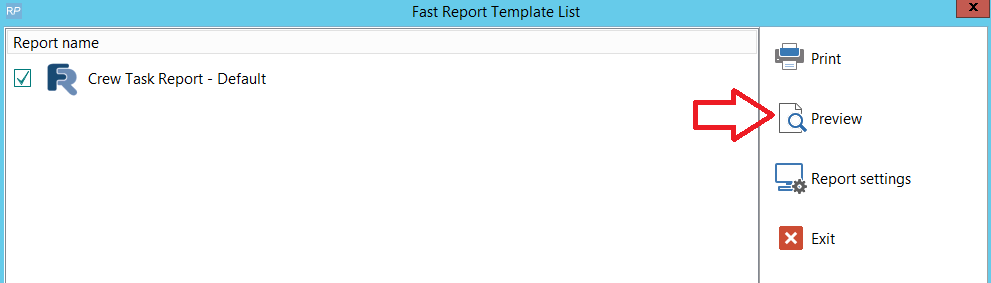
Then choose from the many output options to save the report.

Summary Output Contains:
- Task Name
- Starting date
- Total duration in hours
Detailed Output Contains:
- Booking number
- Customer name
- Customer contact
- Booking Show Name
- Designation
- Job description
- Starting date
- End date
- Technician name
- Technicians quantity (more than 1 only for agency)
- Duration in hours
Data will be grouped by Task name.
Job Costing
This flexible report will assist you in determining your profit margin for crew. Several options help you to narrow down your search using a specific booking, technician, designation or task. Output can be sorted for easy readability.
Estimated Crew Hours are printed beside Client Cost, with Standard Tim (ST),Overtime (OT) and Double Time (DT) as well as Daily figures. The report can also be printed to CSV so you can easily re-arrange your data and perform custom calculations.
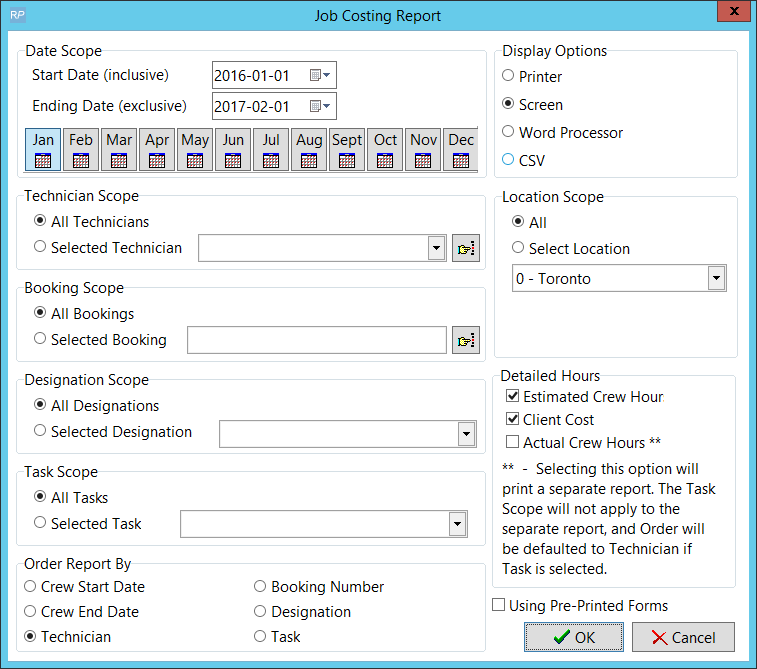
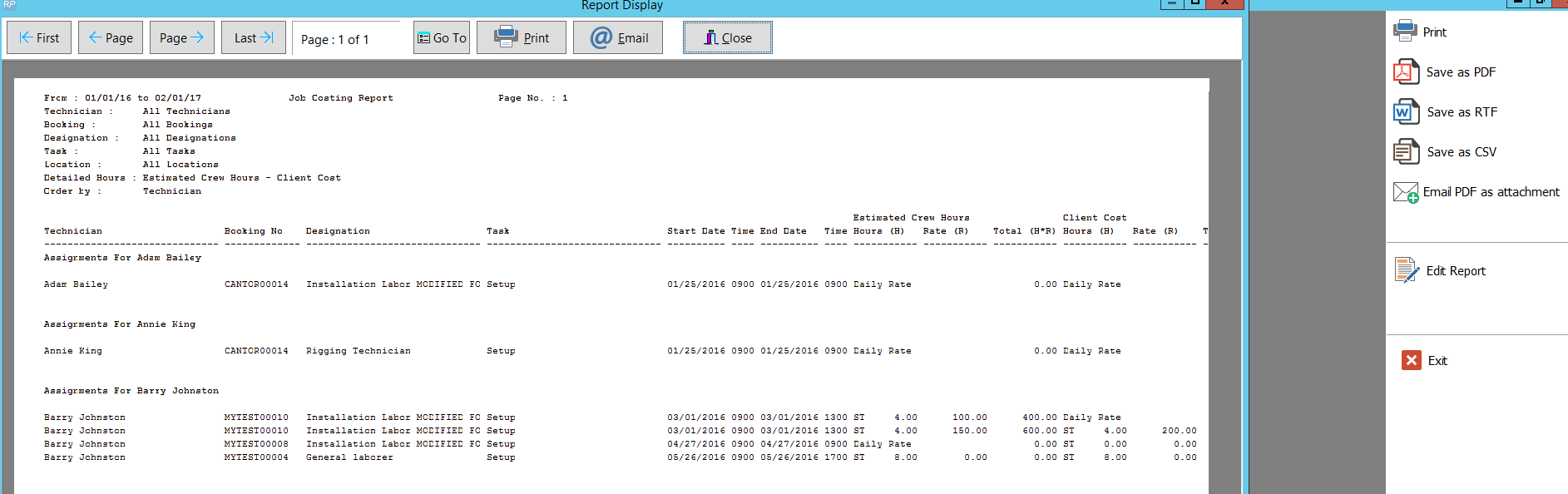
Technician Listing
List all technicians according to specified scope

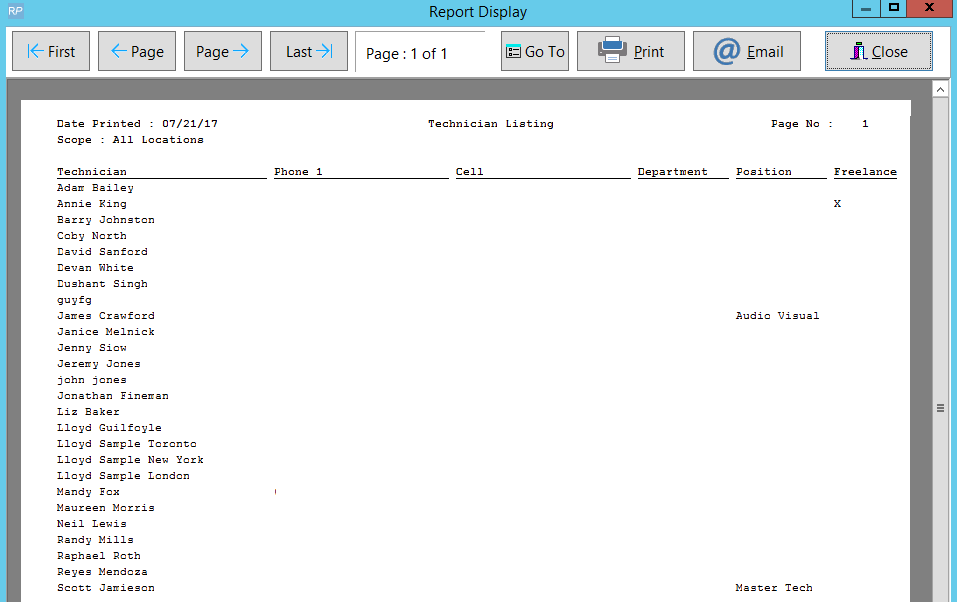
Technician Schedule
The Technician Schedule lists all upcoming jobs that have already been assigned to a technician. If crew entry within a booking is unassigned it will not display on this report. This report has a date range and technician scope to narrow down the information you’d like to view. You can print the technician schedule to a custom template and email it to your techs. Use insert field &TECHSCHC&.