Available in RentalPoint v12, use this Web based Mobile Delivery App to view RentalPoint scheduled Deliveries and Returns, Print a Delivery Sheet/ Collection Docket and Collect Digital Signatures on the go. Scalable to fit on any tablet or cell phone screen!
Contact support@rentp.com for licensing options.
Logging In
See Fig 1 below
1. Enter your email address (registered with your RentalPoint account)
2. Enter your RentalPoint password
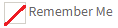 Check the box to remember your password for future logins (optional)
Check the box to remember your password for future logins (optional)
 to sign into your account OR
to sign into your account OR to reset your password.
to reset your password.
Fig 1
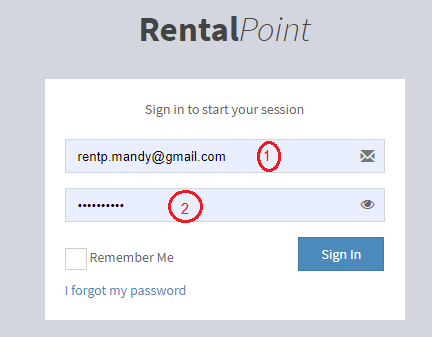
Password Recovery
 to reset your password (see Fig 1 above)
to reset your password (see Fig 1 above)
See fig 2 below
Enter your email address (registered with your RentalPoint account) and click 
Fig 2
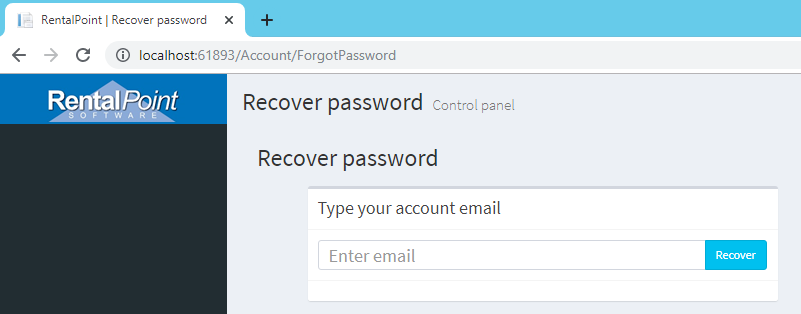
Check your inbox for an account recovery link (see sample below), then click on the link to generate a new password

See Fig 3 below
Copy your new password, then click  to return to the login page
to return to the login page
Fig 3
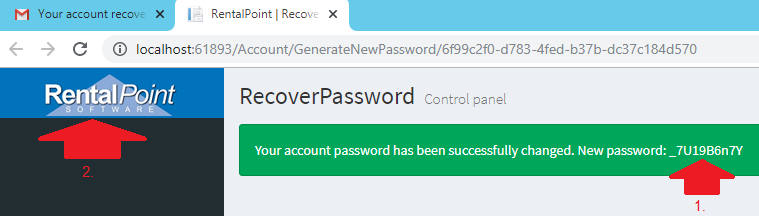
Dashboard
See Fig 4 below
The dashboard displays a count of:
- Deliveries: Confirmed Bookings with a warehouse out date of today
- Returns: Checked out Bookings with a warehouse in date of today
- Any bookings with headings that have deliveries or returns for today
- Click
 to hide the side panel for more monitor real estate
to hide the side panel for more monitor real estate - Click
 under deliveries or returns to go directly to deliveries/returns for today
under deliveries or returns to go directly to deliveries/returns for today - Click
 to see a list of today's deliveries or to select a delivery date for bookings other than today
to see a list of today's deliveries or to select a delivery date for bookings other than today - Click
 to see a list of today's returns or to select a return date for bookings other than today
to see a list of today's returns or to select a return date for bookings other than today
Fig 4
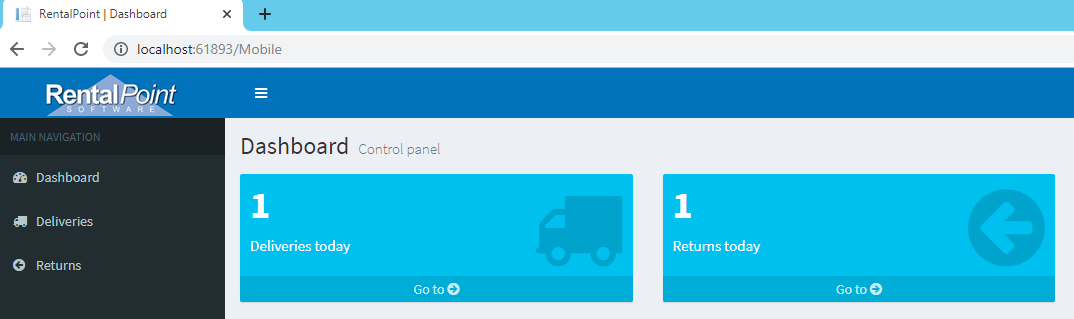
Deliveries
See Fig 5 Below
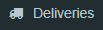 Shows bookings for delivery date selected
Shows bookings for delivery date selected
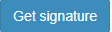 to process booking Packing List
to process booking Packing List
Fig 5
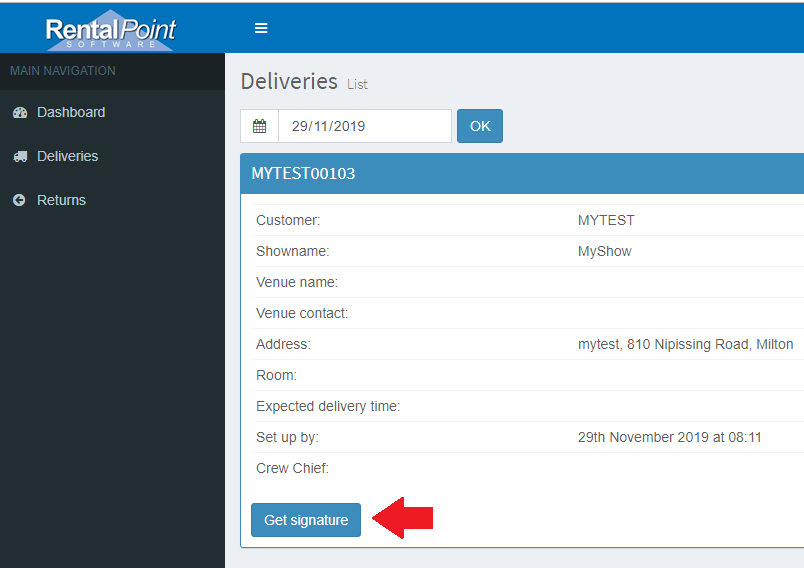
See Fig 6 below
- Select the checkout session to process
- Select equipment scope
 to proceed
to proceed
Fig 6
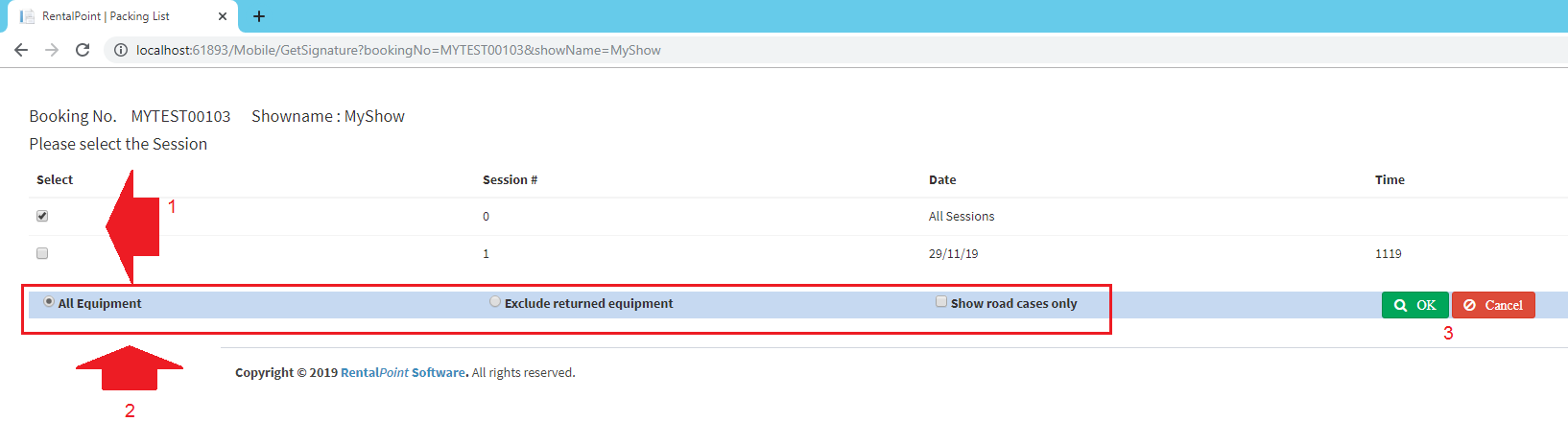
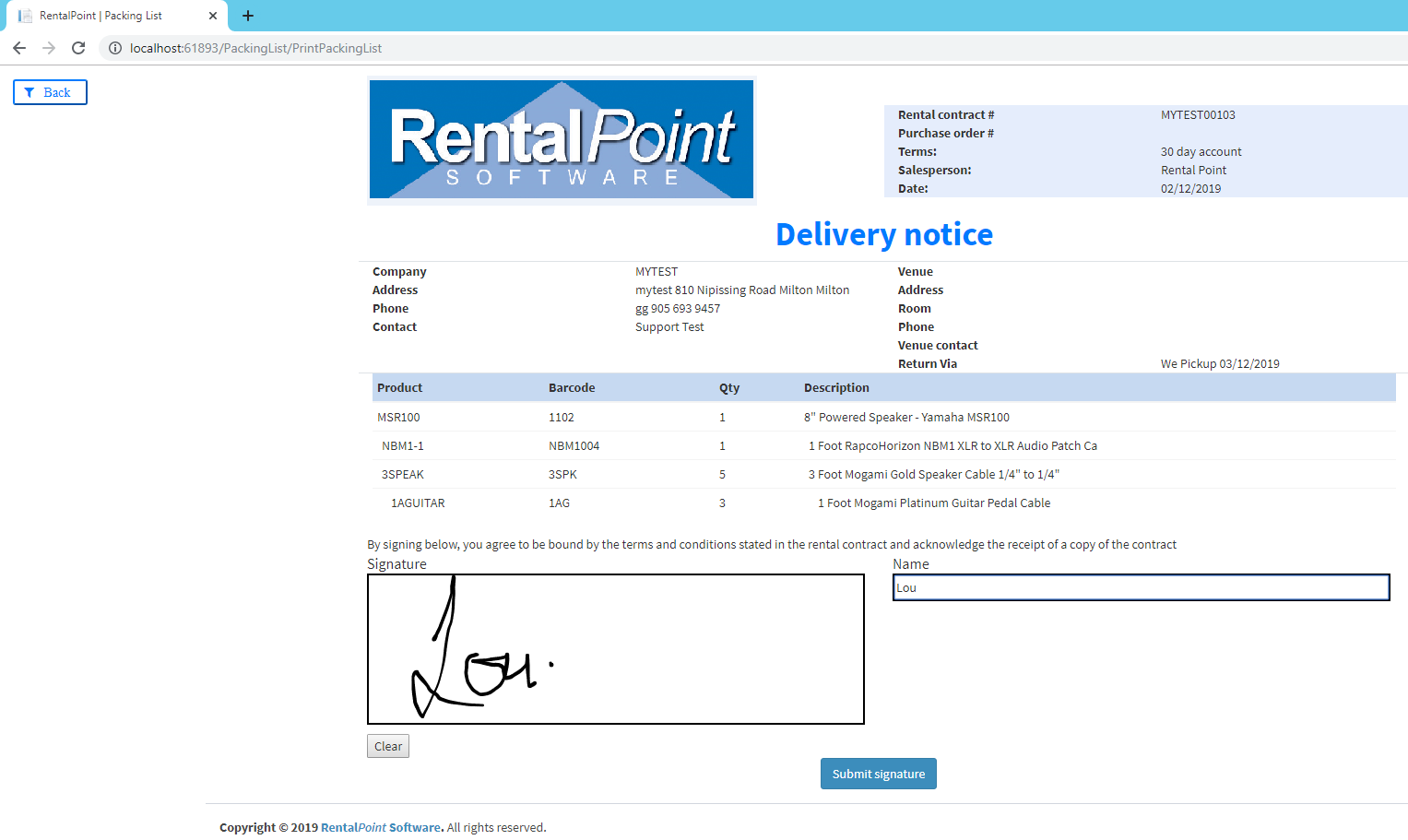
 See appendix for signature storage information if needed
See appendix for signature storage information if needed
View Delivery Signatures
Adobe Acrobat Reader is required when using this option.
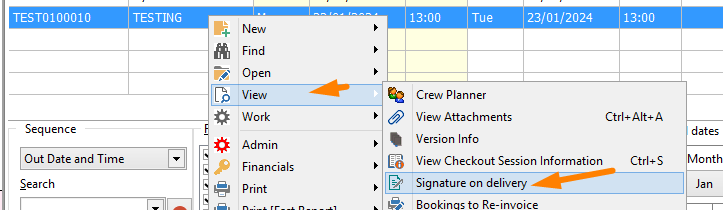
Use the toolbar to save/print
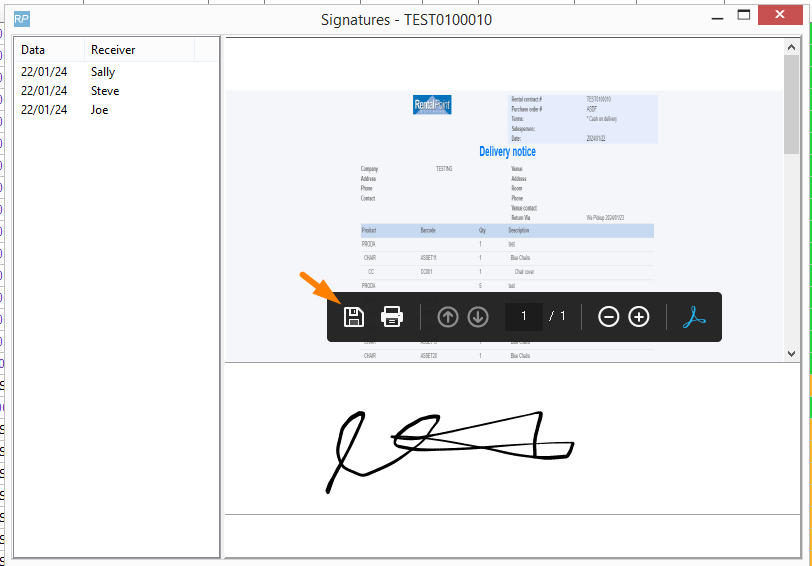
Note: If you maximize the document window and it 'disappears', try closing your RentalPoint window to redisplay the hidden window.
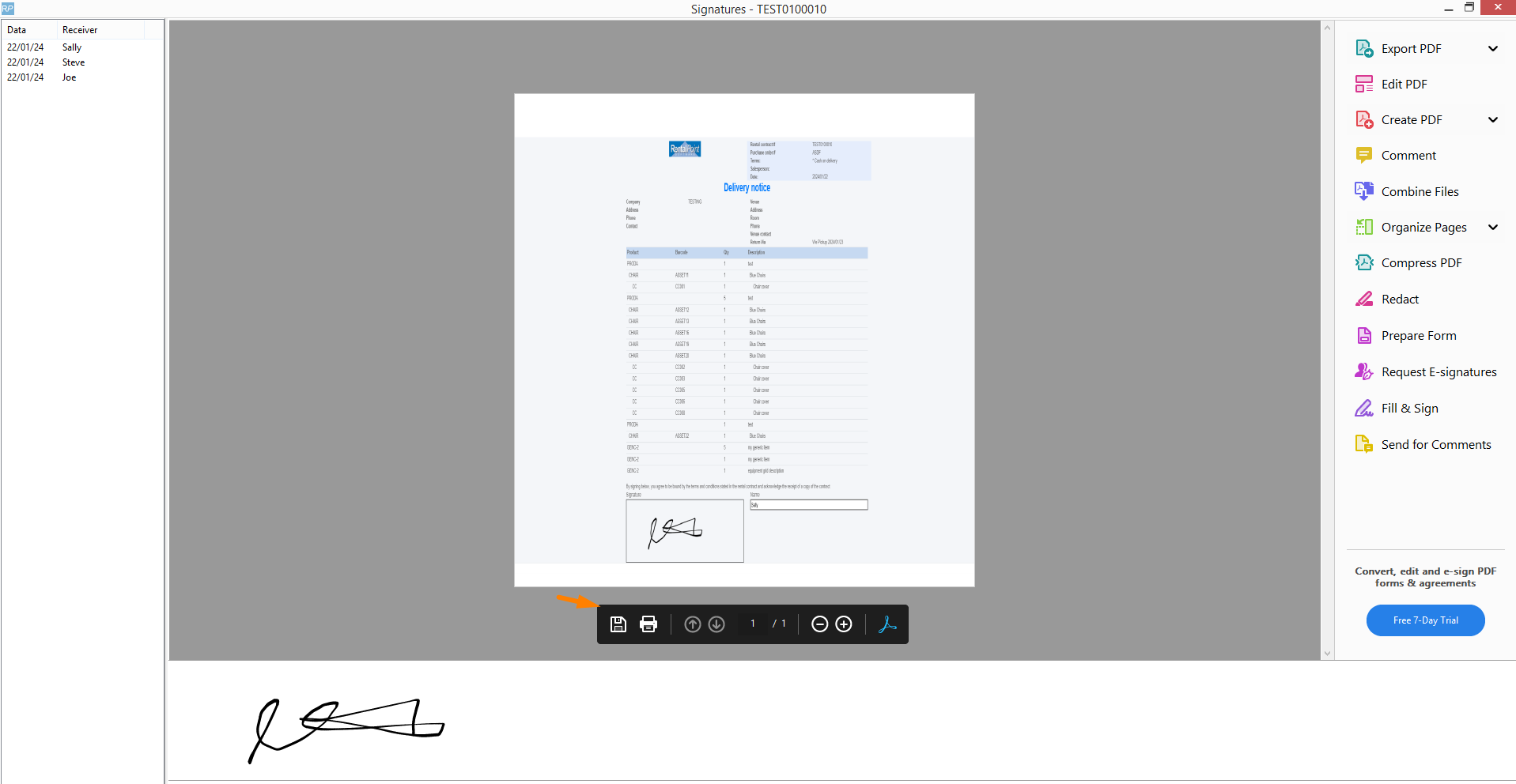
Delivery Dispatch Fast Report
Available from the Print-->FastReport-->Packing List menu option in the RentalPoint main program
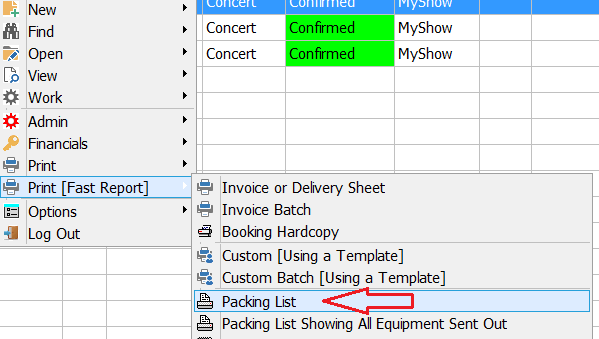
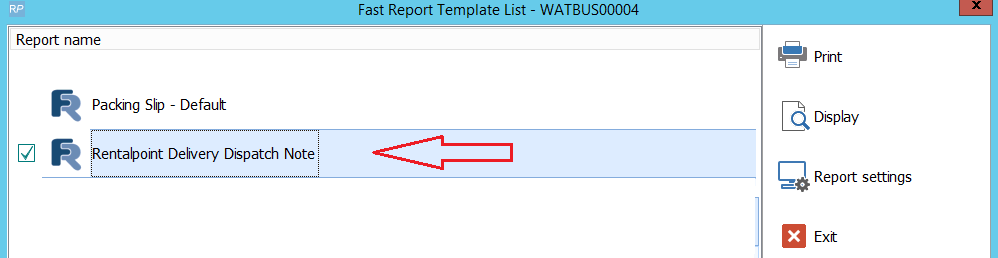
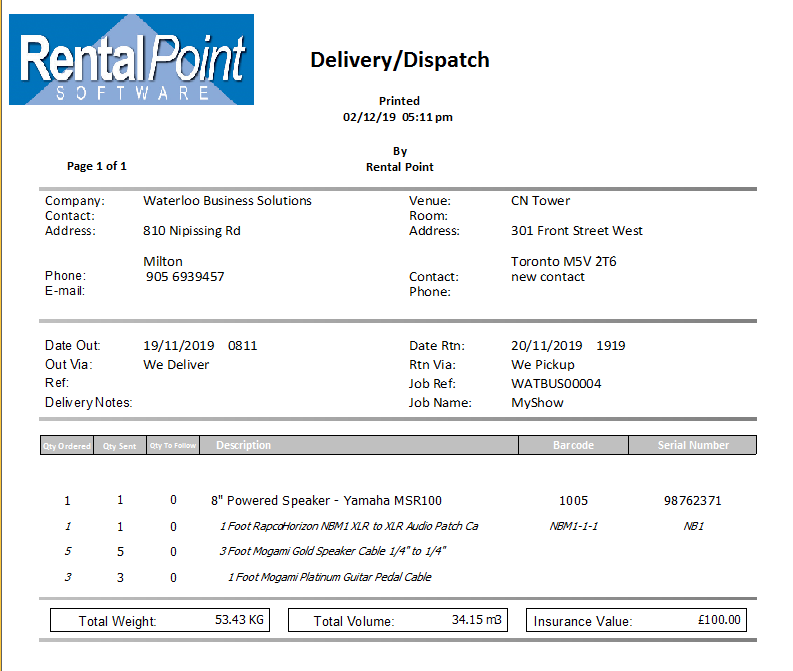
Returns
See Fig 7 Below
 Shows returns for return date selected
Shows returns for return date selected
 to open a list of equipment to be returned
to open a list of equipment to be returned
Fig 7
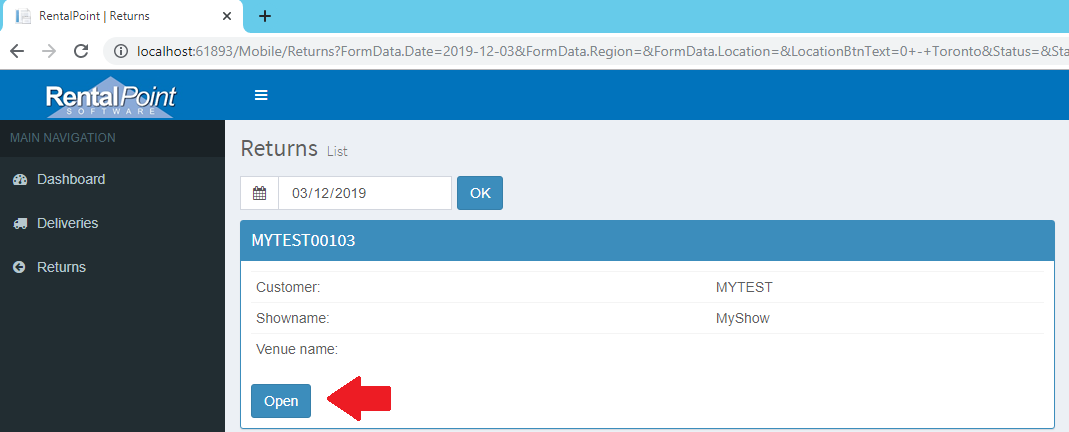
See Fig 8 below
1. Enter the qty of each item picked up
2. Check each item off as it's loaded into the truck
3. Note any damages - with option to add details of damage including photo
 to collect an employee signature for return of gear
to collect an employee signature for return of gear
 to check/confirm that all gear from the order has been loaded for return
to check/confirm that all gear from the order has been loaded for return
Fig 8
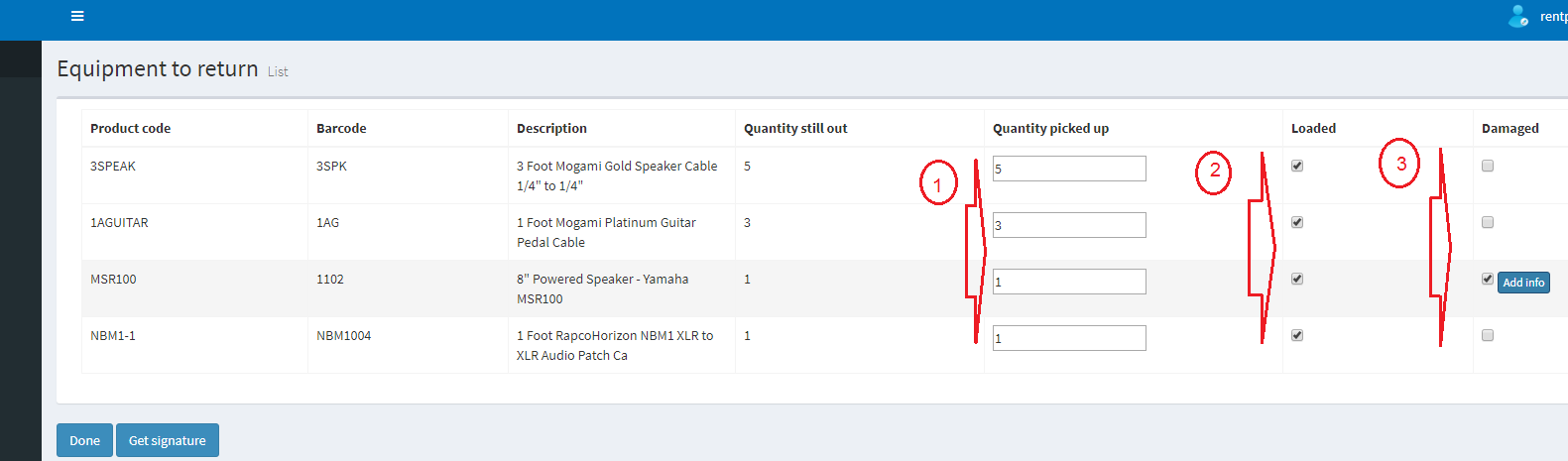
 See appendix for signature storage information if needed for Fast Report templates.
See appendix for signature storage information if needed for Fast Report templates.
See Fig 9 below
 to return to previous page
to return to previous page
 to submit signature and record gear as loaded for return
to submit signature and record gear as loaded for return
Fig 9
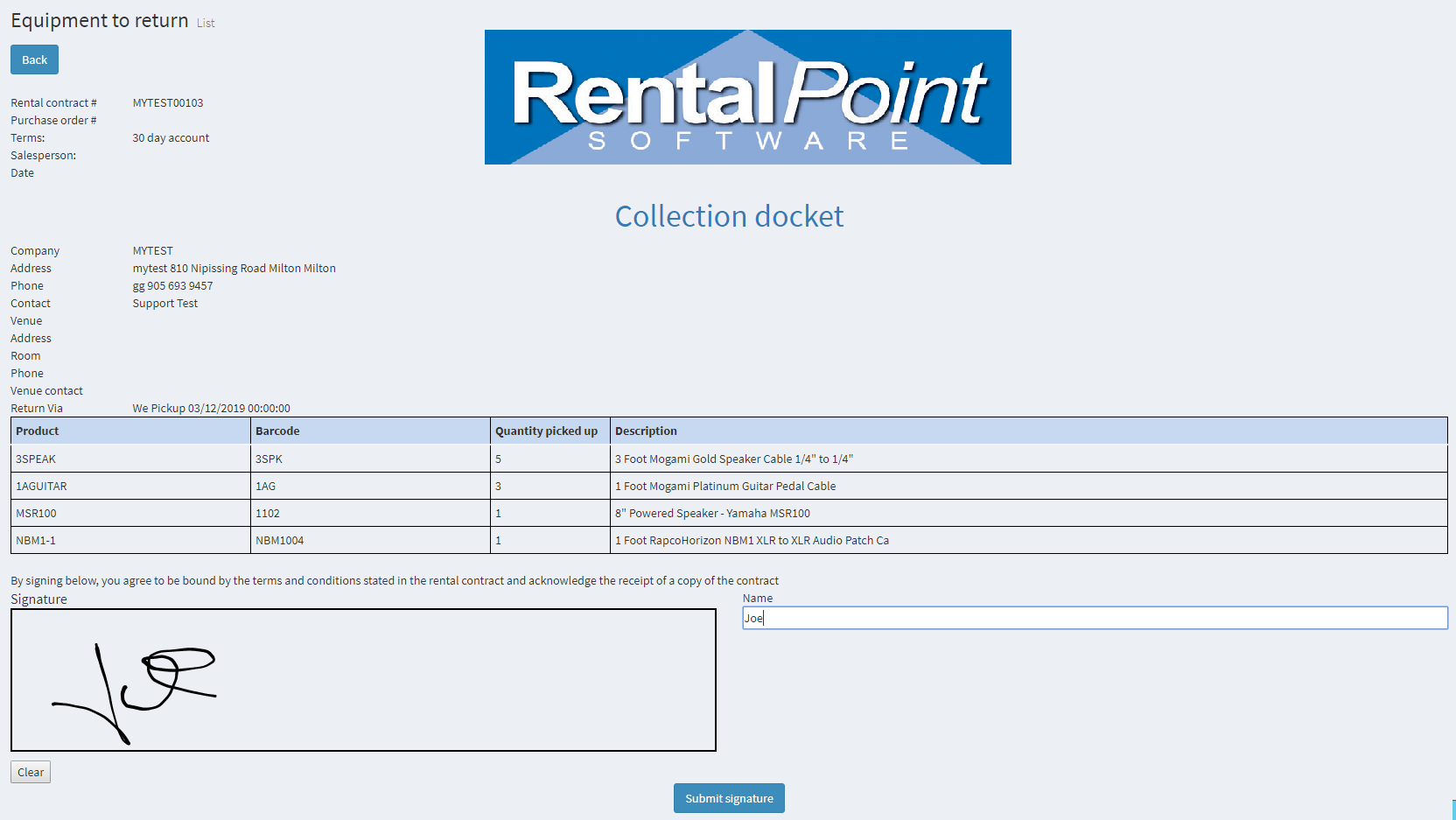
 Equipment list shows empty when all gear has been accounted for (see Fig 10 below)
Equipment list shows empty when all gear has been accounted for (see Fig 10 below)
 Shows info that all equipment has been accounted for
Shows info that all equipment has been accounted for
Fig 10
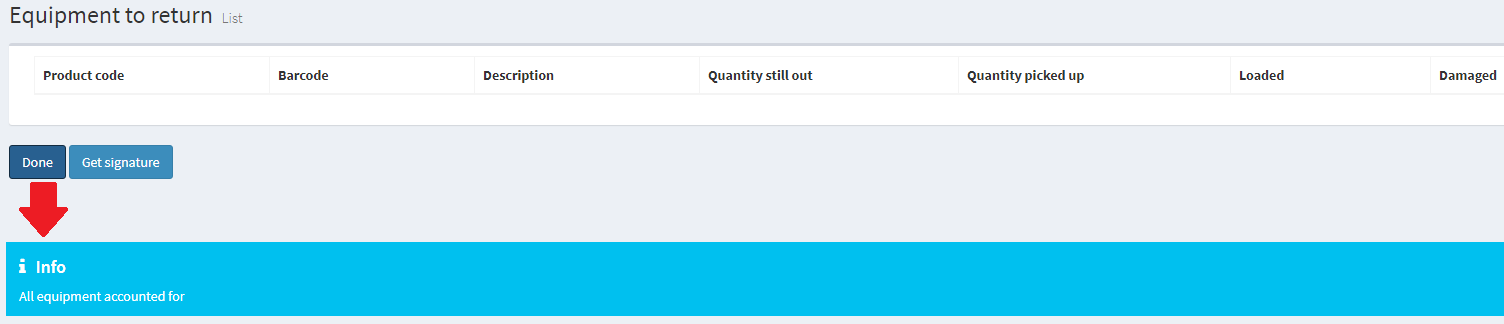
Auto Email
The client will receive an email (per fig 11 below) with a copy of the collection docket attached
Fig 11
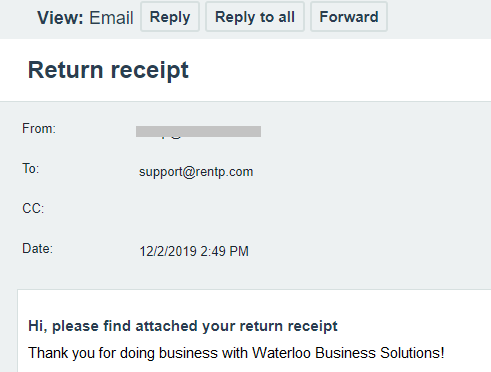
Return Receipt
Available from the Print-->FastReport-->Return Receipt menu option in the RentalPoint main program once the return has been processed in RentalPoint
Fig 12

The first page shows all items on the booking noting the quantity returned/missing in the 'Qty Non Returned' column (see Fig 13 below)
Fig 13
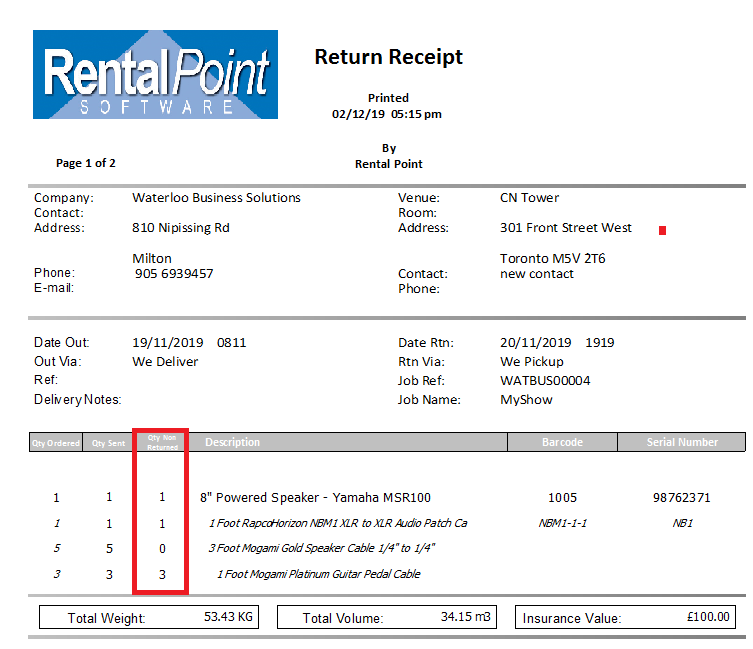
The second page (Fig 14 below) shows a list of Non Returned Items which can be emailed to the client for follow-up. These items will still show for collection in the Mobile App (Fig 15 below)
Fig 14
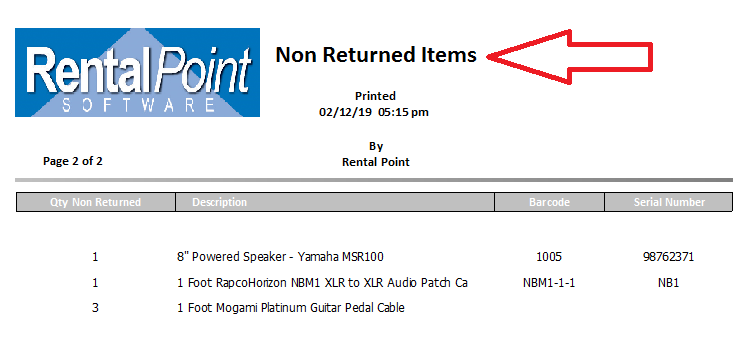
Fig 15
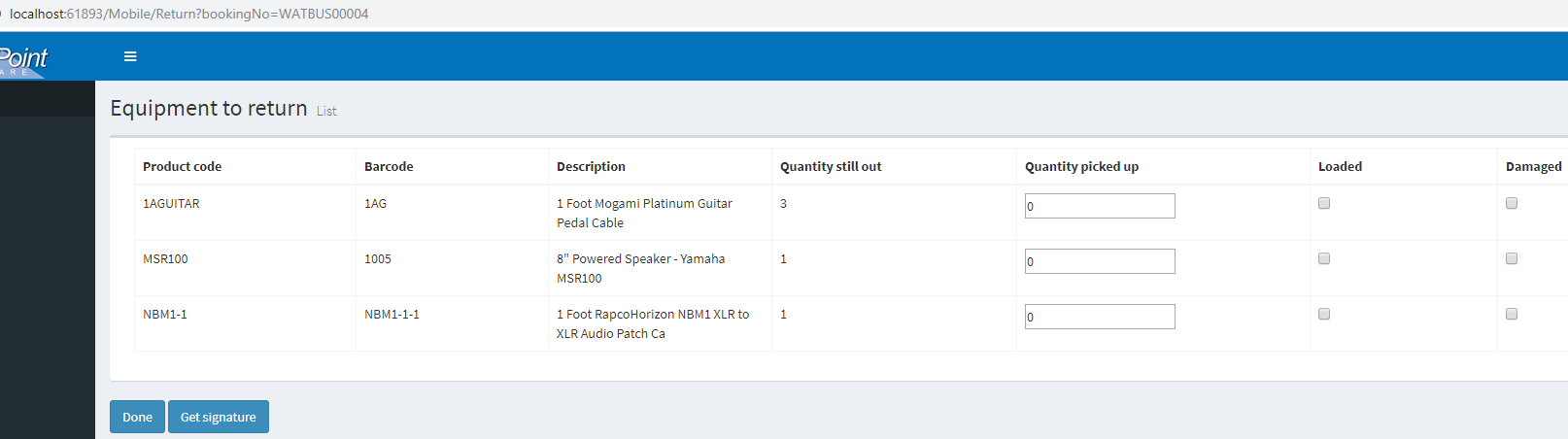
Configuration and Setup
Login credentials are set up in the users RentalPoint Operator Record
Delivery Drivers should be set up under the DELIVERYDRIVER default Group (See Fig 16 below)
Fig 16
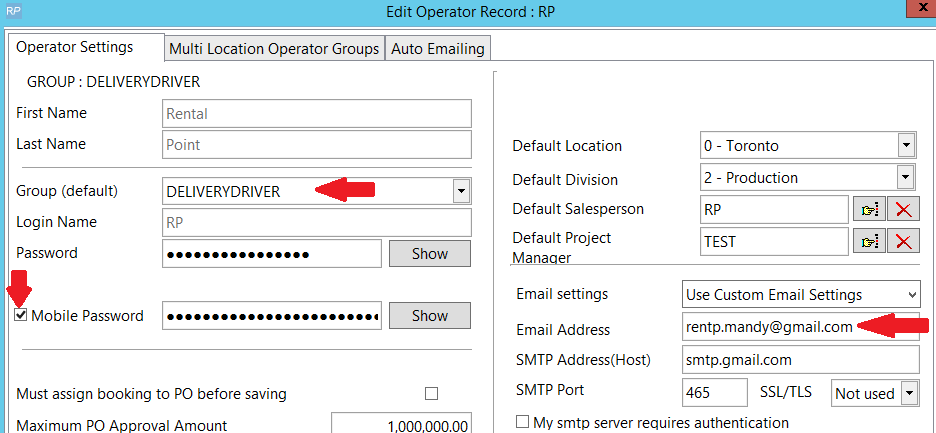
Appendix
1. Signatures for deliveries are stored in dbo.tblDeliveryNoticeSignatures (Fig 17 below)
Fig 17
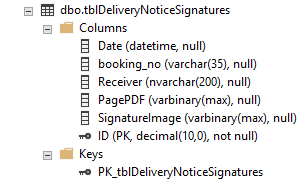
2. Signatures for returns are stored in dbo.tblReturnsSignatures (Fig 18 below)
Fig 18
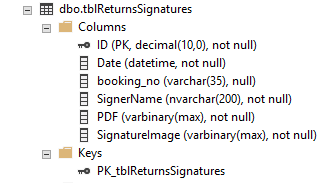
 to hide the side panel for more monitor real estate
to hide the side panel for more monitor real estate under deliveries or returns to go directly to deliveries/returns for today
under deliveries or returns to go directly to deliveries/returns for today to see a list of today's deliveries or to select a delivery date for bookings other than today
to see a list of today's deliveries or to select a delivery date for bookings other than today to see a list of today's returns or to select a return date for bookings other than today
to see a list of today's returns or to select a return date for bookings other than today to proceed
to proceed