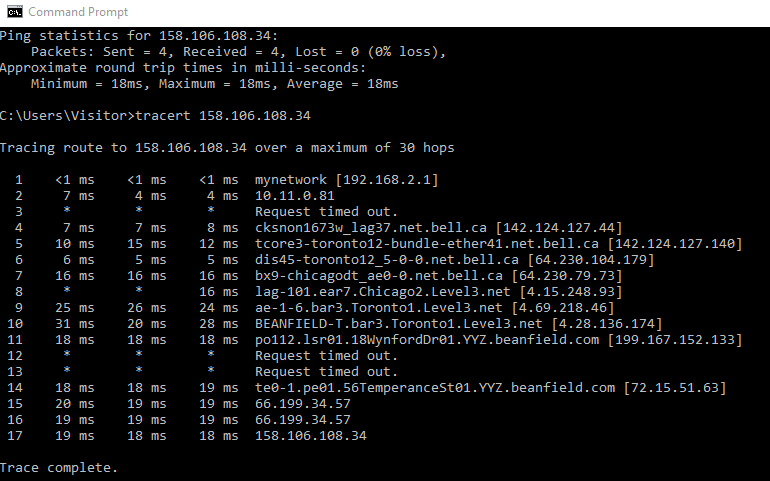If you have issues connecting to your RentalPoint Cloud Server, the problem could be related to your internet connection, which can only be resolved by contacting your local internet provider. To quickly differentiate between internet provider and cloud server issues, follow the steps outlined below.
Open a Command Prompt
First open a command prompt on your local workstation
- Click the Windows Start Button

- Type 'cmd' in the search bar
- Double click the Command Prompt App
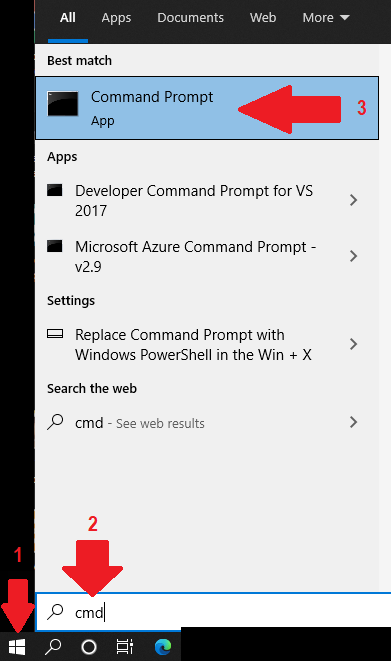
Ping Your Cloud Server
Type the command 'ping 158.106.108.34' and hit enter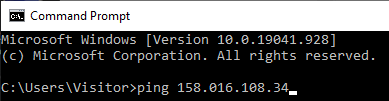
Request Timed Out
If you get 'request timed out' in any of the 4 tests, you have diminished or no internet service and should contact your Internet Service Provider
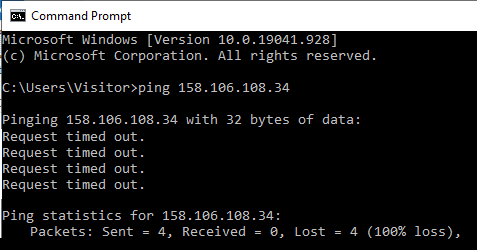
Successful Ping Test
If you have internet access, your report should show a successful connection per screenshot below. Please follow next steps to test the speed of your internet connection.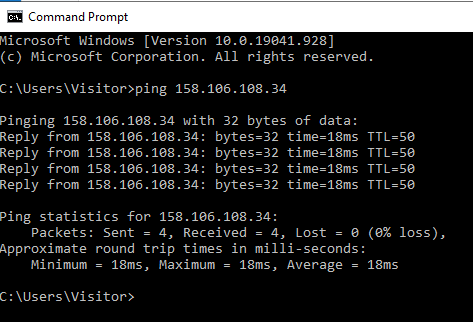
TraceRoute/Tracert
If the ping test succeeds, you have confirmed internet connection, however the connection may be very slow to respond. To confirm acceptable connection, run a traceroute on your cloud server IP Address.
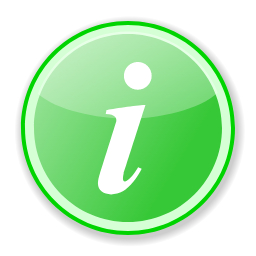 The primary difference between ping and traceroute is that while ping simply tells you if a server is reachable and the time it takes to transmit and receive data, traceroute details the precise route, router by router, as well as the time it took for each hop. If your tracert is slow, your Internet Provider should be able to offer solutions to speed up your connection.
The primary difference between ping and traceroute is that while ping simply tells you if a server is reachable and the time it takes to transmit and receive data, traceroute details the precise route, router by router, as well as the time it took for each hop. If your tracert is slow, your Internet Provider should be able to offer solutions to speed up your connection.
Traceroute and tracert accomplish the same general function. The only significant difference is that the command is “traceroute” on Mac and Linux systems and “tracert” on a Windows system.
To run a Tracert, on the command line, type 'tracert 158.106.108.34' and press <Enter>
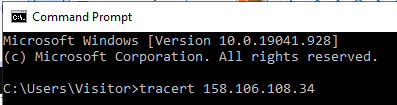
Failed TraceRoute/Tracert
Sometimes, a traceroute has a hard time accessing a device. In these situations, it may show a message saying, “Request timed out,” along with an asterisk.
If you get several timeouts in a row or your round trip times are very slow then please contact your Internet Provider. Have a screenshot of your Tracert ready should they ask for it.
Fig 1.1 Many timeouts in a row
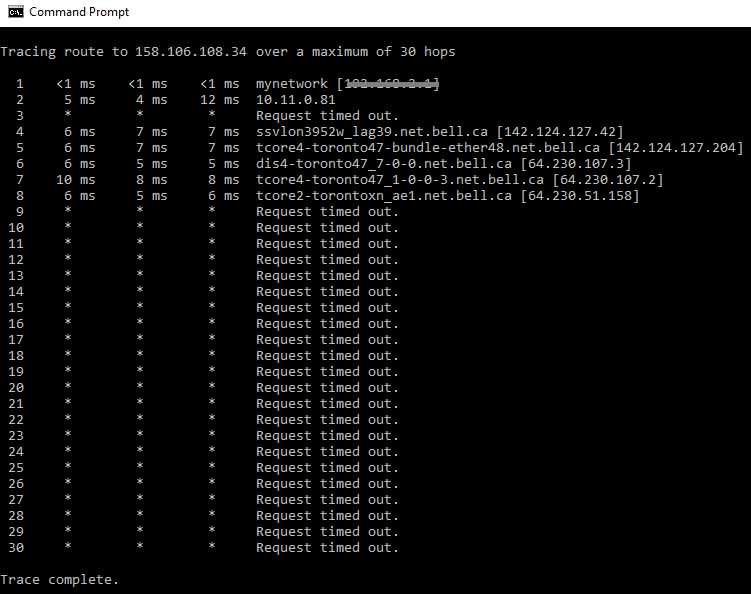
Fig1.2 Round trip times very slow
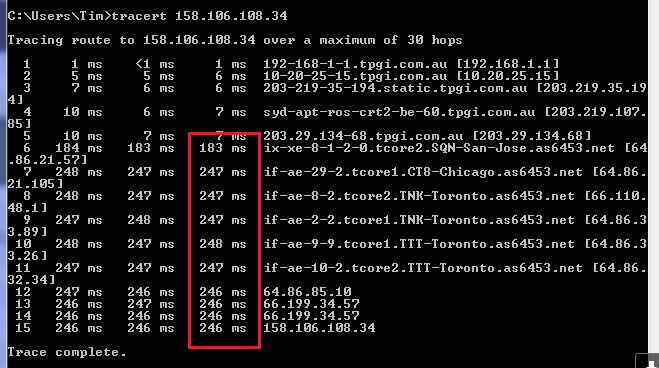
Successful TraceRoute/Tracert
If the test results show a successful trace and you still cannot connect to the cloud server, then please contact support@rentp.com. Mark the subject of your email as 'urgent' and a support representative will assist you further.