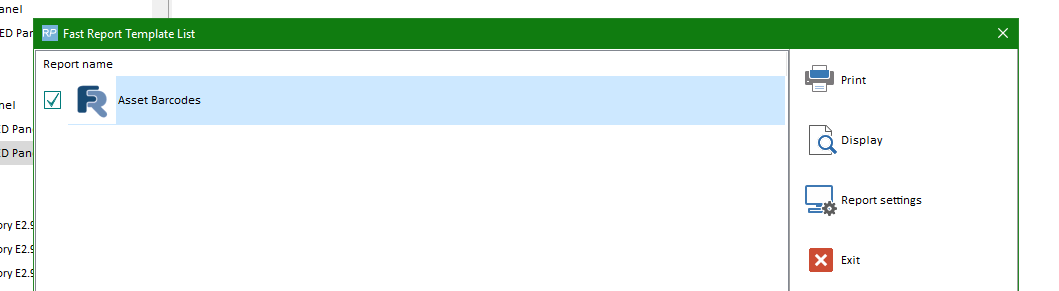Print a Single Asset Barcode
First highlight the asset
Either from the Products Menu

OR from the Inventory Setup window

Then select the template

Next, save or print as needed
Print all Assets for a Product
From the Product Menu

OR from the Inventory Setup window, highlight the product, then right click-->Print Barcodes OR Ctrl Alt P
Select the template

Then save or print as needed
TroubleShooting
If the Asset Barcode template is not visible in the template window

Goto Setup-->Fast Report

Load the frptl report from your FastReporTemplates folder

Then go back and try printing again. You should see the template in the list.
If not, contact support@rentp.com for further assistance.