On the RentalPoint Website Main Menu, hover over 'Account' and click on 'Login'

In order to download the latest RentalPoint Software release, you'll need to register your company for access. If you've already registered skip to the 'Access Downloads' section below
Register for Software Downloads
Click 'Register New Account'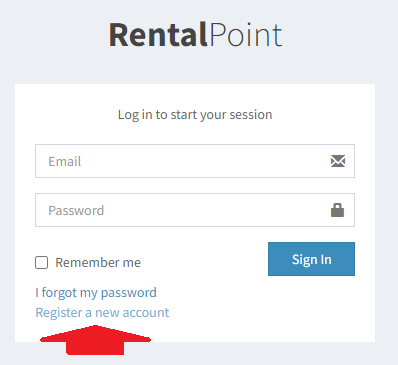
Enter your email and password, then click 
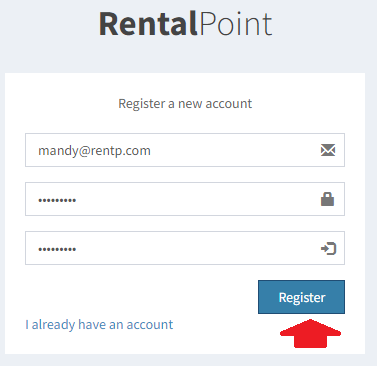
Once your account is created, check your email for an activation link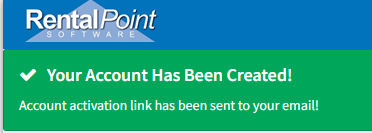
Your activation email will look like the one below
Click the link to verify your account
You should then see a 'Success' message where you can click to 
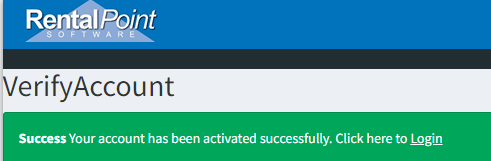
Log in using the email and password you entered when registering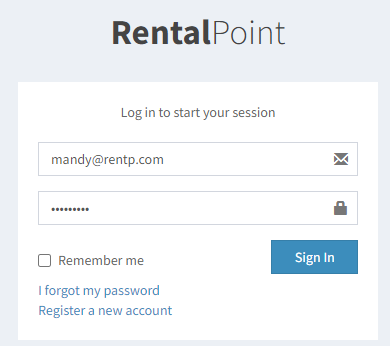
Complete the profile information and click
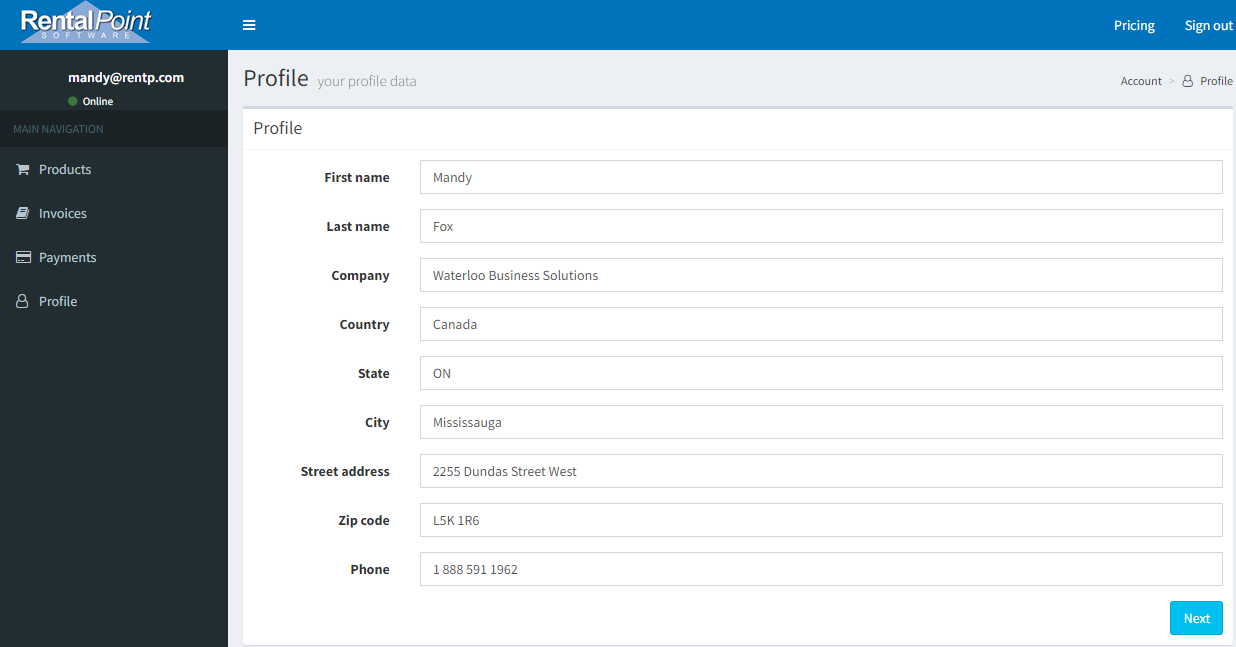
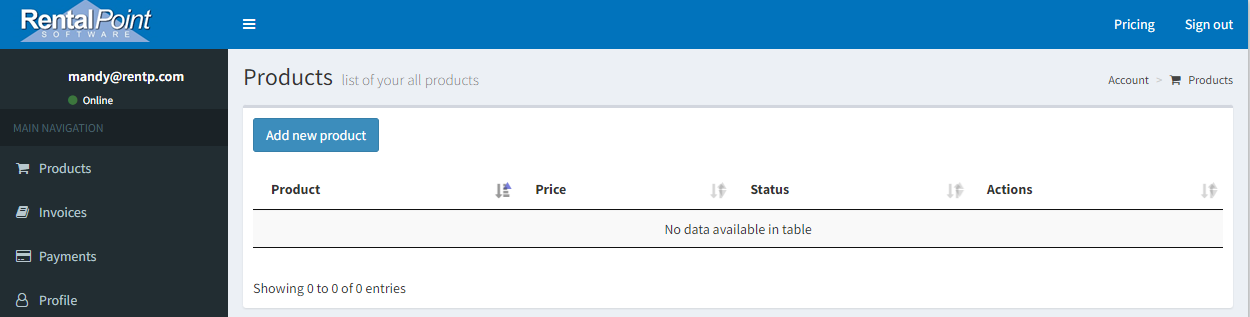
Access Downloads
Log in using the email and password you used to register your account. If you haven't registered your account yet, follow the instructions above to get started.
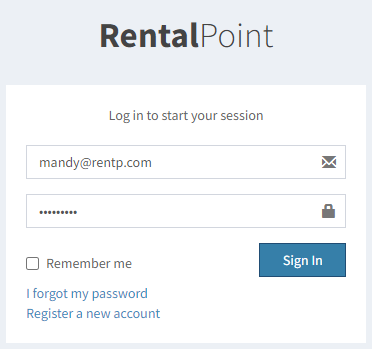
Click on the downloads menu to access your available downloads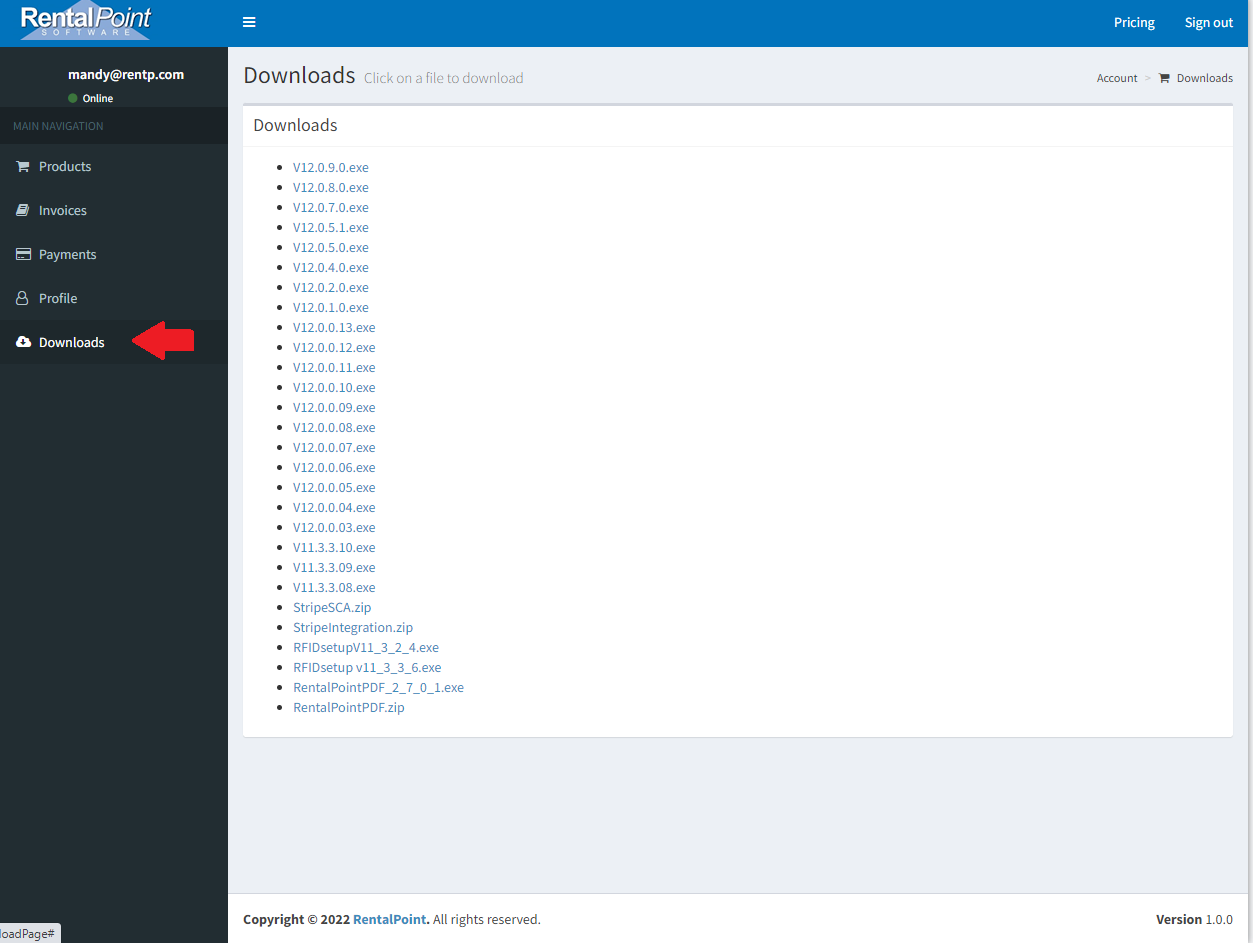
Upgrade RentalPoint to the Latest Release
BEFORE proceeding, it is imperative that you ensure you have an immediate backup of your Rentalpoint database. In the unlikely event that the upgrade should fail, you may be required to restore from backup. DO NOT skip this step.
Next, Ensure ALL users are LOGGED OFF Rentalpoint for the duration of the upgrade. Failure to do this will cause the upgrade to fail.
The server should be upgraded first. You'll need 'Sys Admin' access in your Operator Record to complete the upgrade.
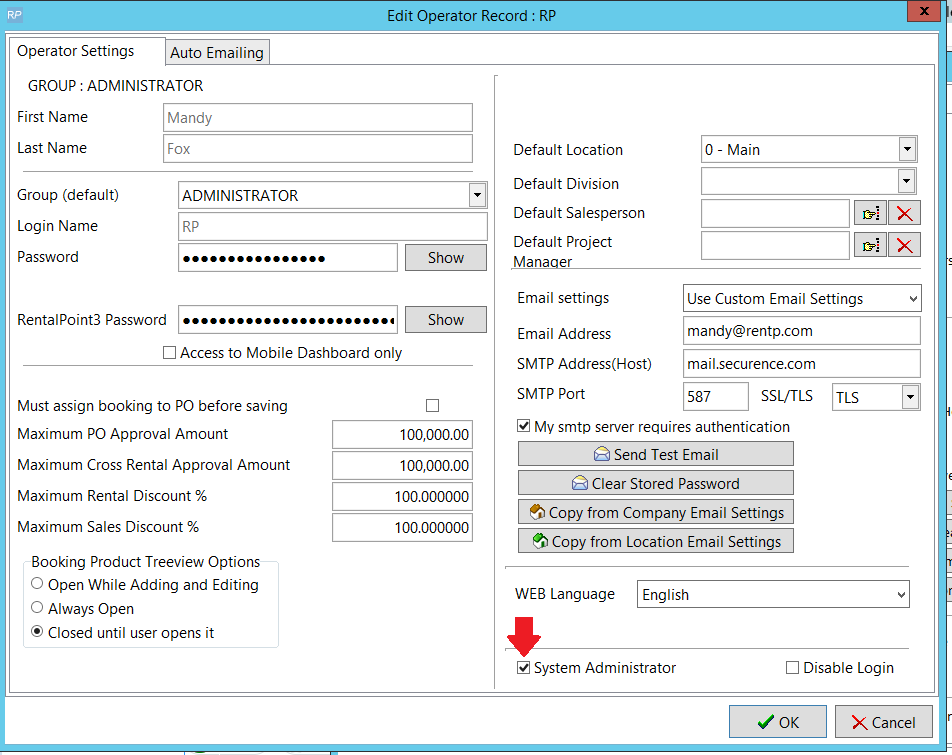
Installing the Upgrade
If you haven't already done so, download the latest copy of Rentalpoint Software following the 'Access Downloads' steps above. Then, on the server where your RentalPoint database resides, find the RentalPoint installation file in your downloads folder and double click on it.
Click yes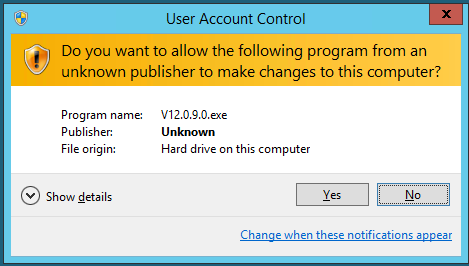
Click Next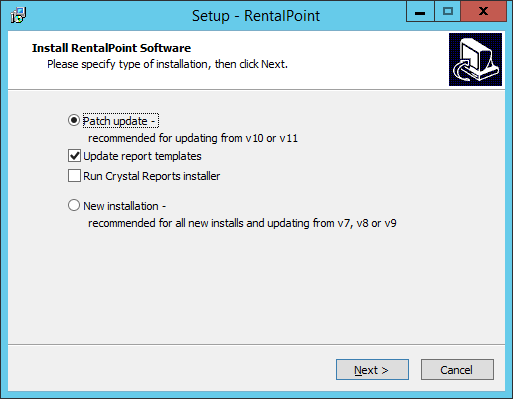
Locate the folder where RentalPoint is installed than click Next
 If you're unsure where RentalPoint is installed, right click on the desktop icon used to run RentalPoint and click 'open file location' to locate RentalPoint folder.
If you're unsure where RentalPoint is installed, right click on the desktop icon used to run RentalPoint and click 'open file location' to locate RentalPoint folder.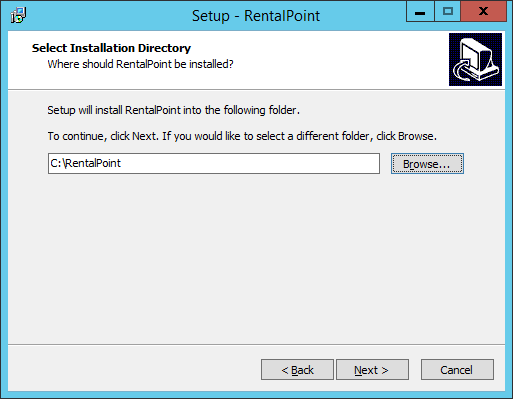
Verify prerequisites as needed, then click Next to continue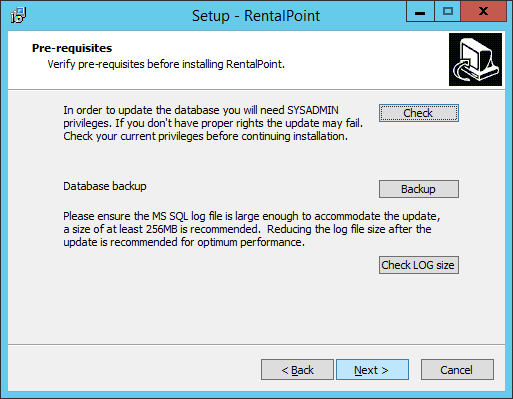
Click install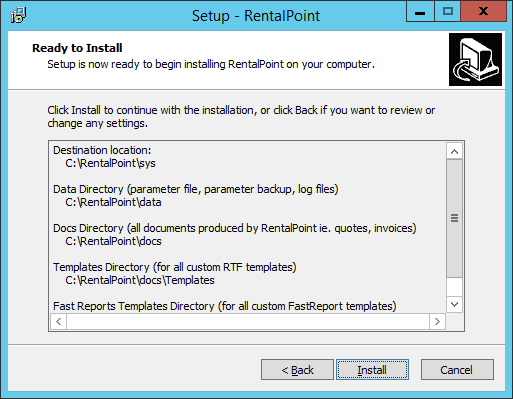
Wait while the installation completes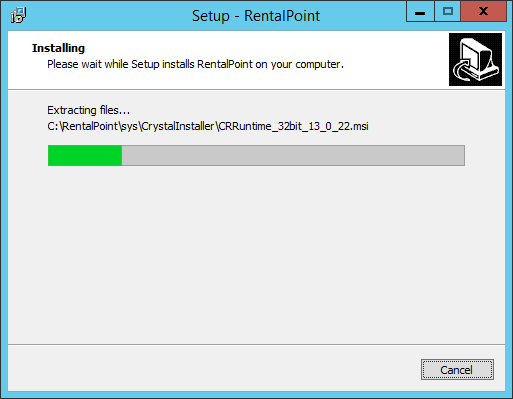
Click Finish to Launch RentalPoint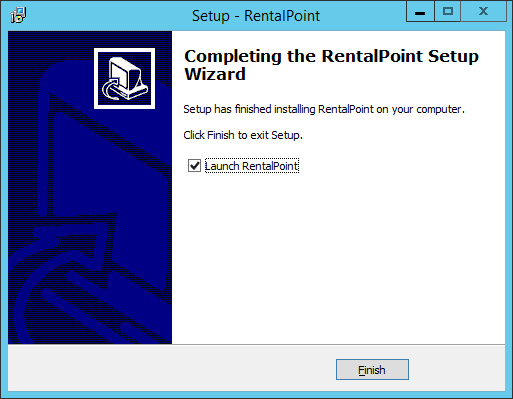
You'll see the message below advising that the database will be updated.
Ensure ALL USERS are still logged off RentalPoint, then click YES to continue
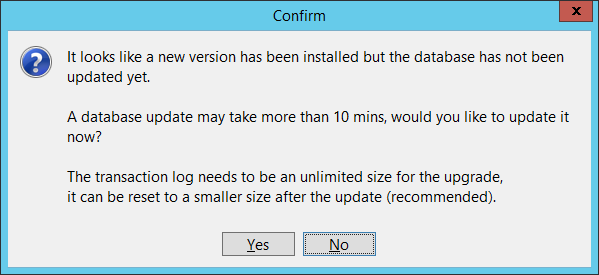
If you do not have a database backup STOP and take a backup before proceeding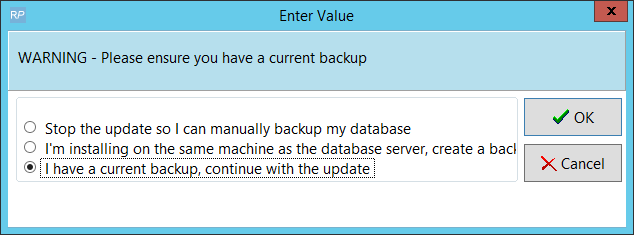
Log into RentalPoint
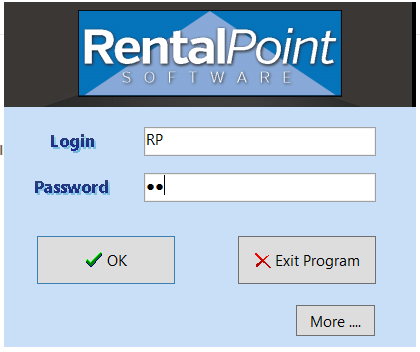
Wait while the upgrade completes
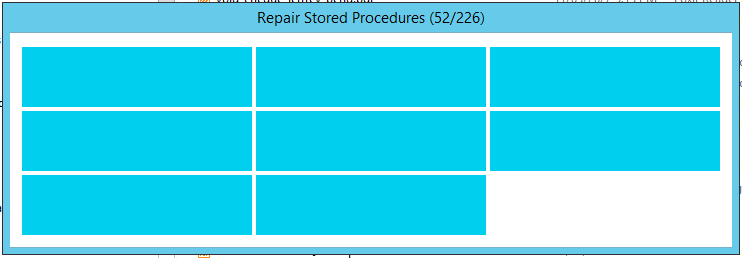
Click OK to close the upgrade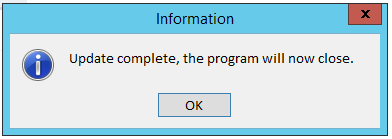
You should now be able to run RentalPoint on the server. When you log in, you'll see the new version number at the top of the window.

If you have any workstations that have RentalPoint installed on the workstation, they will need upgraded software to access your upgraded database.
Simply download the same install file on each workstation, then click through the options to install the upgraded software. As the software on each workstation is upgraded, users can log back into RentalPoint.
Feel free to contact support@rentp.com with any questions or concerns