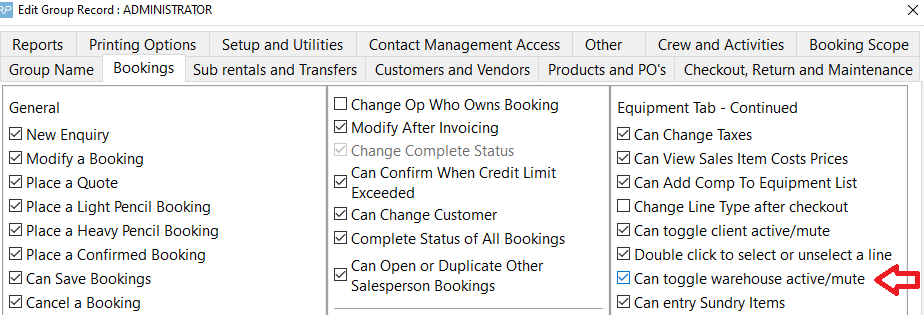What is it?
When bookings are added to a project entered for a festival or event, there may be equipment that is not required for the entire duration of the project that can be reused for another booking on the same event.
The optimal equipment report helps the warehouse pick the minimum number of items needed for the entire project. This is helpful if all the equipment will be delivered at the beginning of the festival/event and returned after the festival/event has ended.
NOTE: If you are planning to pick up equipment during the event and send it to bookings outside of the project/festival/event, then this feature (Optimal equipment), should not be used.
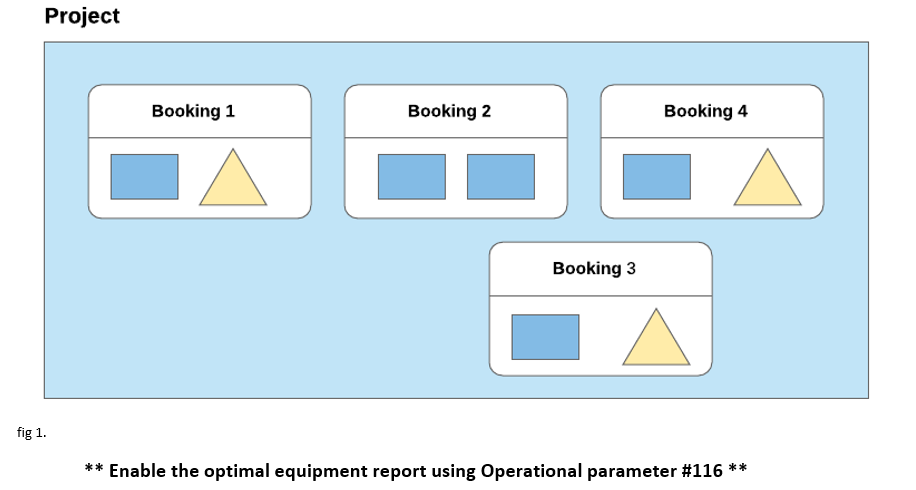
How is optimal equipment calculated?
Optimal equipment is calculated similarly to the running balance, where items are subtracted and added to the stock balance as they move out of and and back into the warehouse.
For optimal equipment, we have an additional free stock pool at the event that can be used before having to pull from the warehouse. When a booking in the project ends, the equipment used on the booking is added to the free stock pool. The next booking can pull from the free stock first and then from the warehouse if needed.
Example 1:
In the example below, the booking dates do not overlap each other so the second and third bookings can use some or all stock from the preceding booking.
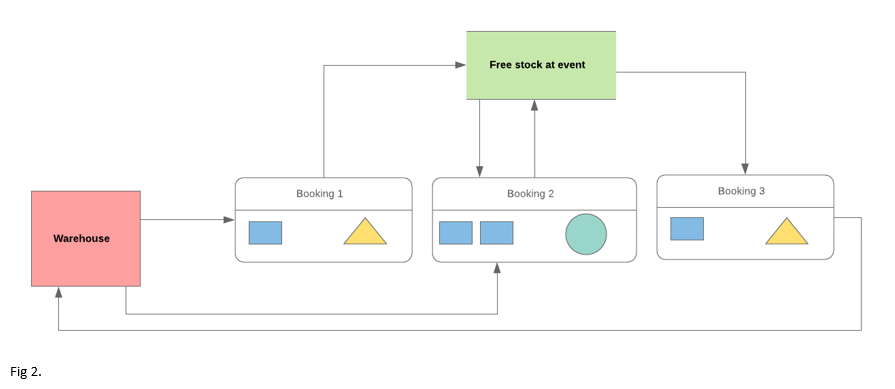
The optimal equipment report will show the minimum number of items that need to be sent; while the ‘Equipment not needed’ report will show items on the booking that don’t need to be sent.
In this case, four of the items from the bookings are needed while one item from booking 2 and both from booking 3 are unneeded.
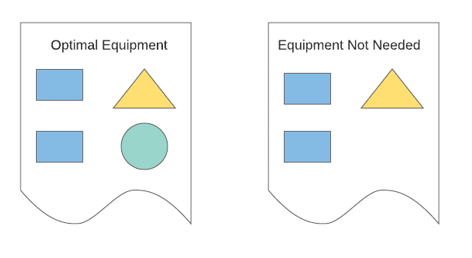
Example 2:
In the example below, one booking overlaps the other two, so in this case ....
- Equipment from Booking 1 and Booking 3 will need to be shipped
- Equipment from Booking 2 is not needed since it can be taken from Booking 1
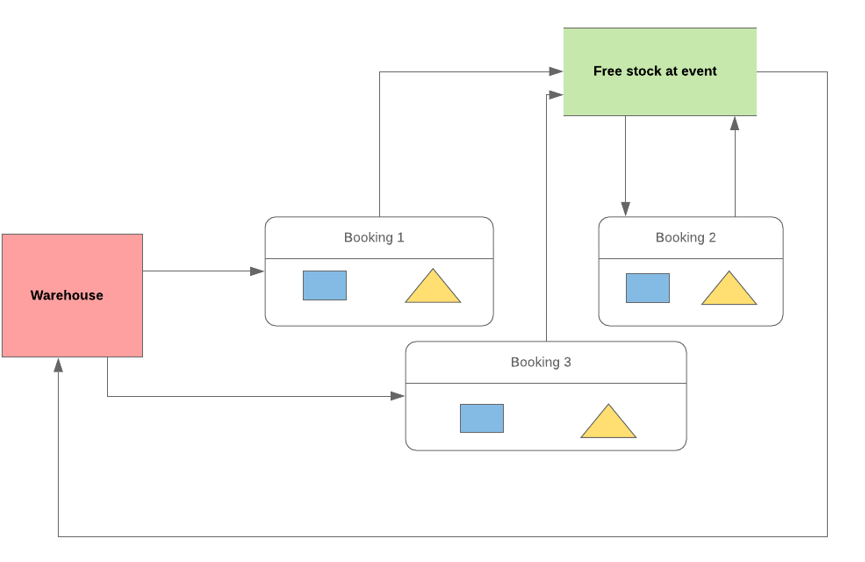
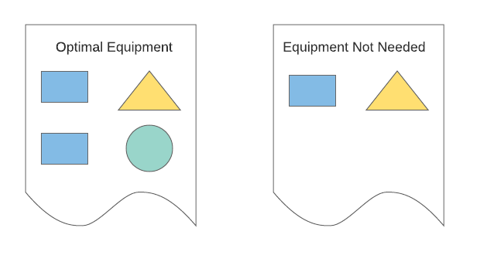
Optimized Equipment
- Project Inventory is optimized based on the warehouse out and warehouse in dates of each booking. Even though all the gear for the project is moving out from and into the warehouse on the same dates, in order for the gear to be optimized, the booking warehouse out and in dates should show when the gear is actually being used on site.
- Items not needed on site are set to ‘Warehouse mute’ in the booking. This hides the items from the warehouse so they won't show up in the checkout window or the pick list
- Items not needed on site are still included in the pricing and appear on quotes and invoices.
- If only part of a line is needed when the project equipment is optimized, then the equipment line will be split to show the required items on one line and the gear not needed on another.
- For FastReport Templates use tblItemtran.warehouseMutedPerOER to determine the lines excluded due to Project Optimization
- If you are planning to pick up equipment during the event and send it to bookings outside of the project/festival/event, then this feature (Optimal equipment), should not be used.
Note: when using “First come first serve” the equipment reservations are reset when applying 'warehouse mute' equipment changes. This will prevent the project from causing shortages on bookings outside of the project.
Parameters Needed
Goto Setup-->Parameters-->Operational, then set as follows:
- Setup Parameters-->Operational #116 "Use Optimal Equipment Reporting" -->YES
- Setup Parameters -> Operational #44 “Client Facing and Warehouse Active/Mute equipment” -> YES
- Setup Parameters -> Operational #88 “Enable Preparation Time” -> YES
** You'll need to set these first, then log out of RentalPoint and back in again before setting Operator Privileges.
Operator Privileges Needed
Setup-->Operators-->Edit Operator Group -> Bookings Tab --> “Can Toggle Warehouse Active Mute”-> Checked
Setting up the Project for Optimal Equipment Use
When entering a project for a festival ensure the ‘Festival / Use Optimal Equipment’ option is checked - see screenshot below
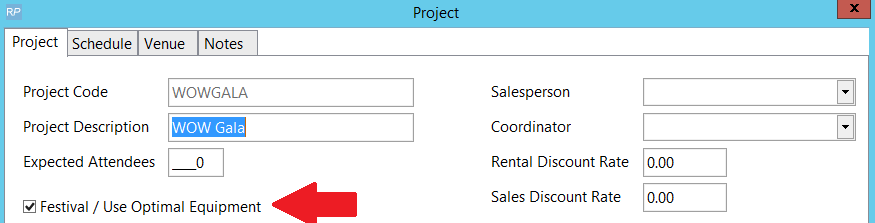
Then click on the Schedule tab, where you can define the dates for the project.
- The Prep Start Date and De-prep End Date will define the first and last date that the equipment is needed for the event.
- When optimized, unneeded equipment is hidden from the warehouse (see below), these dates will be applied to each booking.
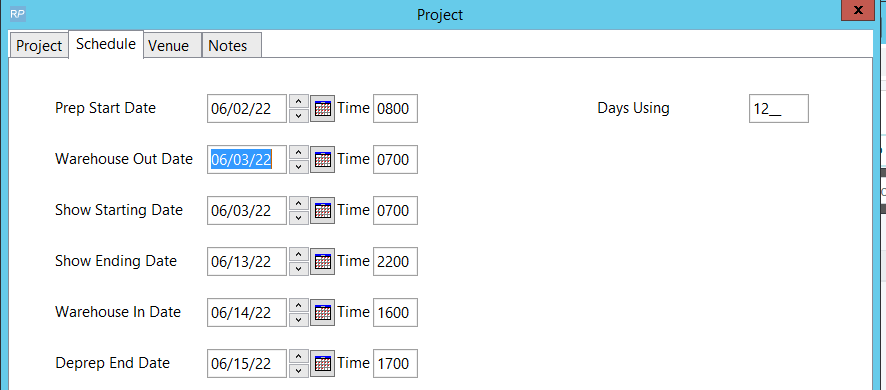
Booking Equipment Grid Before Optimization
Booking 1
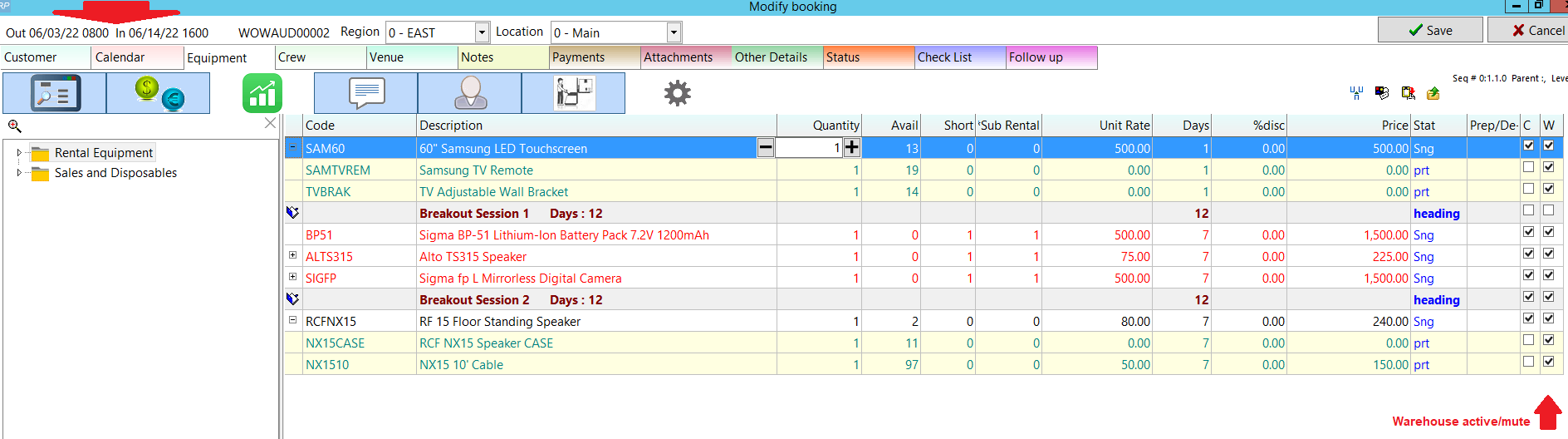
Booking 2
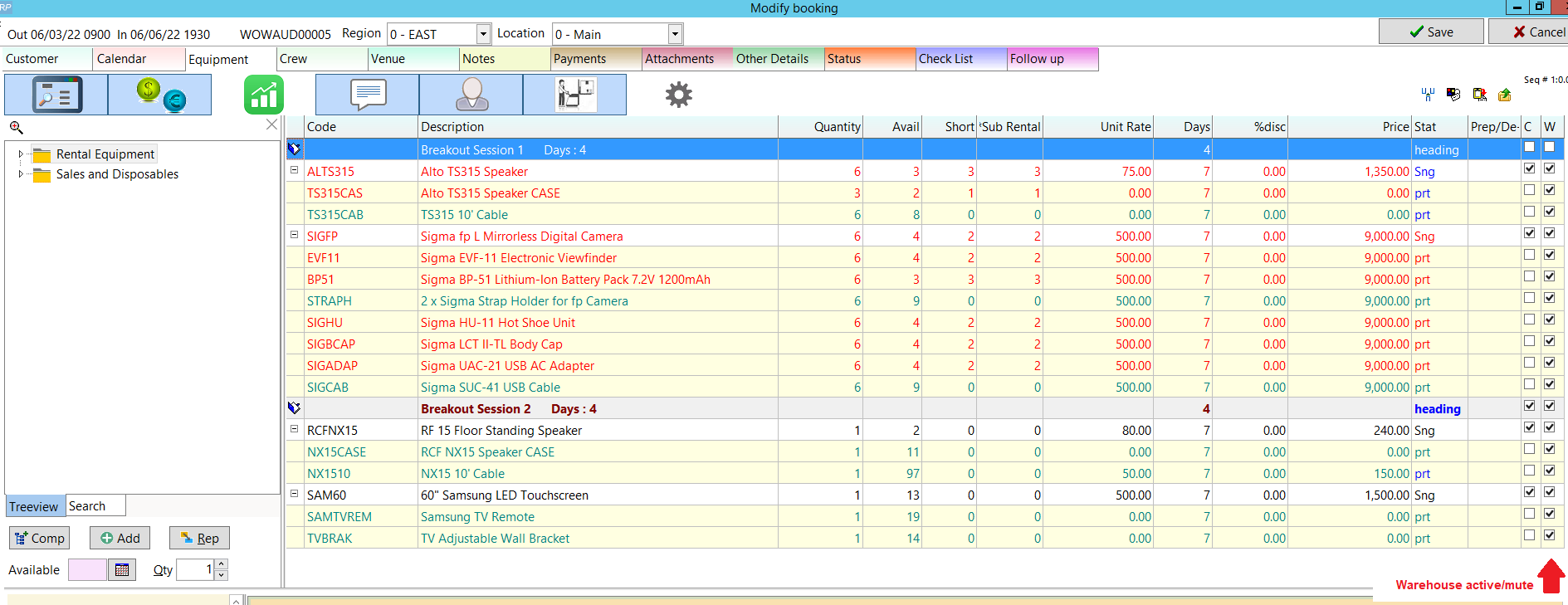
Booking 3
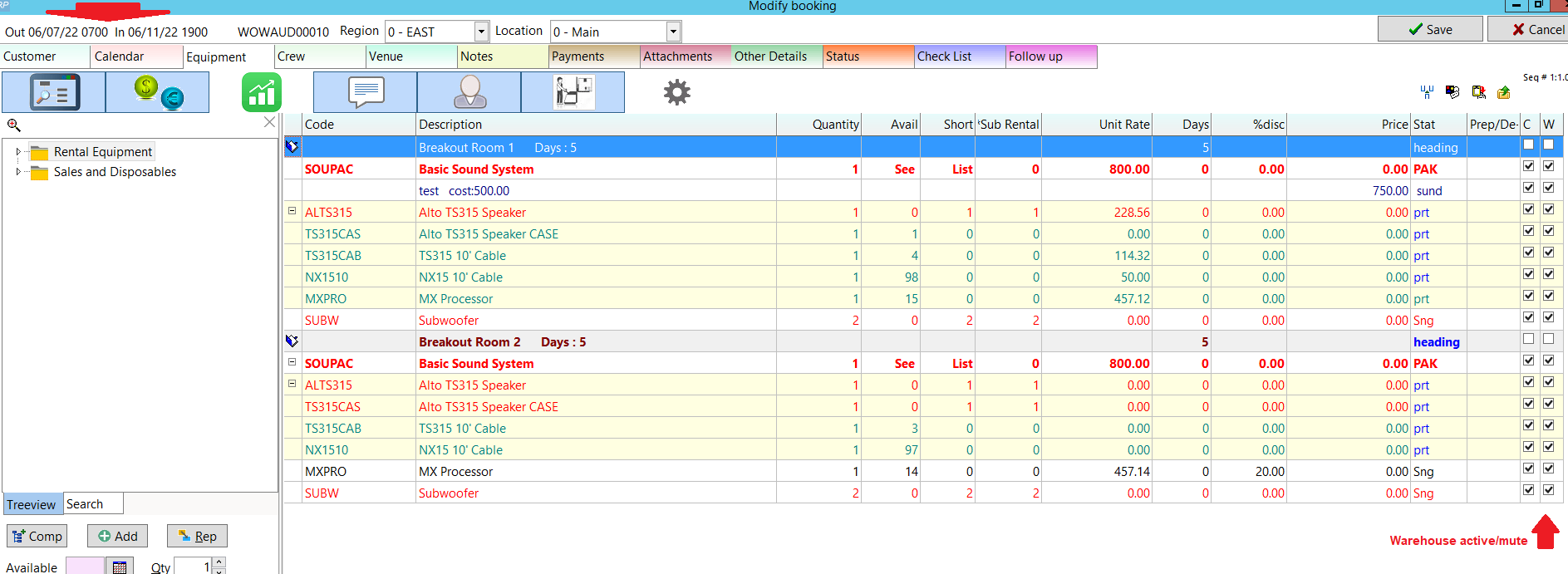
Running the Optimal Equipment Report
View the optimal equipment by right clicking on the project and selecting Calculate Optimal Equipment from the menu.
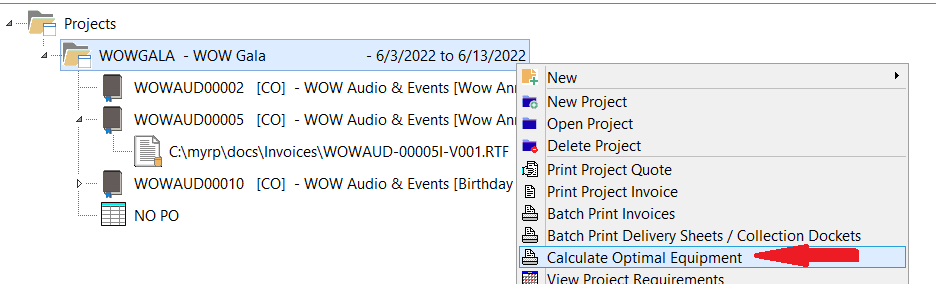
Items that don't need shipping are displayed under the ‘Equipment Not Needed’ tab (see below). These items can be reused from the 'Free Stock' at the event when earlier events at the site no longer need them.
Click 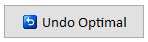 to use reverse all project optimization
to use reverse all project optimization
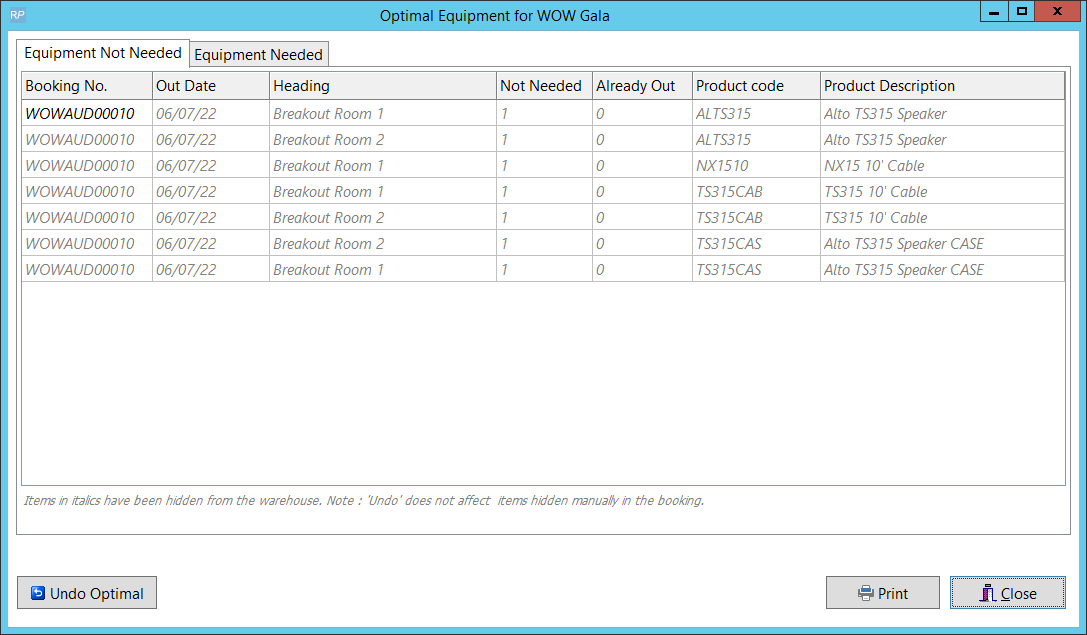
The second tab displays the Equipment Needed (quantity of each item) that needs to be shipped for the entire duration of the project (event/festival).
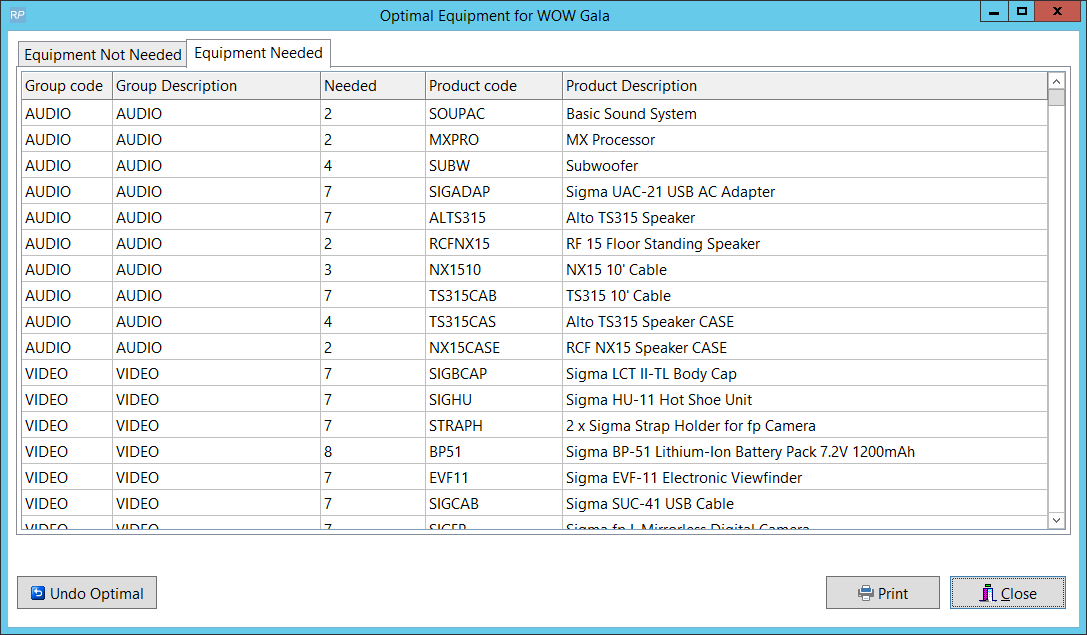
Click the Print button on the bottom of the window to print optimization results to an Excel file.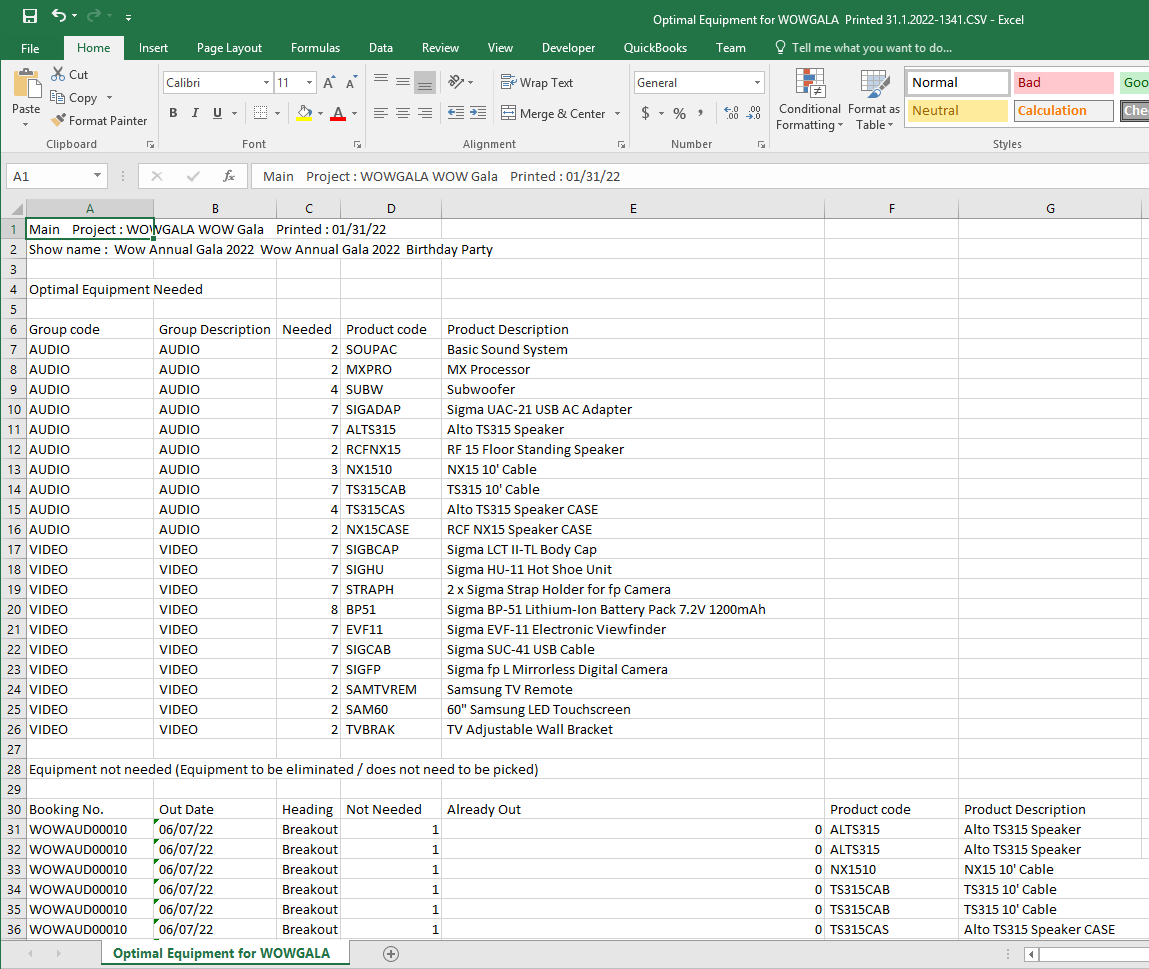
Items NOT needed are 'hidden' from warehouse view using the warehouse active/mute checkbox on the equipment grid of the booking. These items will not show up on warehouse paperwork.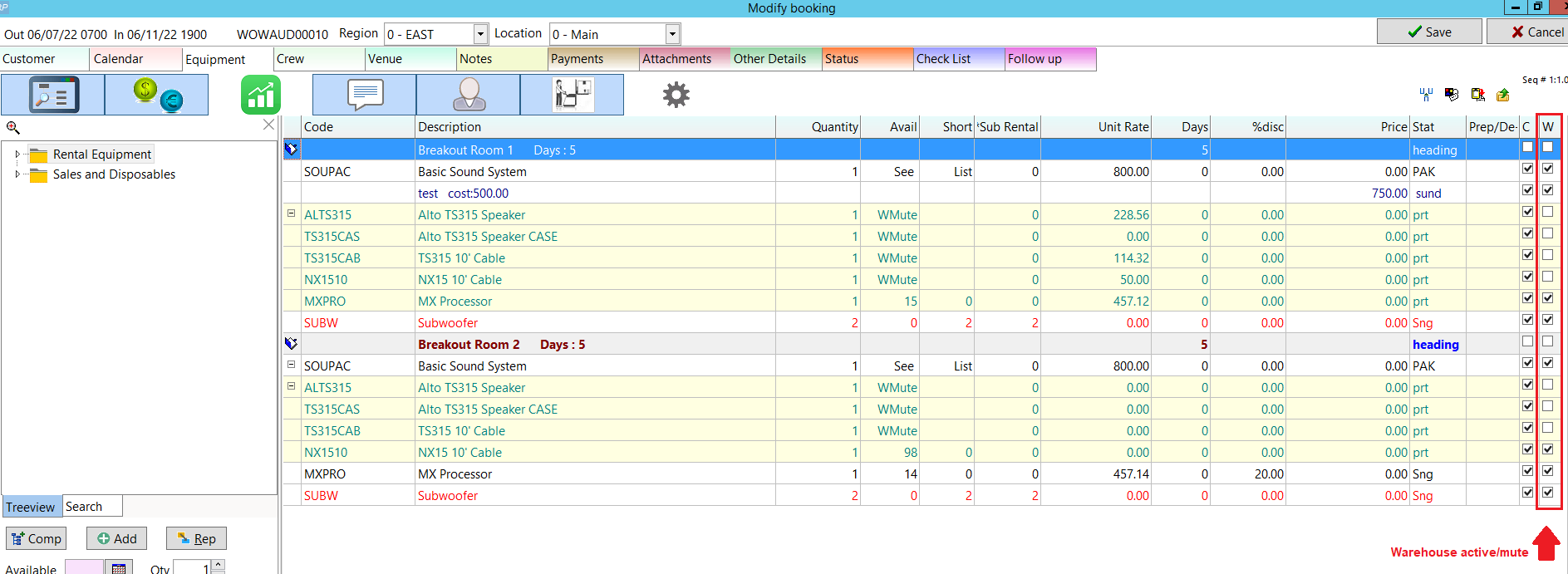
Undo Optimal Equipment
In the event that all items on the booking are needed (perhaps because some of the booking dates have changed OR gear will now be sent out at a later date or on to other bookings), the 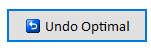 option can be used. This will affect only gear that was set to 'warehouse mute' by the Optimal Equipment Report.
option can be used. This will affect only gear that was set to 'warehouse mute' by the Optimal Equipment Report.
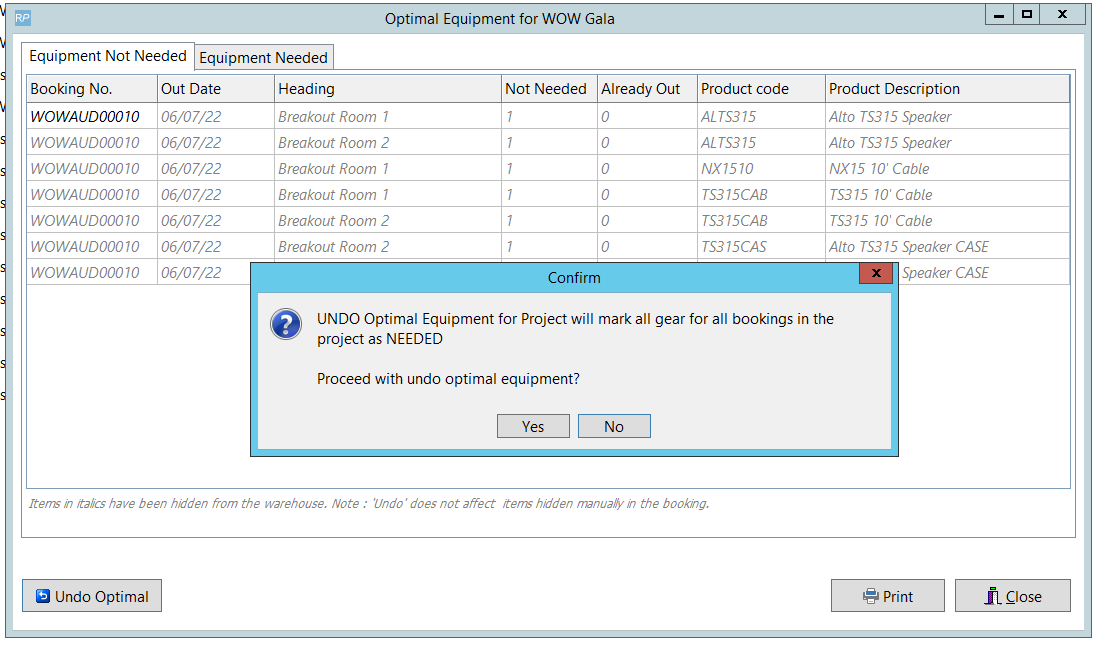
Items previously optimized will be set back to 'warehouse active', now visible on warehouse documentation.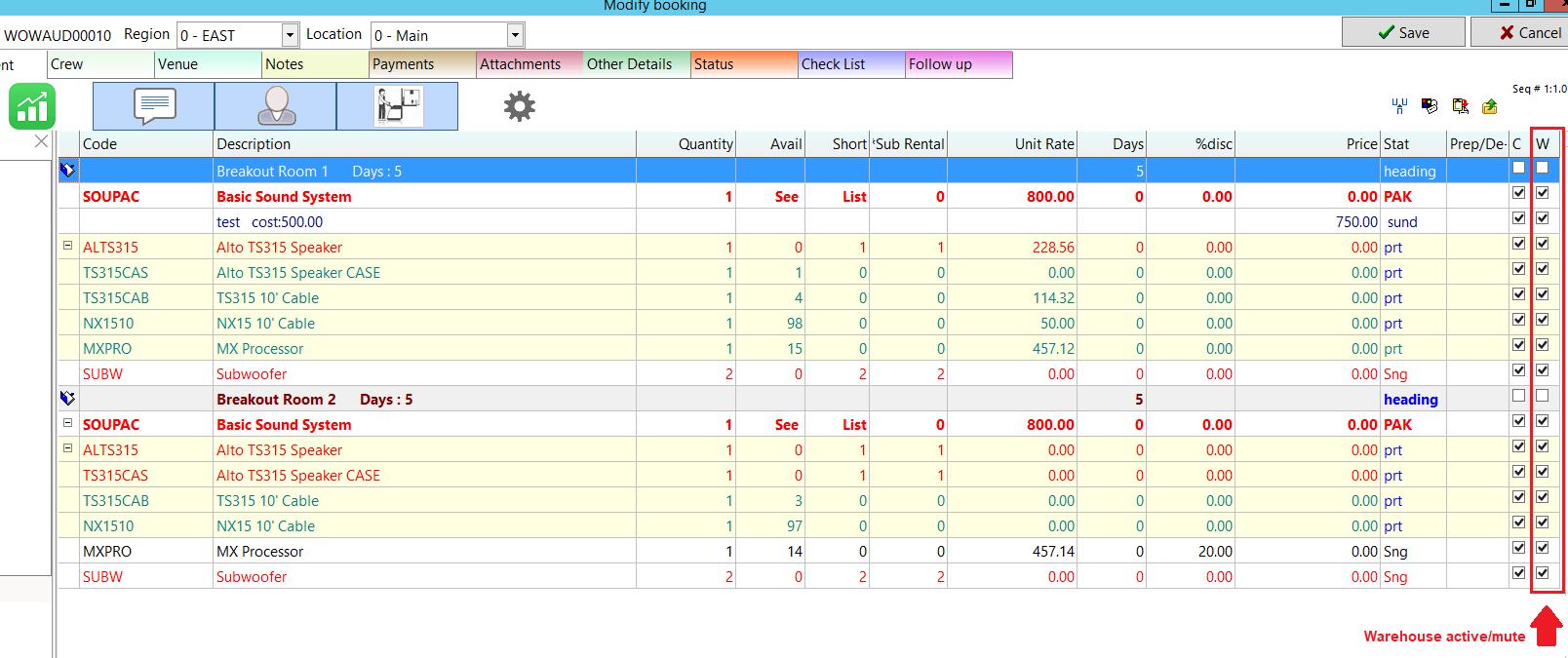
Audit Trail
The booking audit trail will show when Optimal Project Equipment Report was run or reversed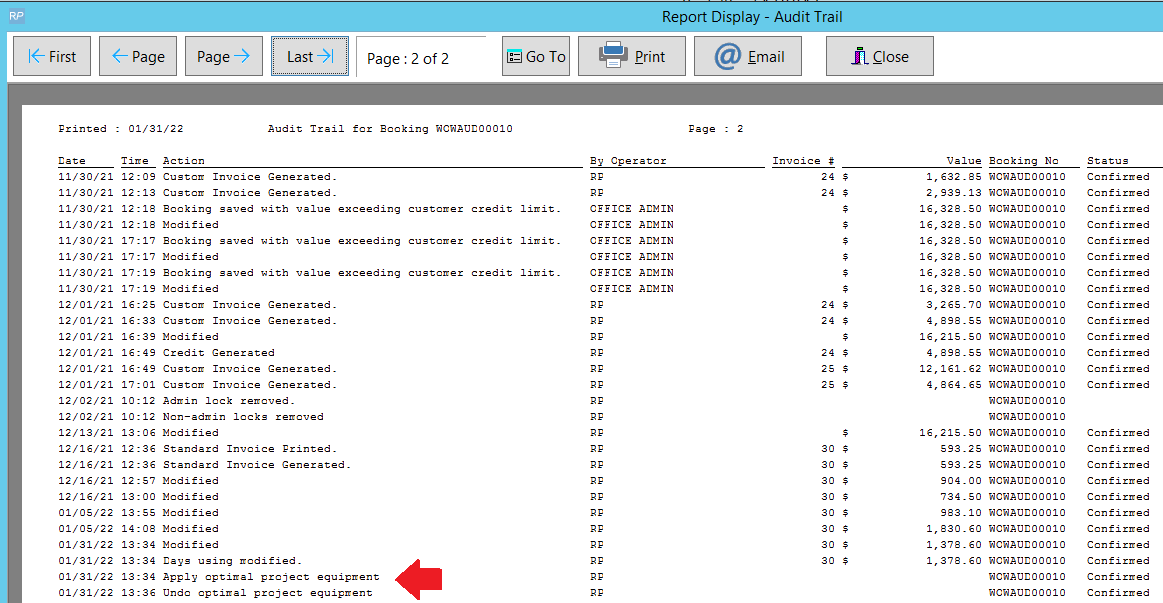
Goto Setup-->Parameters-->Operational
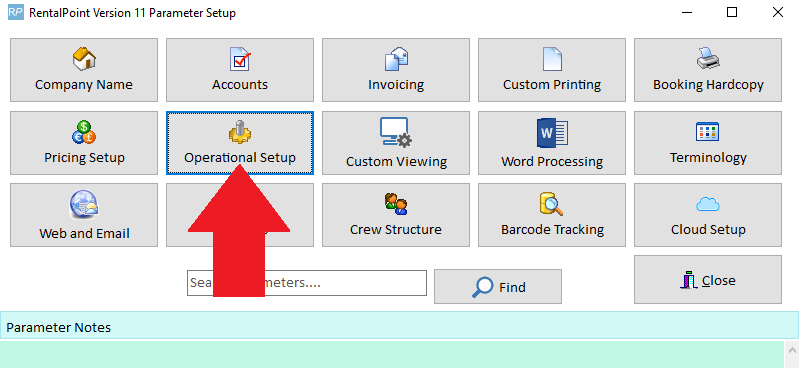
Enable Projects
Check Project Manager
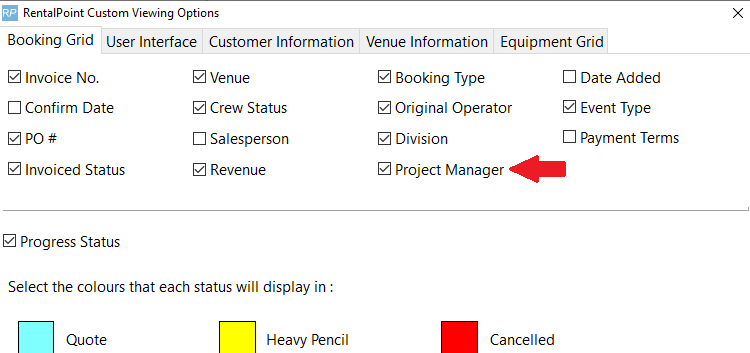
User Interface Tab-->Check Projects
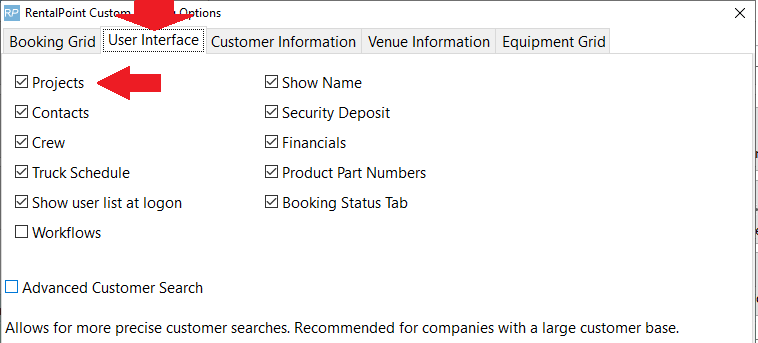
Access from the Bookings Menu
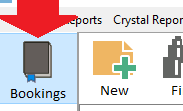
Scope section

Optional Project Parameters
Goto Setup-->Parameters-->Operational, then set as follows:
- Operational #116 "Use Optimal Equipment Reporting"
- Operational #44 “Client Facing and Warehouse Active/Mute equipment”
- Operational #88 “Enable Preparation Time”
- Operational #210 'Give Weekly Rate Adjustment'
- Option to hide/display this field in Project Setup
** You'll need to set these first, then log out of RentalPoint and back in again before setting Operator Privileges.
Optional Project Operator Privileges
Needed for Project Manager Scope
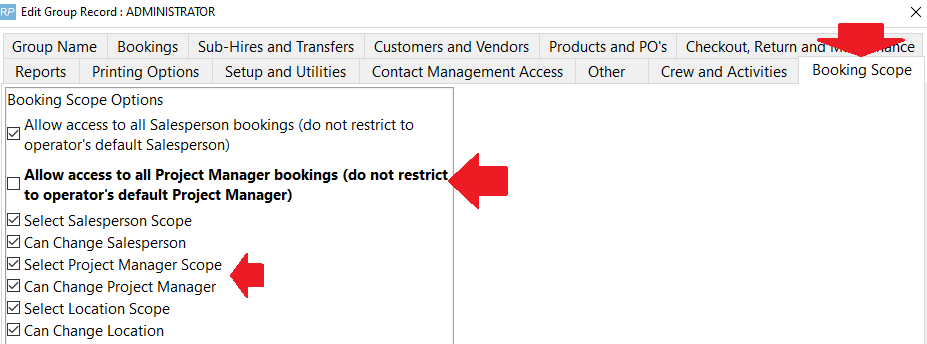
Create/Change Project Codes
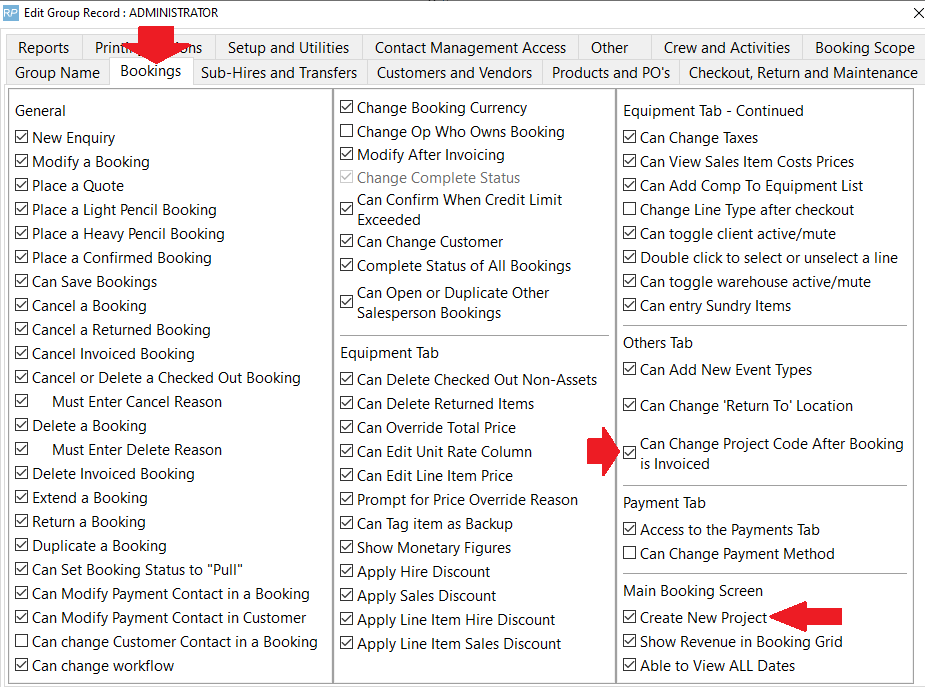
Project Return <more information>
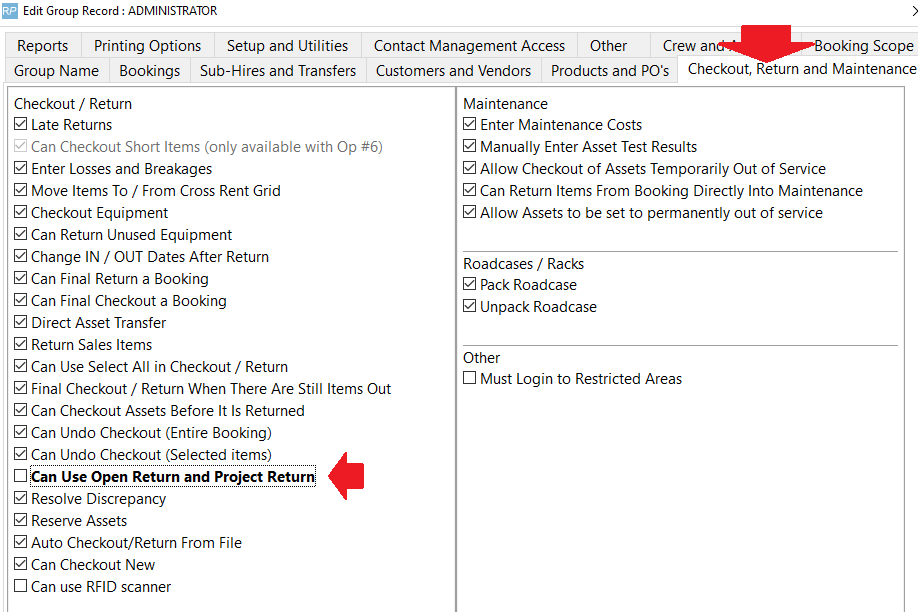
Reminder for Projects Overdue for Invoicing <more information>
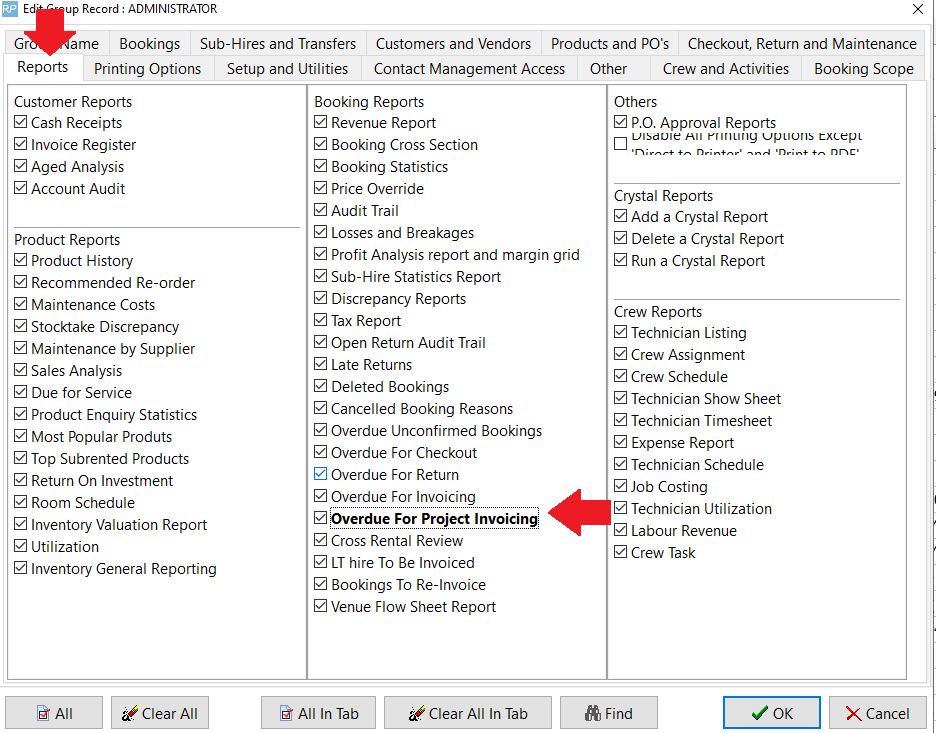
Needed if using Optimal Equipment <more information>