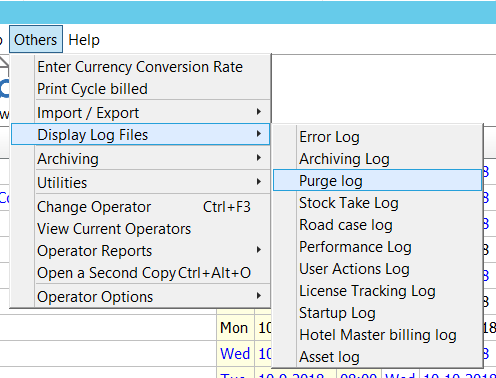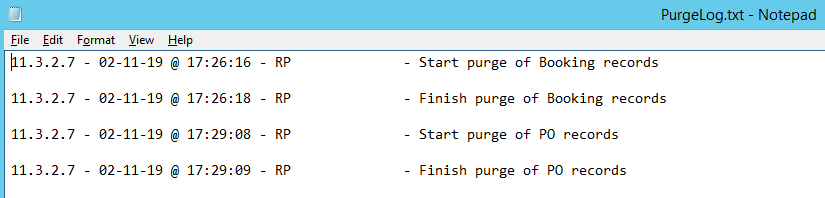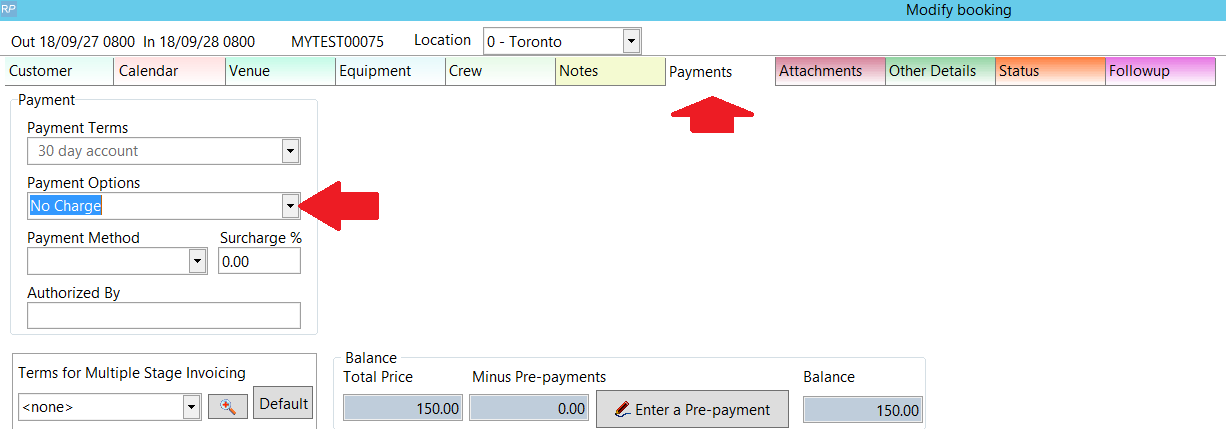Archiving is a tool designed to improve performance and remove the clutter of non-relevant or old items in the RentalPoint system database.
Archiving Bookings
Archiving prevents the system from having to load hundreds or thousands of bookings in the main booking window. RentalPoint has "predictive equipment scheduling" capabilities, in other words - availability calculations that take these bookings into consideration. For example, to add a line of equipment to the equipment grid in the booking, the system must search through all the bookings for the product added and calculate the available quantity; if the product has components and/or accessories attached to it, then these also must be processed. Availability must also be checked when opening a booking, printing a pick list or booking hardcopy, opening the checkout window, displaying the shortage list etc.
So if there are 1000+ bookings on the main booking grid with 100+ items in each booking, this can add up quickly and take a lot of time to load.
Reports are unaffected by archiving, the same data will be available before or after an archive, the reports will load data from the current tables and from the archive tables.
Archiving should be run at least once a month.
Where to find Archived Bookings
Archiving does not delete anything, it just moves records from one table to another.
After a booking is archived you can still:
- Use the data for statistics such as ROI and utilization
- See and list the archived bookings on the booking grid by selecting the 'archive' radio button as shown below
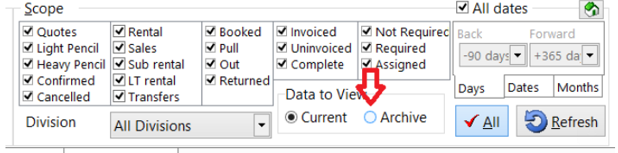
- Print the archived booking using the Booking Hardcopy/Picklist
- View the archived booking using the Quick Look option
- Duplicate the archived booking (the duplicate will go to the current bookings grid)
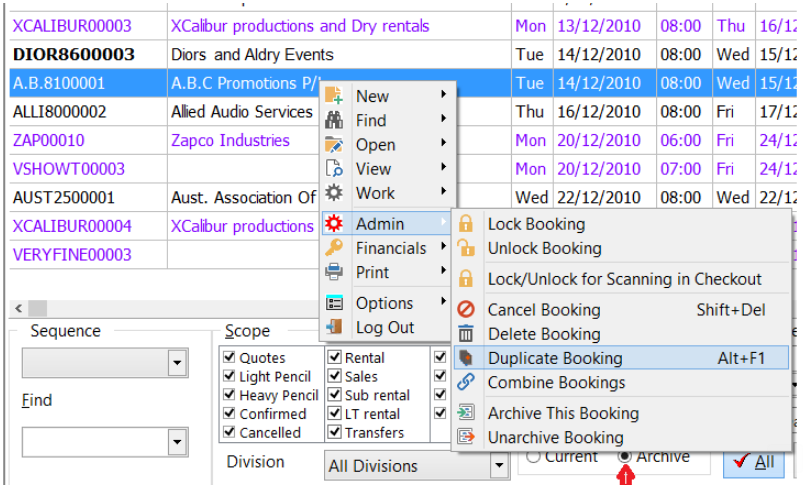
- Un-archive the booking
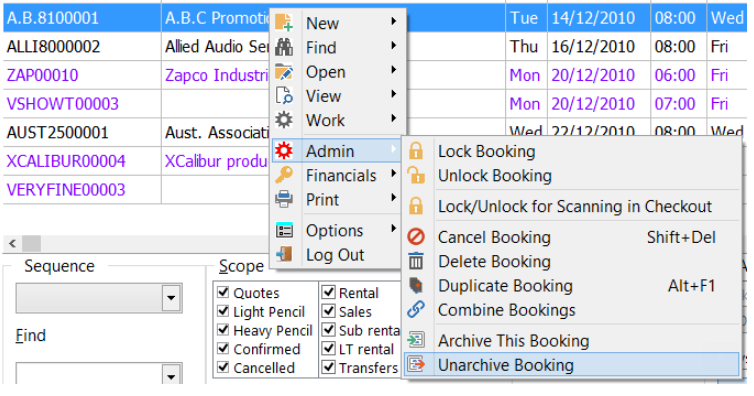
Archiving Individual Bookings
Every single Booking could be archived/Unarchived separately.
Right click on a booking –> Admin –> Archive/Unarchive
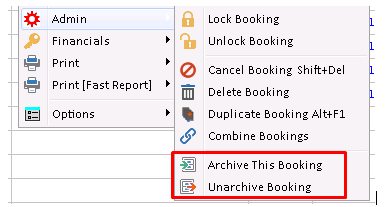
Setting Criteria for Archiving in Bulk
Before running the archive process you should review the following settings to ensure the proper criteria is set for your business.
These criteria are located in the Operational parameters - #9 Archive Settings. Once configured, you will need to restart RentalPoint for the changes to take effect.
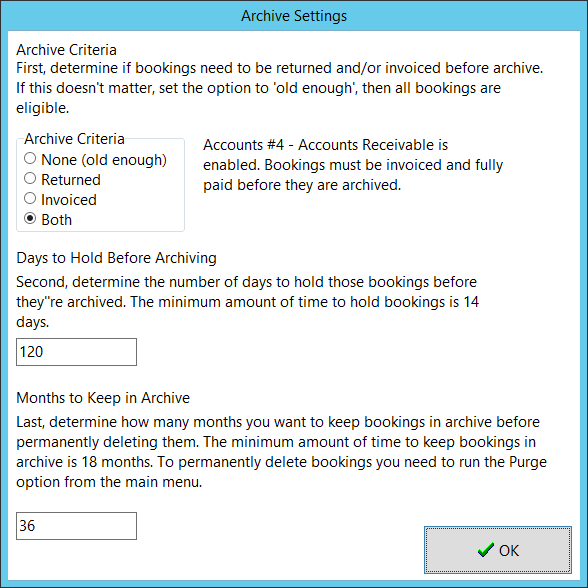
Archive Criteria
- If the accounts receivable in RentalPoint is in use then 'Archive Criteria' should be set to invoiced, if you are not invoicing through RentalPoint then set this parameter to old enough or returned.
- None (Old enough)
This criteria basically says that if a booking is old enough then it will be archived, so if 'days to hold before archiving' is set to 120 days, then the booking will archive if it is more than 120 days old regardless of whether it has been invoiced or returned.
- Invoiced - means that it must be invoiced and be old enough (if Accounts Receivable is in use set archive criteria to invoiced)
- Returned - means that the booking must be marked as 'Returned' via checkout/return processing AND be old enough
- Both - means that the booking must invoiced and returned. It also must be old enough
Accounts Receivable
- If the accounts receivable parameter in RentalPoint is turned on, then the booking must be fully paid before it will qualify for archiving, to check that a booking is fully paid, open it and on the payments tab check that the balance is zero.
Zero Value Bookings
- For zero value bookings, in order for them to archive, open the booking, click on the payment tab and in the payment terms drop down, select the 'no charge' option
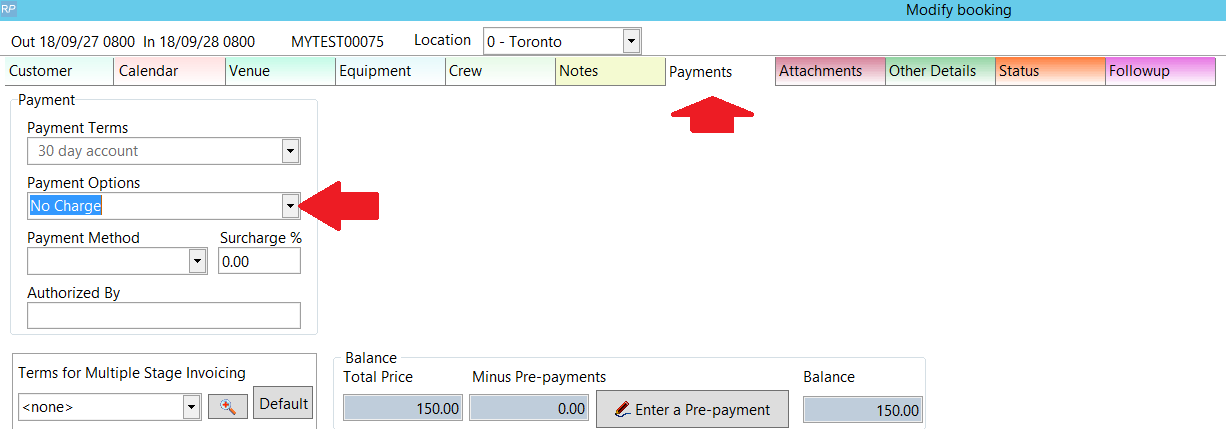
Executing the Archive Command
Ensure you take a backup of your database before archiving. Click HERE for more information on backing up RentalPoint
To run the archive select Archive Old Bookings from the Archiving option in the Others main menu.
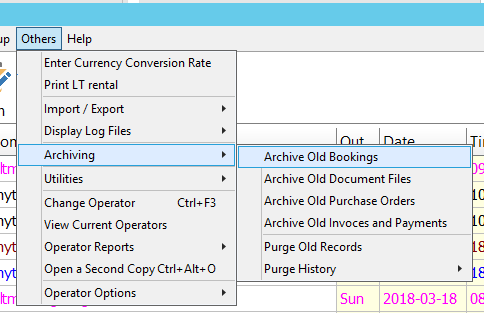
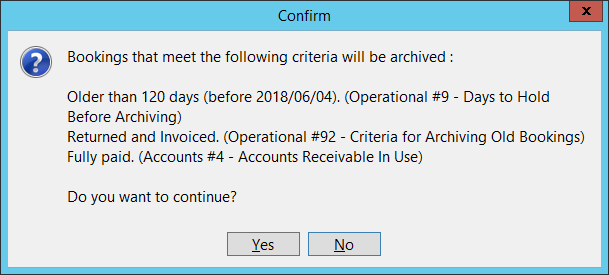
Once complete you can see which bookings were archived in the session by viewing the Archiving Log viewable from the Others>Display Log Files menu.
Bookings that have invoices attached to them which have a balance associated with them will not be archived.
Restore from Archive
Once a booking is archived, it is moved into another area of the program called the Archive view. These bookings can no longer be directly accessed, but you can un-archive selected bookings.
To un-archive a booking from the archive grid select the booking line, right click and select the Un-archive option. The booking will then be placed in the current booking list.
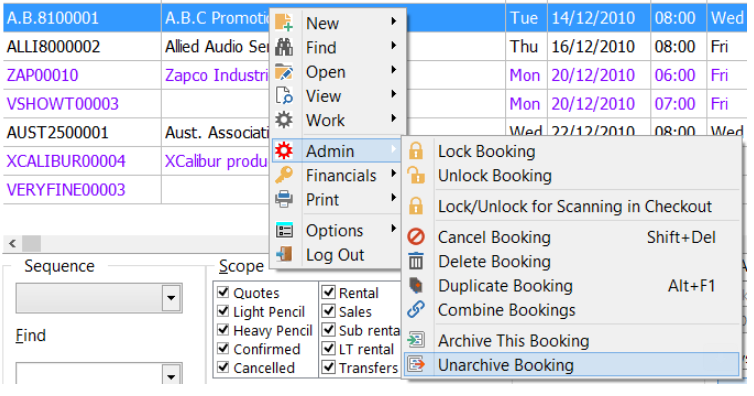
Duplicate from Archive
You can also duplicate from the archive area and RentalPoint will create a new booking with the exact same information and you can also print an archived booking using the booking hardcopy option.
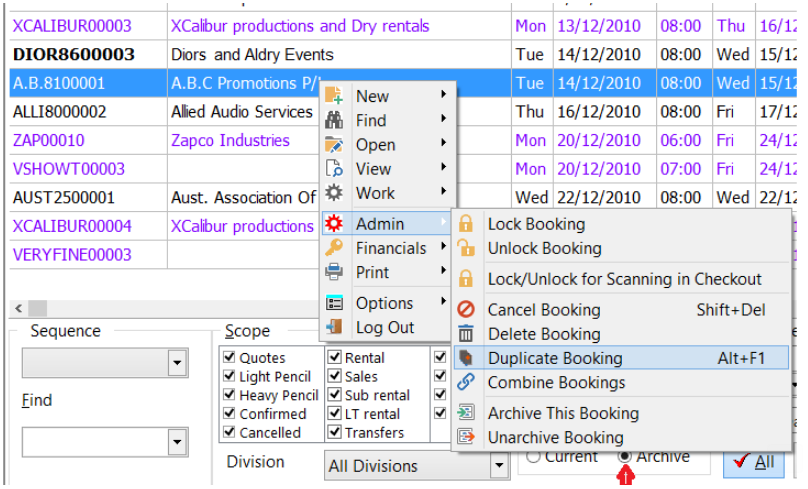
Archive Old Documents
Another archiving option is Archive Old Documents. This is useful for separating paperwork that is very old or no longer relevant. This moves the documents to another location for better organization. It is also of benefit for saving hard drive space on the main system, once archived the documents will still be accessible as the attachment display window will also search the archive folders when the user wishes to open an archived document.
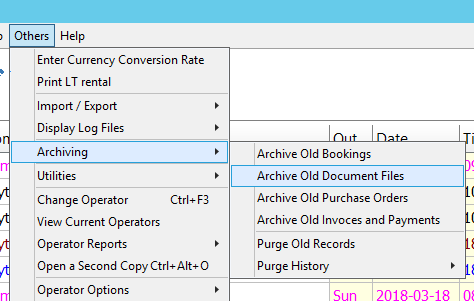
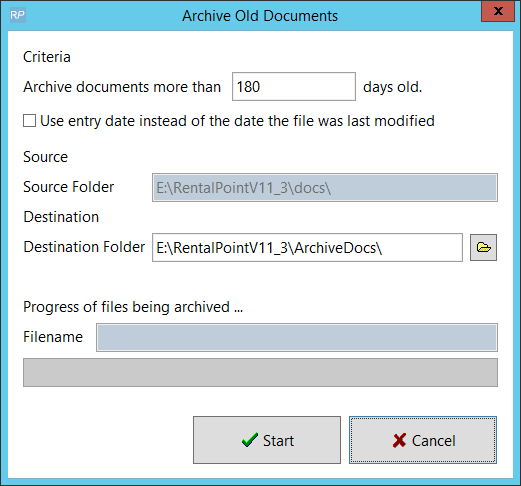
Archive PO's
Archiving POs only deals with purchase POs and NOT cross rentals/hires. POs must be posted and received before they are considered for archive.
Archive a single received purchase order from the Purchase Order Grid via right click on the order-->admin-->archive
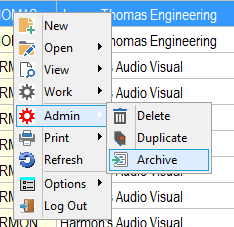
Batch archive from the Main Menu via Others --> Archiving ->Archive Old Purchase Orders
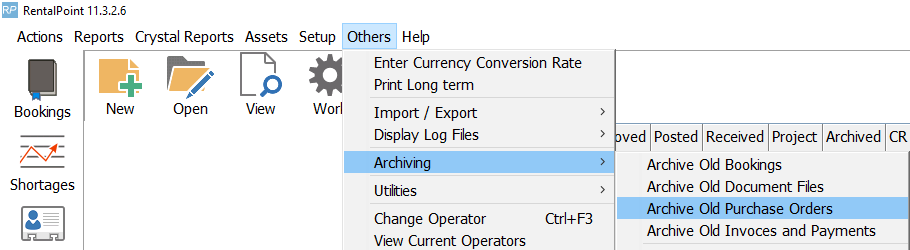
Operational Parameter #9 will determine the number of days to hold a received purchase order before it is archived.
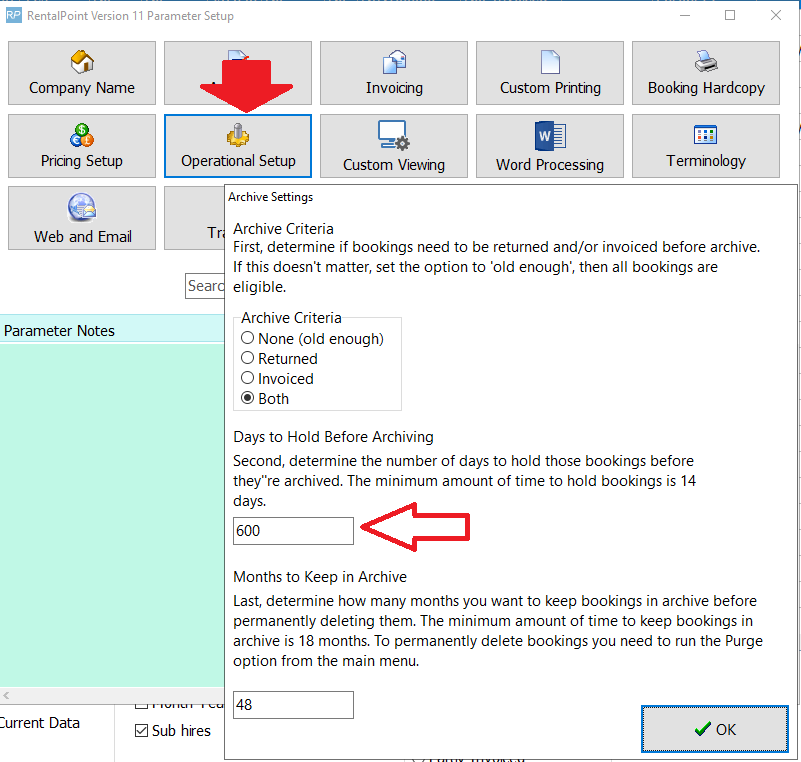
Archive Invoices
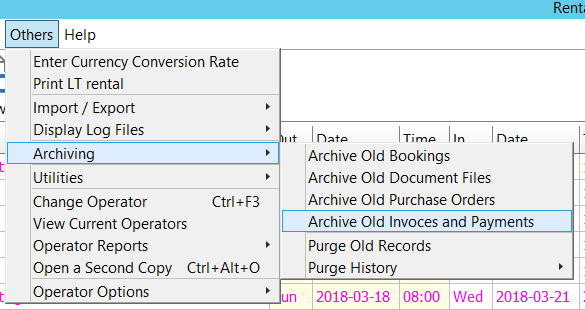
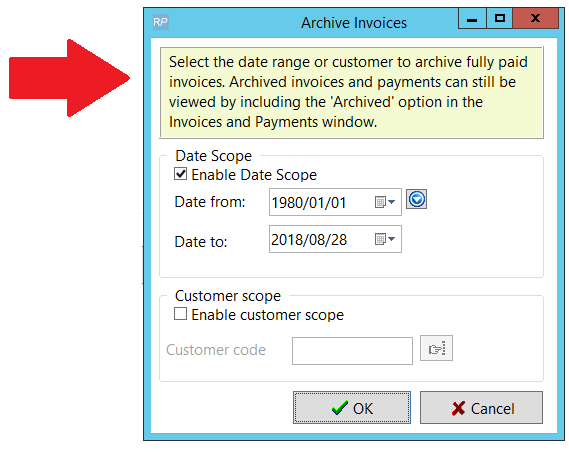
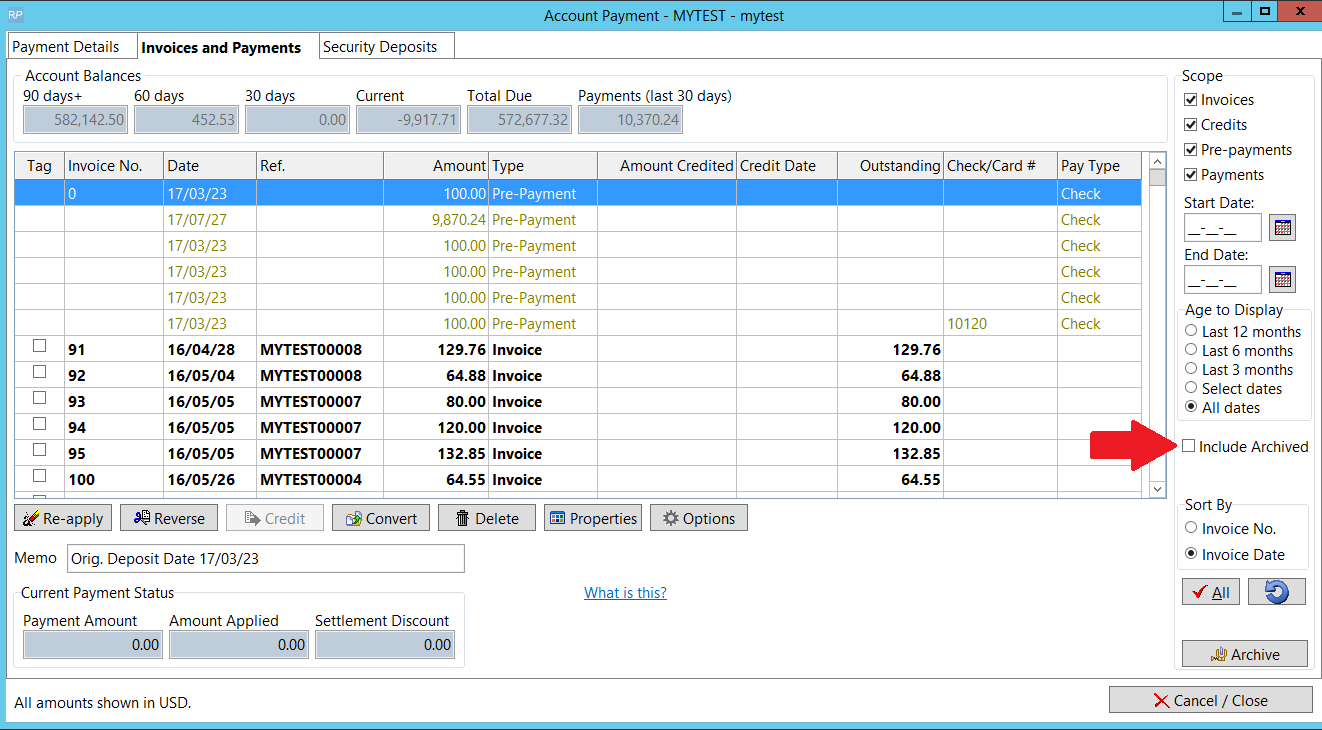
Purge Old Records
To purge records means to remove/delete them from the RentalPoint database. Ensure you take a backup of your database before purging. Click HERE for more information on backing up RentalPoint
 | Only records that have been in archive for X months will qualify for purging |
| If products, customers, or PO's are used on bookings they cannot be purged (since the information is still needed). First purge the booking, then purge the products etc. |
Access the Purge option here...
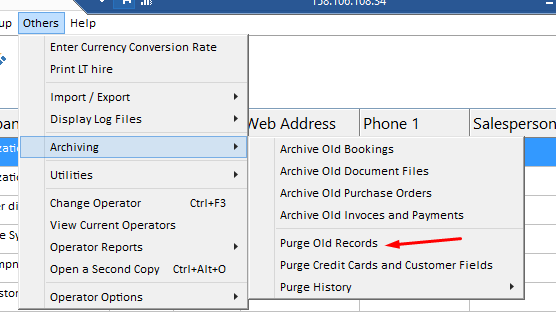
Purge Parameters
Records are archived before purging (see archiving options illustrated in the above segments). Purge criteria is located in the Operational parameter #9 along with Archive Settings. Once configured, you will need to restart RentalPoint for the changes to take effect.
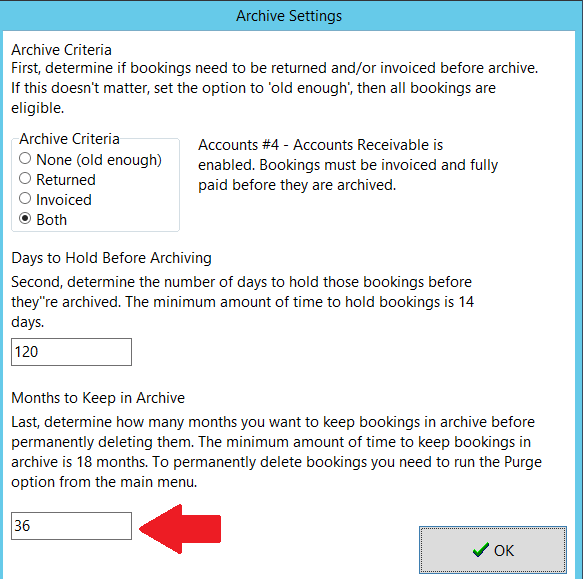
The Purge Window
1. Choose the record type to purge from the drop down list available (Bookings, Customers, Projects, Purchase Orders, Products, Vendors)
2. You may set 'Purge Records Older than X Months' to any number greater than or equal to the #months set in Operational Parameter #9
3. Enter the top number of records you want to see displayed before the actual purge takes place
4. Click List Records to see a list of records that will be purged if you choose to proceed
5. Once the list is displayed, use the select/unselect buttons to select the records you want to purge.
- Eg: 'Select All', then 'Remove Selected' will purge all records in the list
6. Alternatively, if you want to proceed with the purge for only select bookings, then click on the 'Remove box' to the left of each booking you want to purge; once you've selected your bookings, click 'Remove Selected'
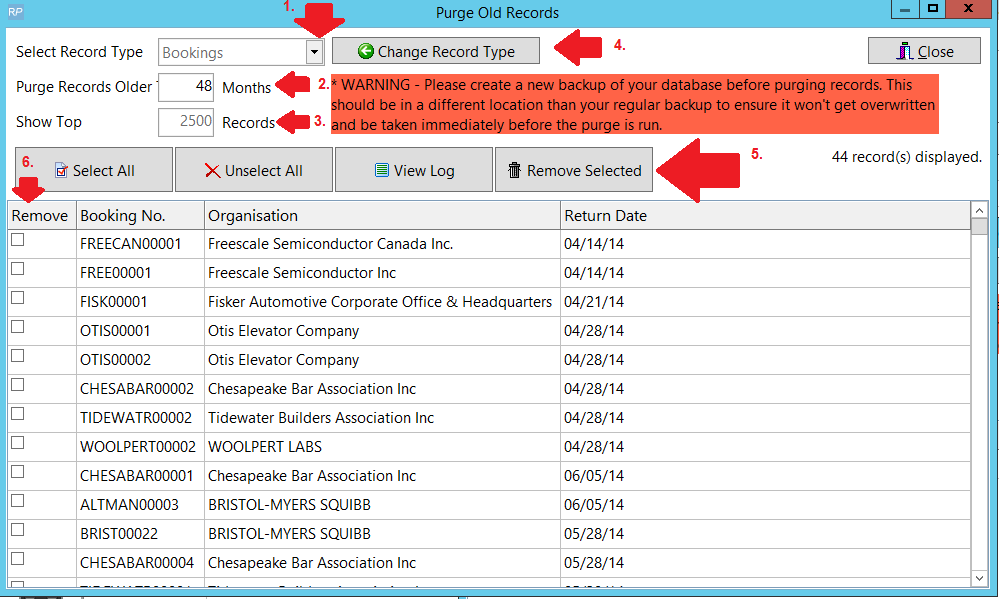
The software will offer another opportunity to cancel the purge before proceeding - purged records cannot be restored

Purge Credit Card and Custom Fields
This purge option will remove stored data from the selected contact and customer fields in the database
- Users must have 'Purge old data' operator privilege to use this option
- Fields selected, operator & dates are logged to purgelog (See your <rpdata folder>\logs\purgelog.txt
- Individual bookings, contacts & customers with purged fields are logged to a csv file

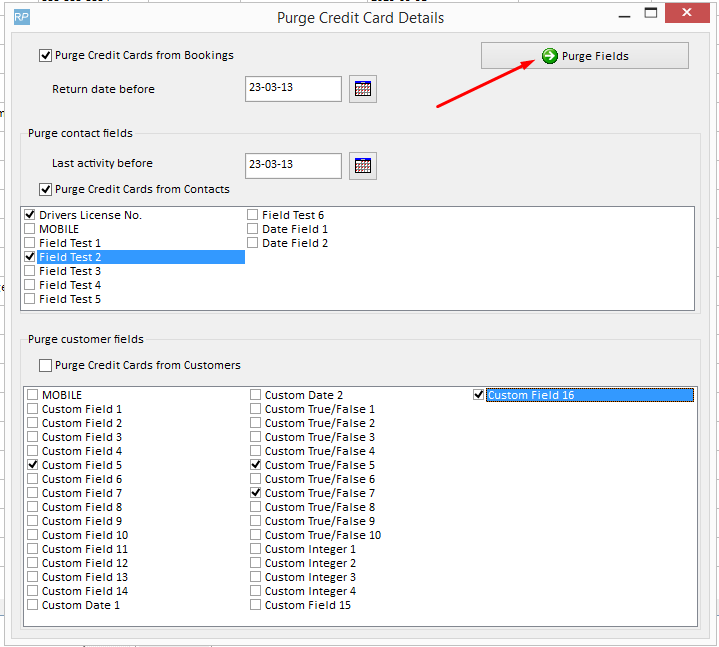
Purge History
Purged records are written to a 'Purge History' Excel file accessible as follows:
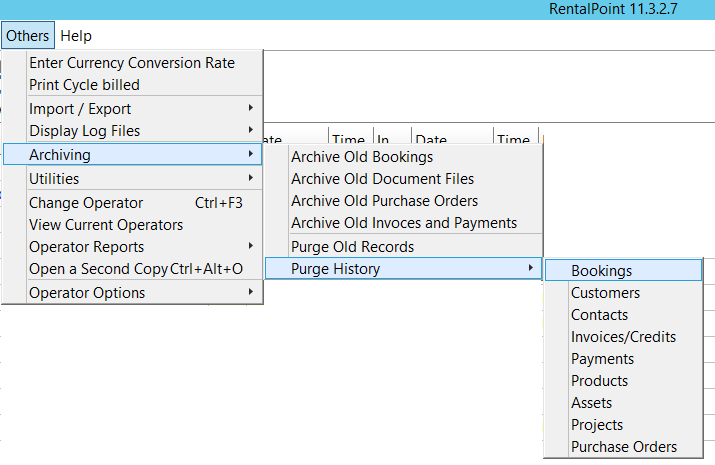
OR from the Purge Window
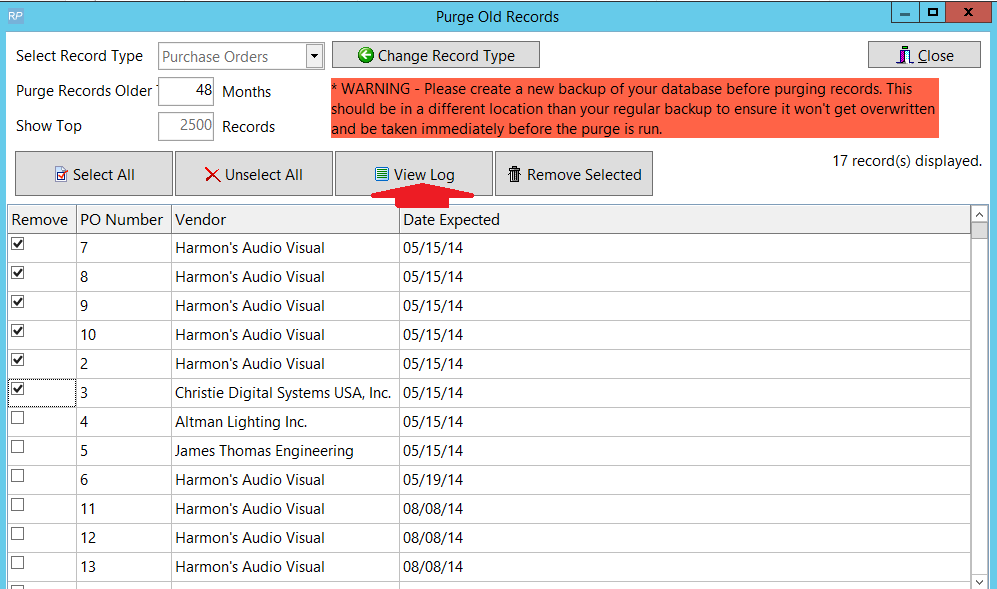
Sample of purged booking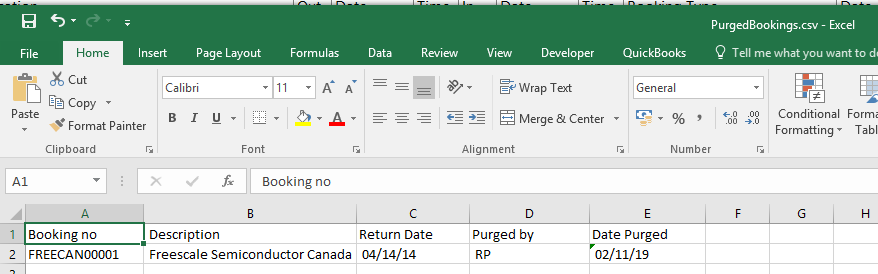
Purged PO's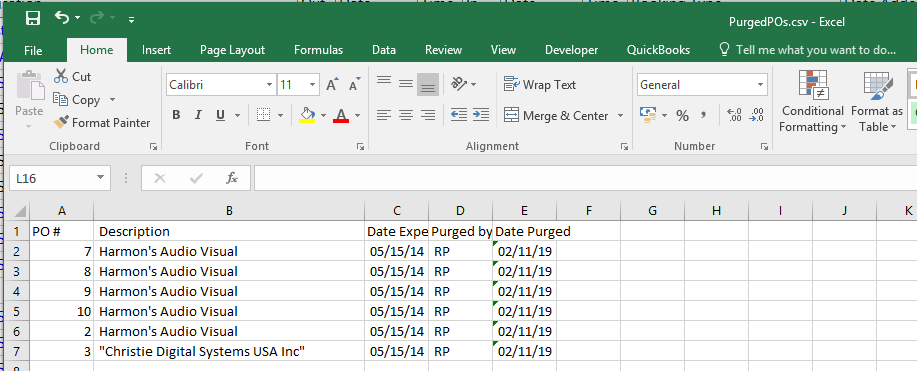
Purge Log
A log of all purges run against the database is available from the 'Display log files' menu