Quickly access a specific folder\path on your local workstation from your cloud server using the 'subst <drive letter:> windows path' windows command, here's how it works......
First, open a command prompt on your local workstation
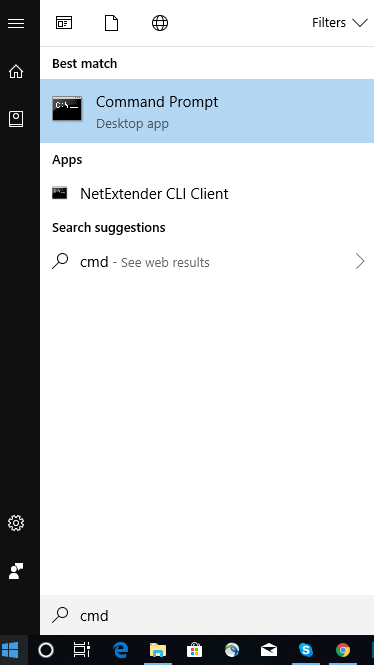
Type in the 'subst' command and hit enter
'h:' is the drive letter I have chosen to use
'E:\home' is the drive I want to access from my cloud server

Close the cmd window
Right click on the icon you use to connect to your cloud server and click 'edit'
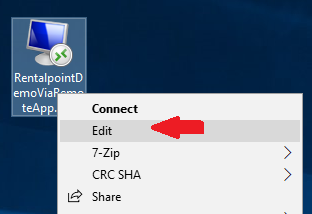
Under the Local Resources tab, click More
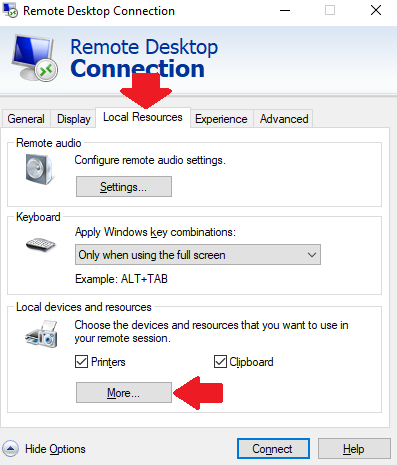
Check the box beside your new drive and click OK
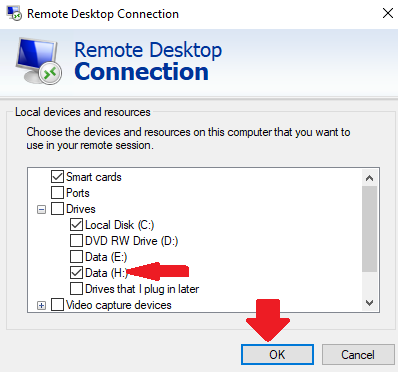
Switch to the General Tab and SAVE the file
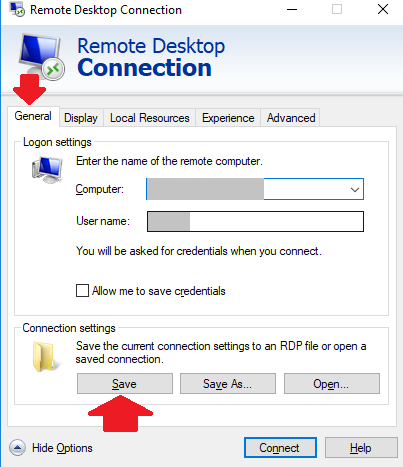
If you're already connected to your cloud server, disconnect and reconnect using your modified remote desktop file.
Open explorer on your cloud server and you will see the virtual drive available
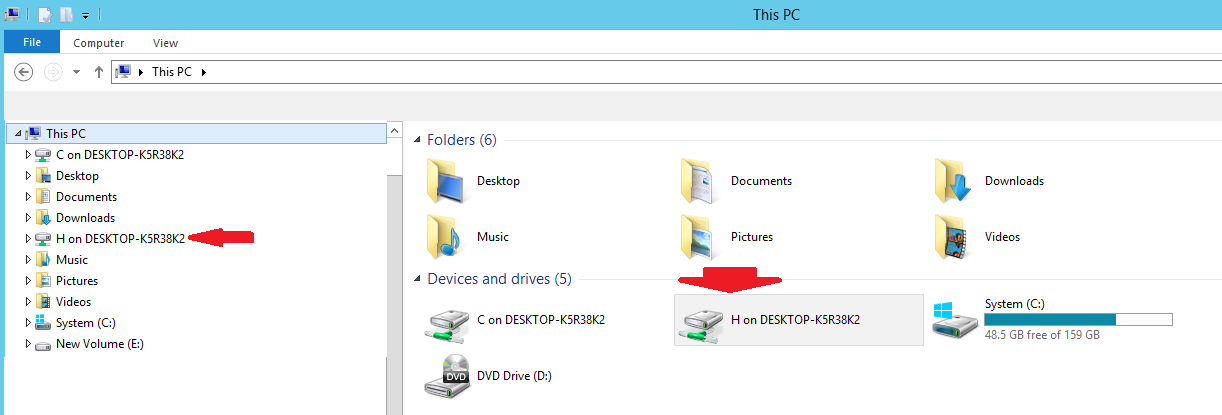
Click on the drive to immediately navigate to it.
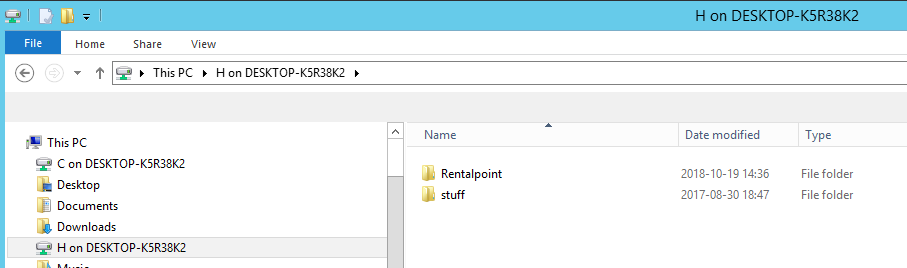
5. You can view a list of all existing virtual drives by simply giving subst command without any parameter in Command Prompt.
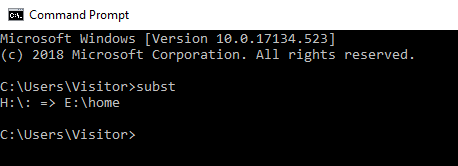
To delete a virtual drive use --> subst <drive letter:> /d
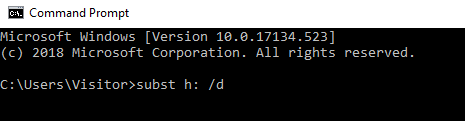
Other Information to Note
- Ensure the drive letter you choose is NOT already used on your PC (i.e. C, D and any existing external drives)
- If your folder path contains spaces, put the whole path in double-quotes ("").
- You should not use chkdsk, diskcomp, diskcopy, format, label and recover commands on virtual drives created using subst command. Virtual drives are paths to actual drives, they are NOT physical drives; so these commands either will not work or can cause problems for the actual drives where the folders reside.