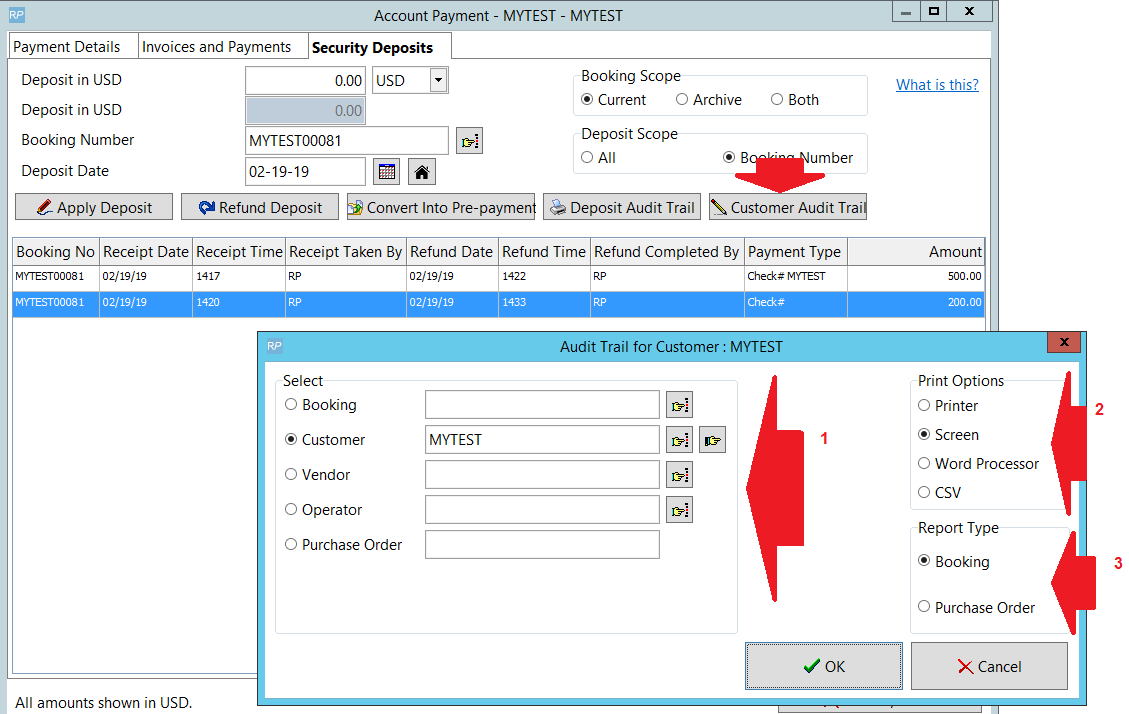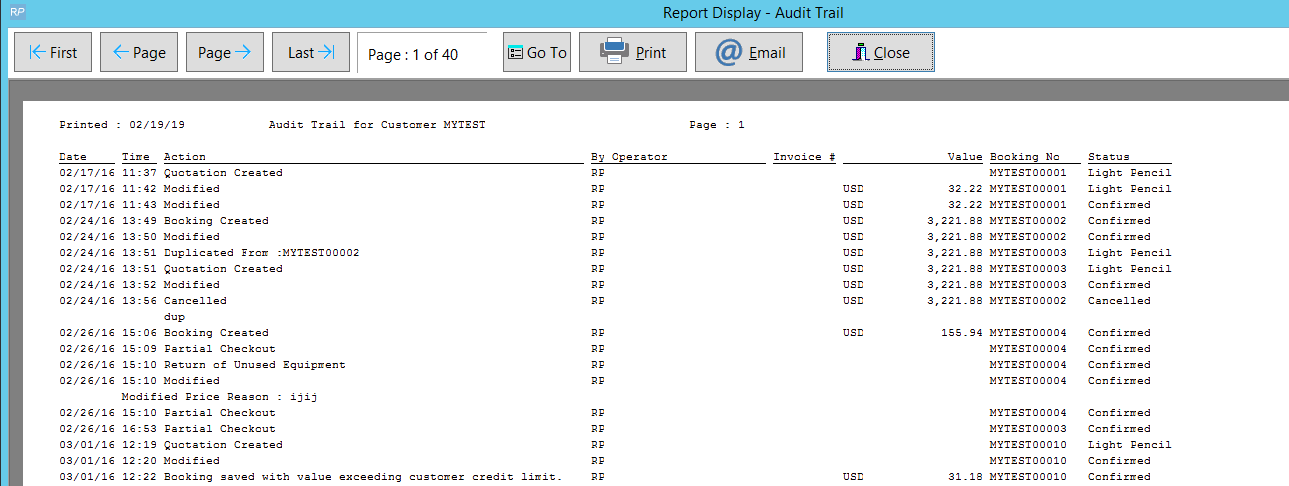Operator Privileges
Goto Setup-->operators
edit the operator group and click 'customer & Vendors' tab
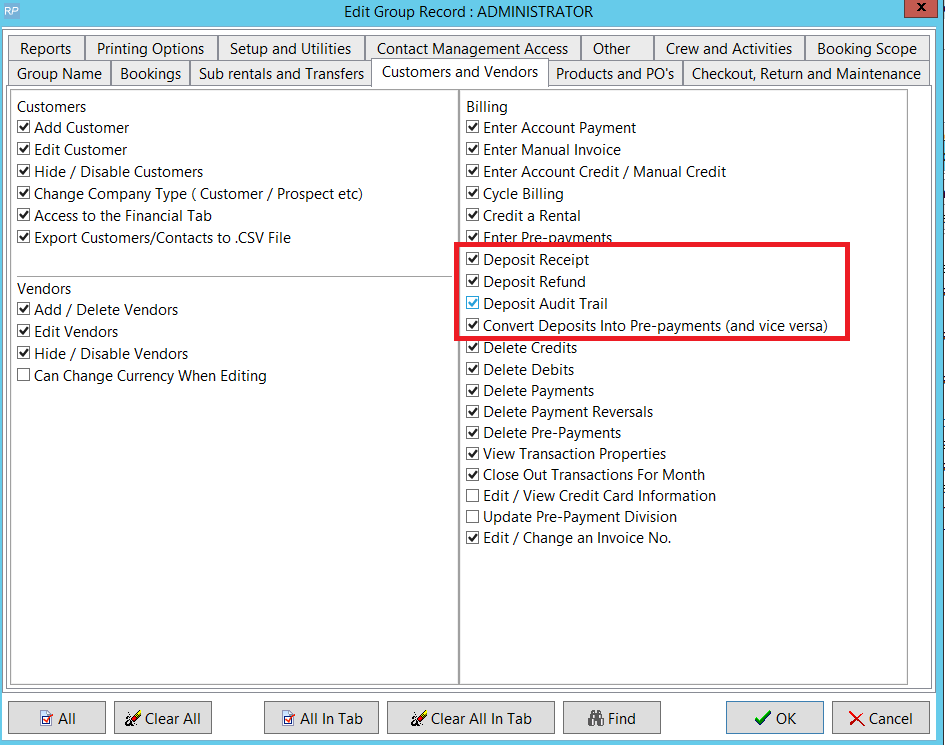
Parameters
Goto Setup-->parameters-->custom viewing option and enable security deposit under 'user interface' tab
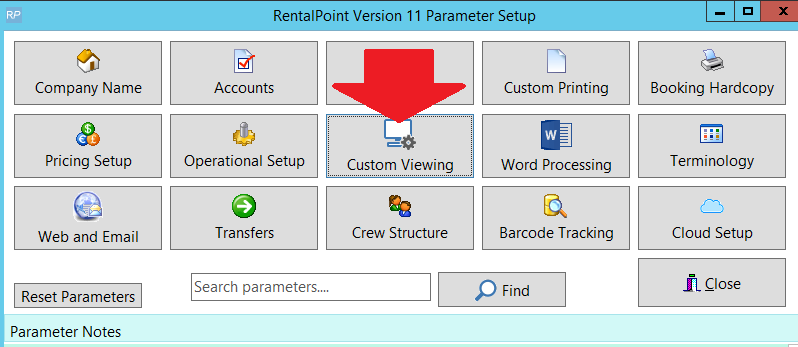
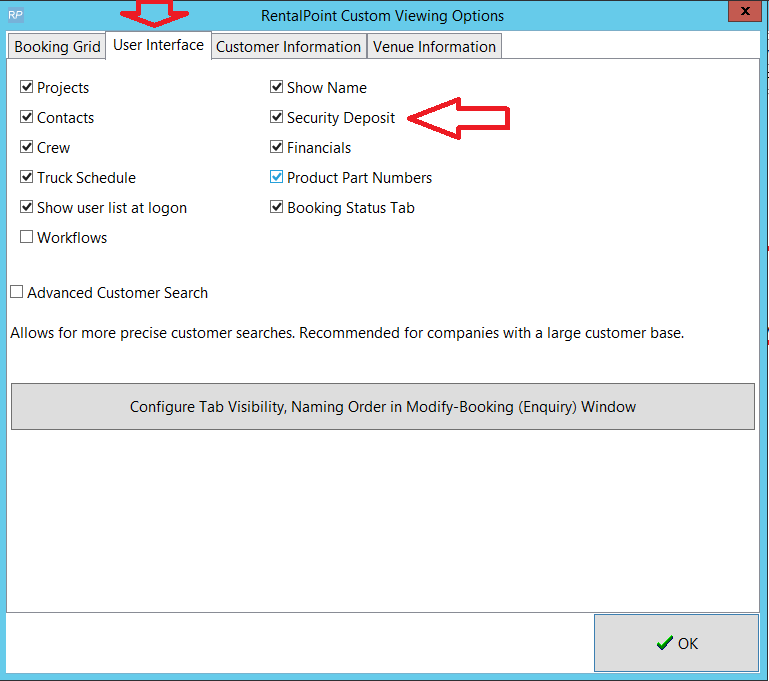
Set Minimum Security Deposit Required
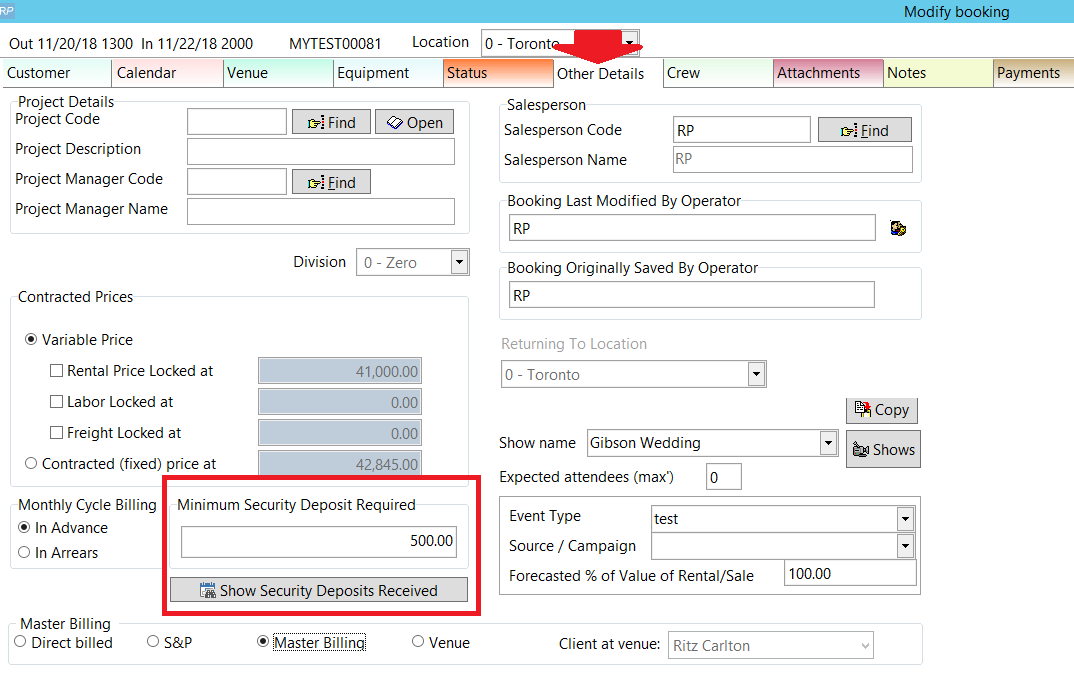
Insert field for custom templates
Use &DepositN& to show the 'Minimum Security Deposit Required' as populated on the 'other details' tab of the booking outlined above.
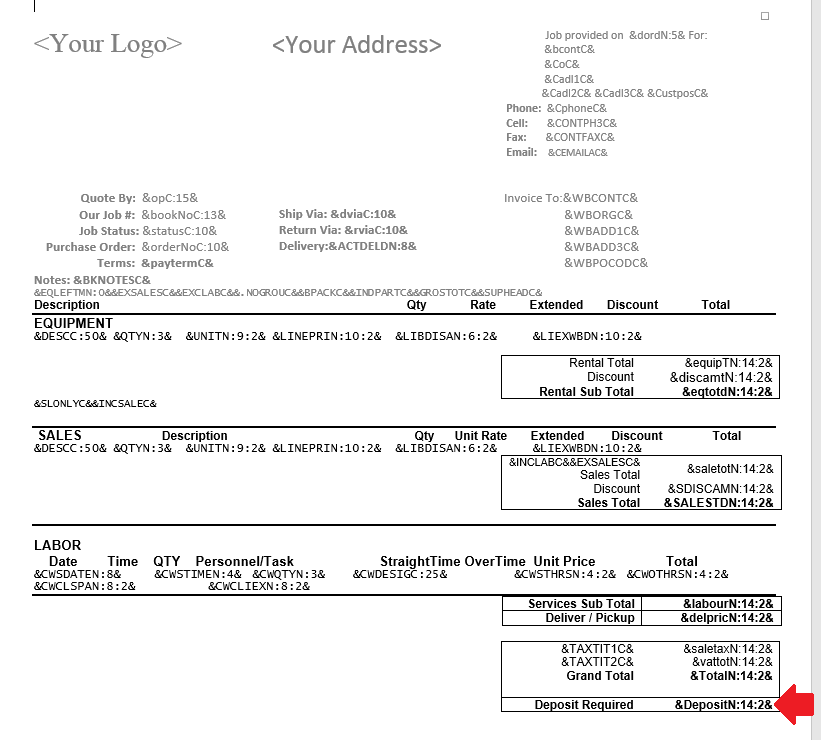
Extract from Output Doc
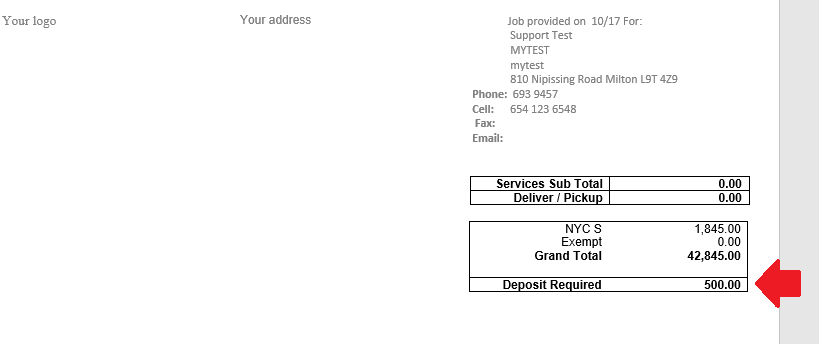
Apply Security Deposit to the Booking
Security deposit is applied to a booking via the 'Enter a payment' tab.
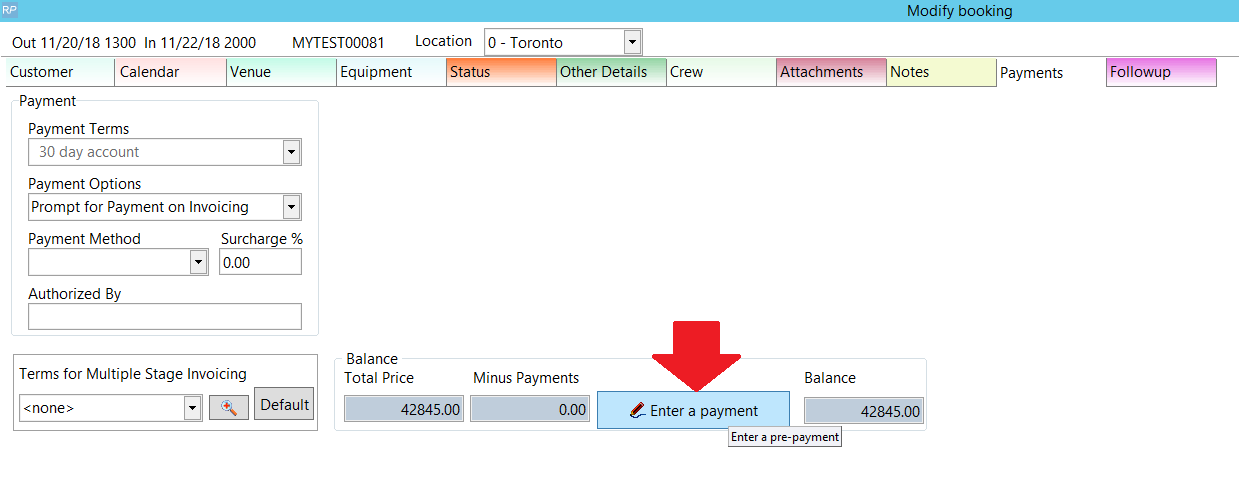
Or, from the booking grid via right click on the booking, then follow the options below
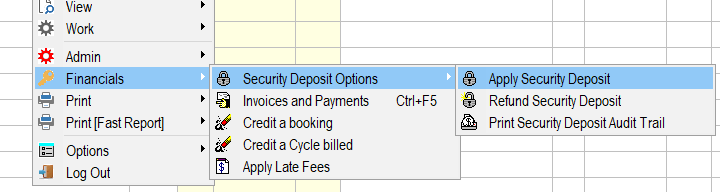
If the security deposit tab doesn't show up, check your 'user interface' parameters outlined in the previous section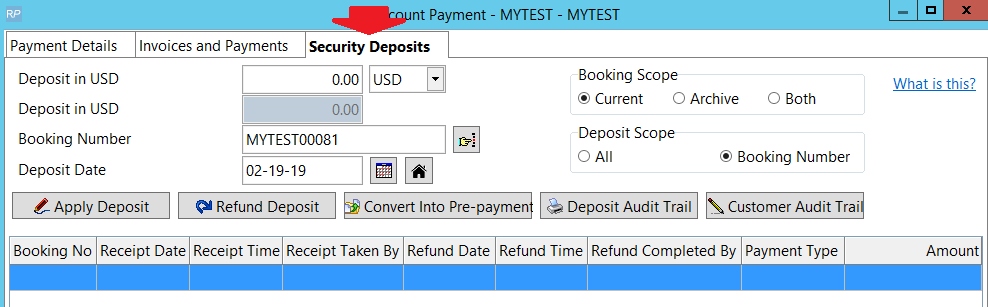
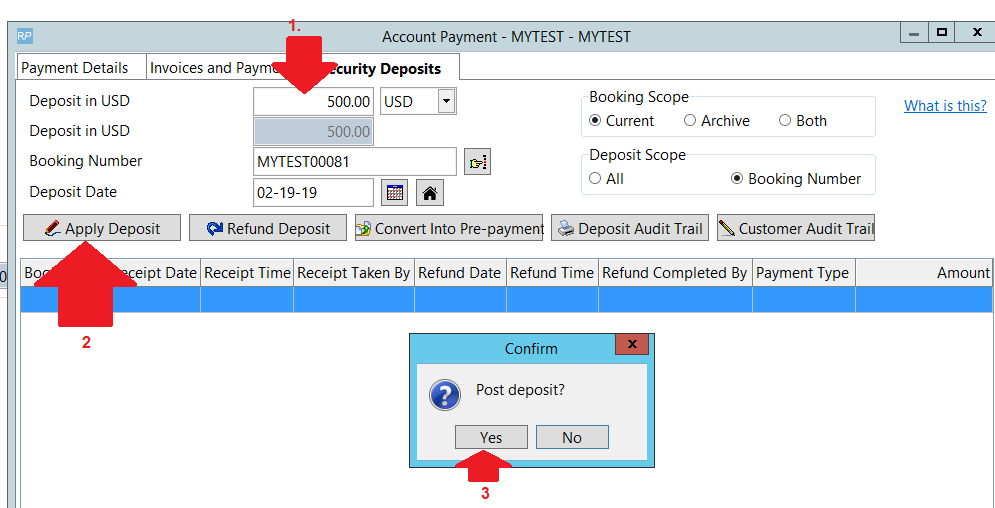
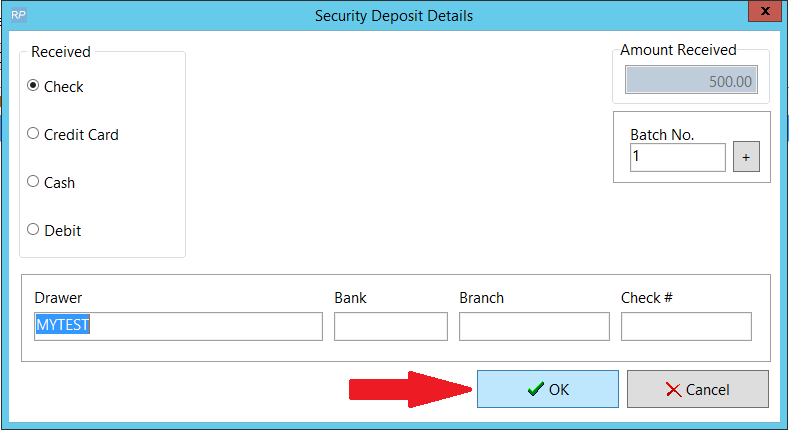
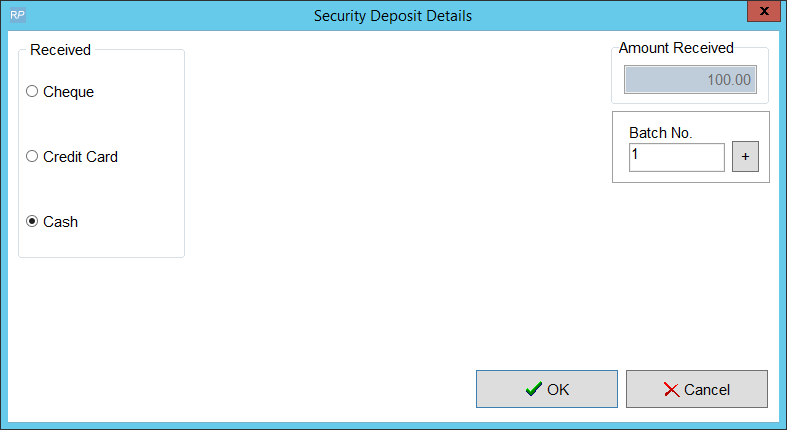
Use Security Deposit as Payment against an Invoice
Security deposits may be converted to pre-payments so that they can be applied against an outstanding invoice
Access the Account payment window from within the booking, via the  option on the 'Other Details Tab' OR via the
option on the 'Other Details Tab' OR via the 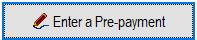 option via the booking payments tab OR from the customer Grid via the option below
option via the booking payments tab OR from the customer Grid via the option below
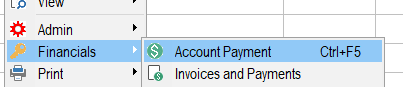
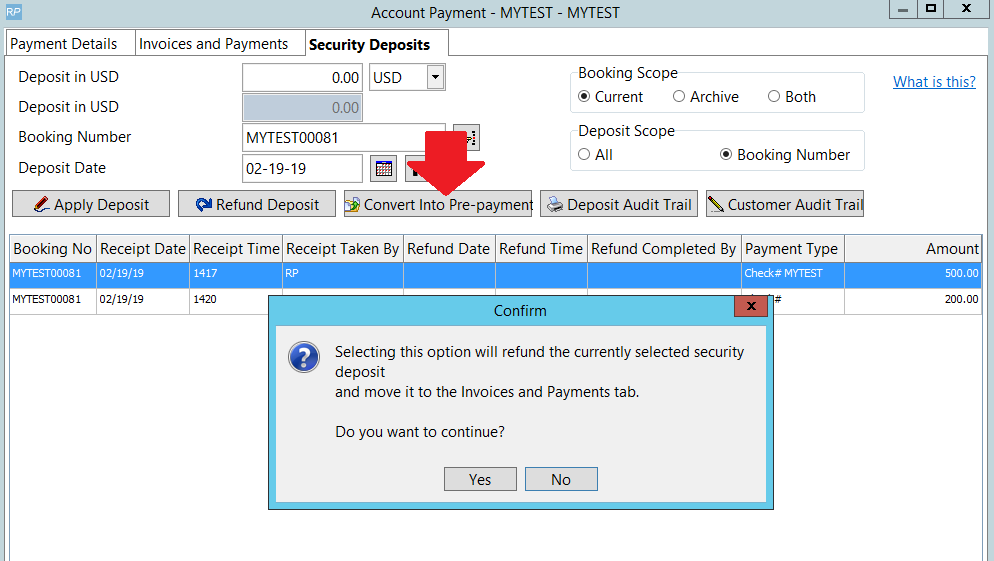
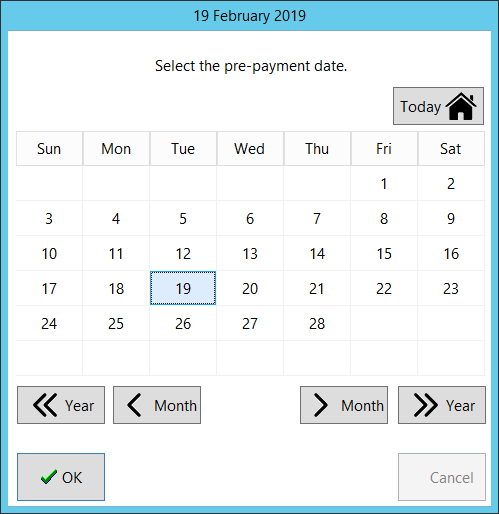
Notice the security deposit is marked as 'refunded' for accounting purposes
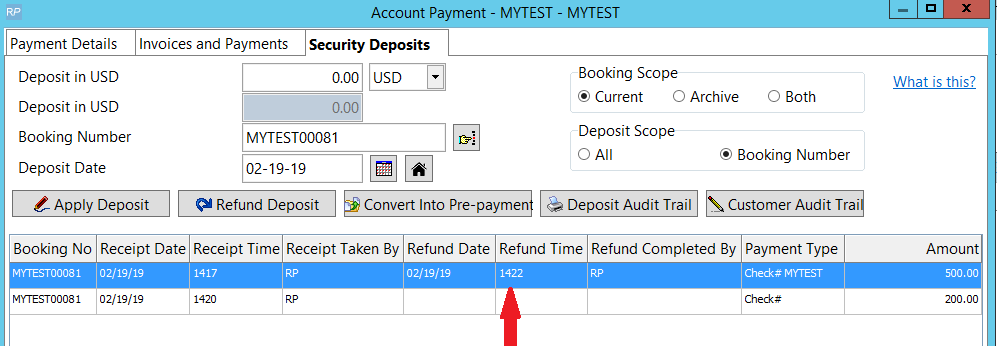
It now shows up as a pre-payment under 'Invoices and Payments' tab
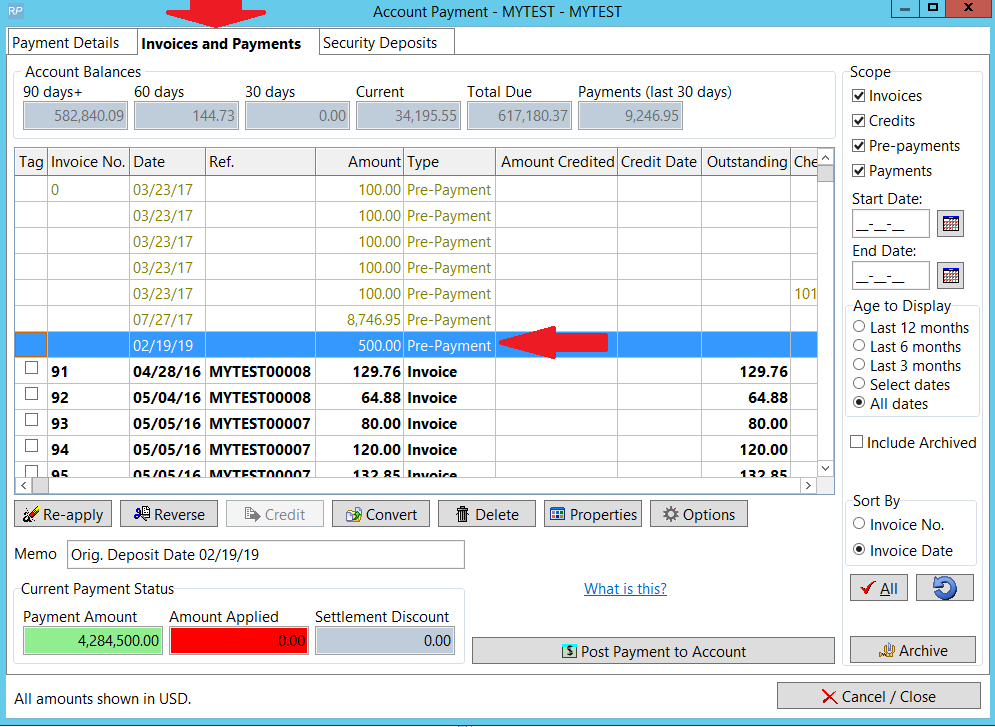
Right click on the pre-payment and click 're-apply' to apply the payment to an invoice
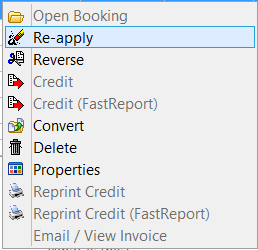
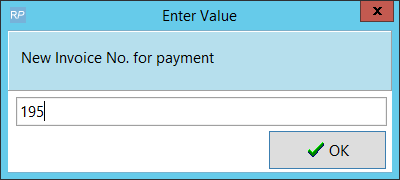
The payment will now show up under the invoice it has been applied to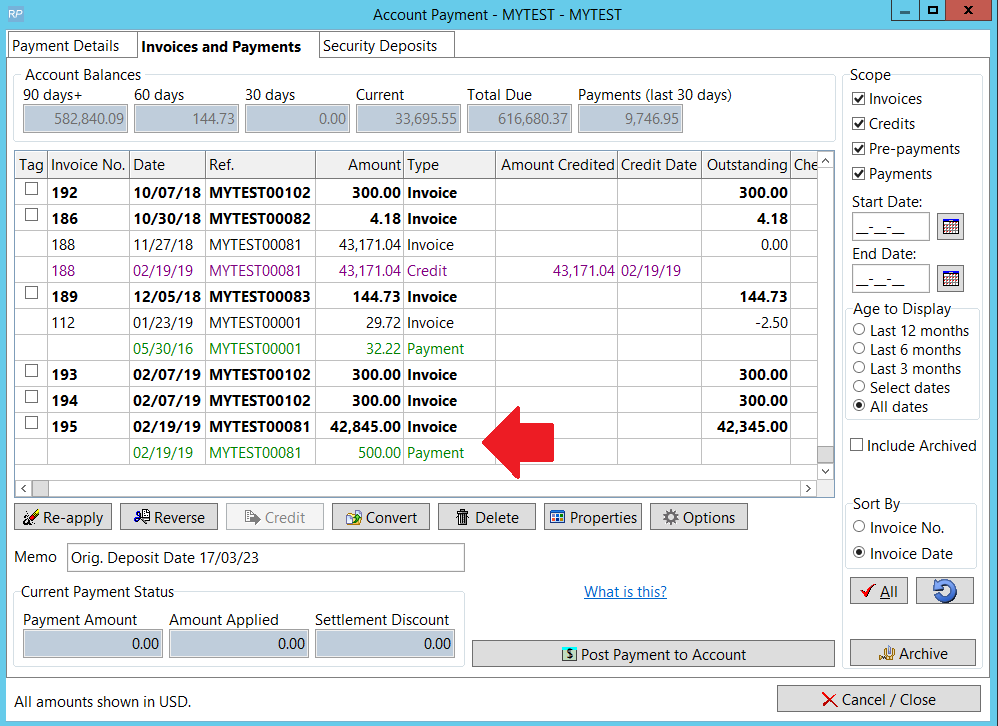
Refund Deposit
Access the security deposit from inside the booking via the payments tab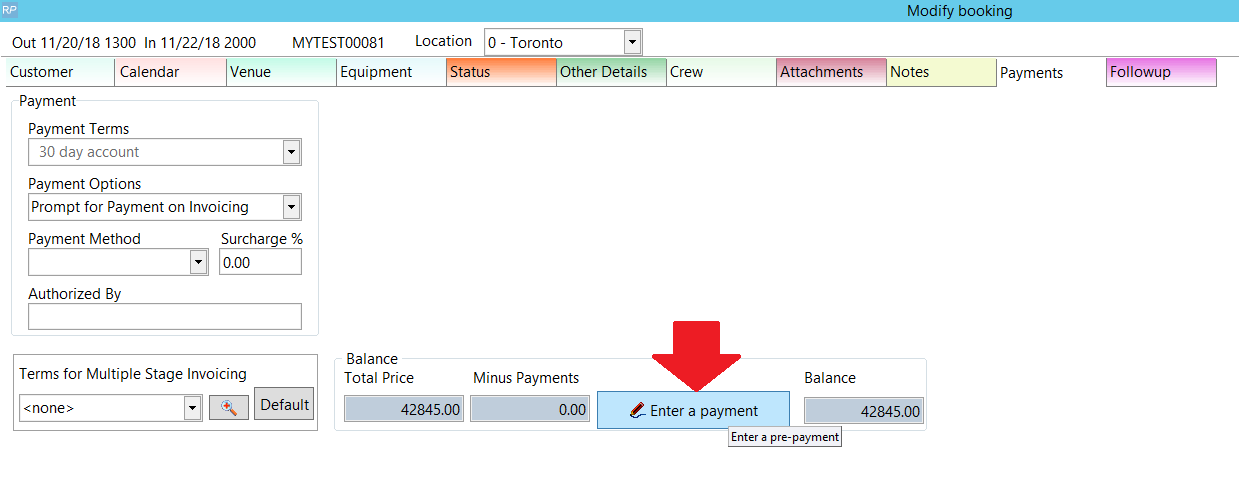
OR via the  option on the 'Other Details Tab'
option on the 'Other Details Tab'
Alternatively, from the booking grid, right click on the booking and follow the menu options below
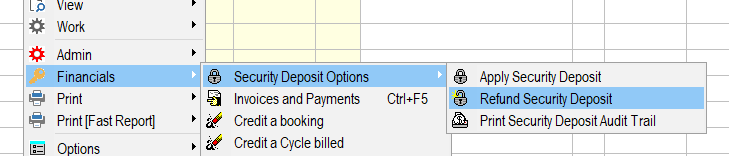
Or from the Customer menu via 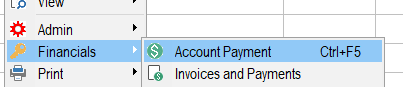
Then click the Security Deposits tab. A security deposit can be refunded to the client by simply highlighting the security deposit and click 'Refund Deposit'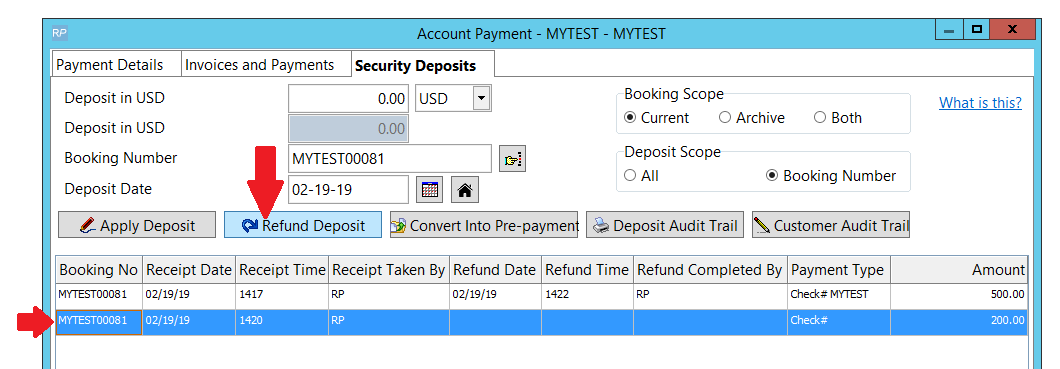
Enter the method used to refund and click OK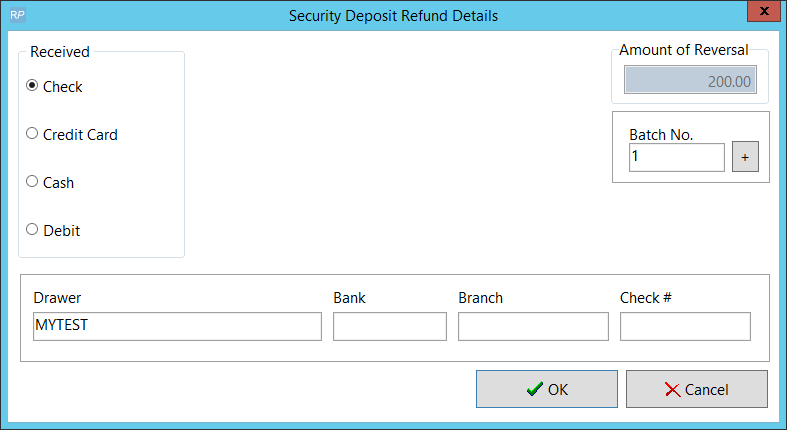
The refund is time stamped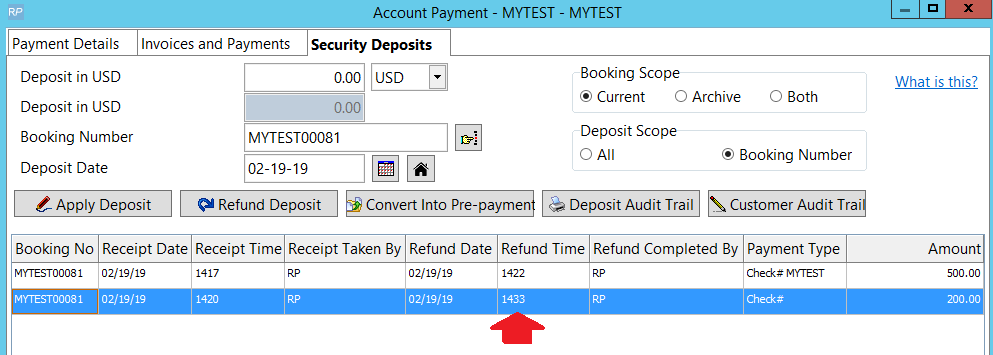
Deposit Audit Trail
Shows an audit trail of security deposits according to the scope selected
1. Date range
2. Output to printer/screen/word doc/csv
3. View all customers or just the customer used for this booking
4. View security deposits for all operators or just the ones entered by this operator
5. View all bookings within range (i.e. current and archived) or just current bookings
6. View all deposits OR only refunded OR only outstanding
Access the Deposit Audit Trail from the Booking Grid, right click on the booking, then following the menu options below

OR from within the booking via the payments tab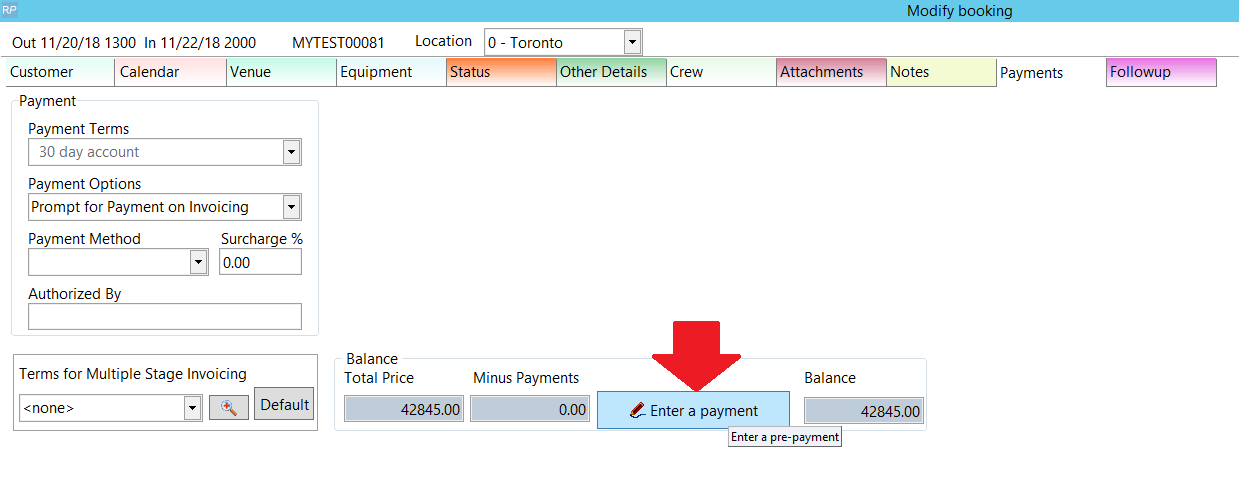
OR from within the booking, via the  option on the 'Other Details Tab'
option on the 'Other Details Tab'
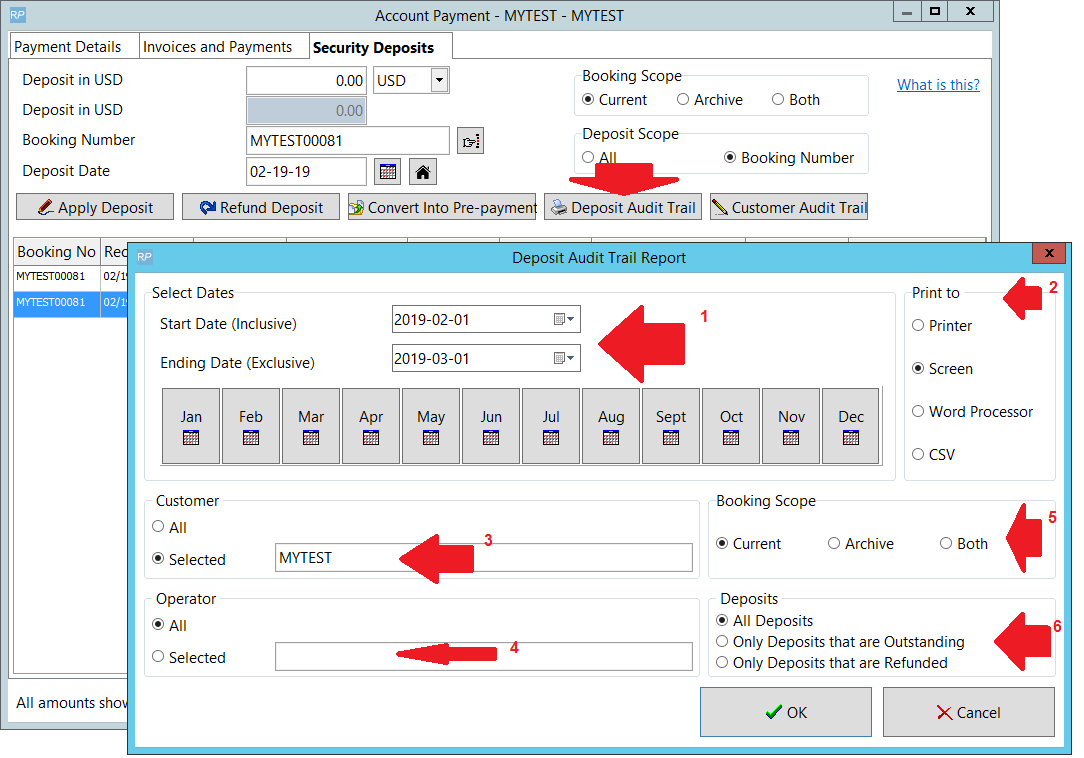
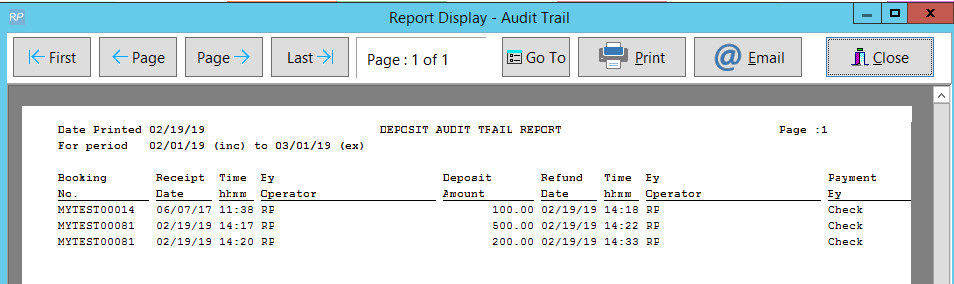
Customer Audit Trail
1. Customer Audit Trail shows all actions according to the scope selected in
2. Output options for completed report
3. Report on bookings or purchase orders