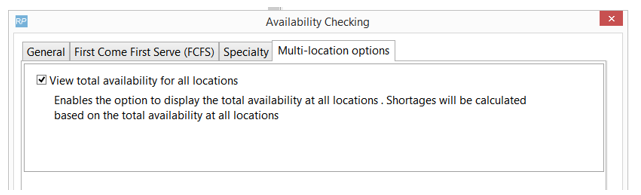Some companies may want to consider the overall availability in addition to the availability at a specific location when adding equipment to a booking.
Click the  button at the top of the equipment grid in the booking. This is a toggle option, so you can click to activate/de-activate calculation of availability at all locations (refer to Parameters section at the bottom of this article if you do not see the icon)
button at the top of the equipment grid in the booking. This is a toggle option, so you can click to activate/de-activate calculation of availability at all locations (refer to Parameters section at the bottom of this article if you do not see the icon)
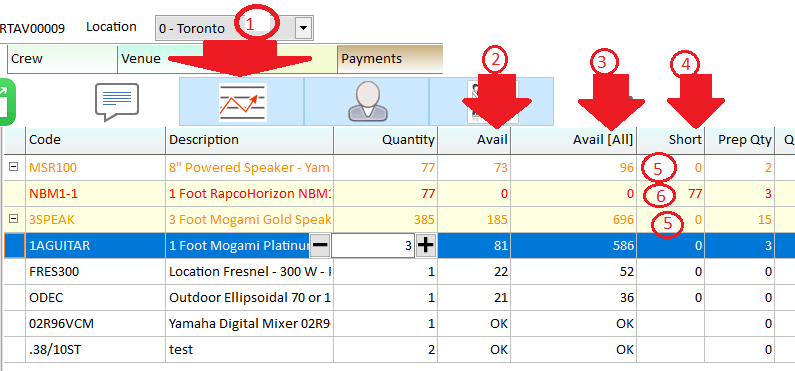
- In Use (i.e. Toggle ON - see screenshot above)
- The column Avail still displays the availability at the current location
- The Avail [All] column shows the overall availability at all locations.
- The shortage amount will be based on the availability at all locations.
- When a shortage occurs at the current location ONLY, the line will display in orange as a warning, but the short column will remain at zero.
- If the line quantity is increased to cause a shortage at all locations then the line will show in red.
 NOT in Use (i.e. Toggle OFF - see screenshot below)
NOT in Use (i.e. Toggle OFF - see screenshot below)
- Availability is calculated and displayed for current location only
- All shortages show in red
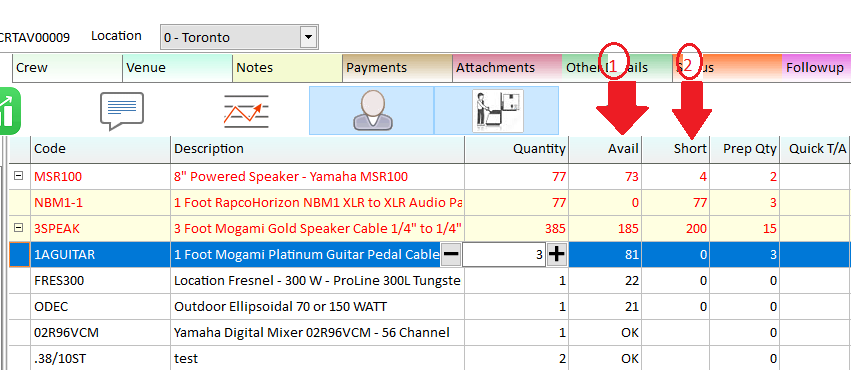
Turn this option on via Operational Parameter #6 Availability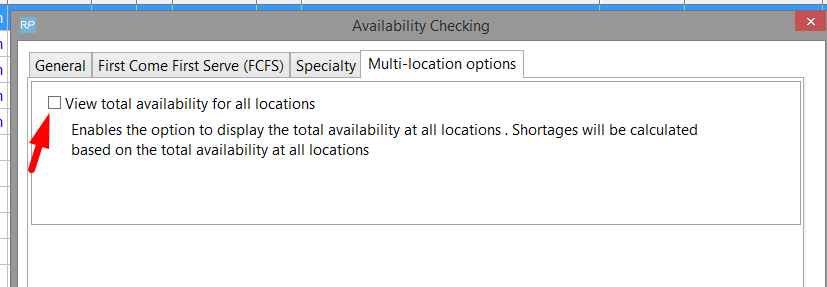
Running Balance
- For running balance enable the View All Locations option by clicking Display Options.
- The first balance column will start with the overall stock quantity and will be affected by all the transactions at all locations.
- Each separate location will start with the balance at that location and only be affected by the transactions at that location.
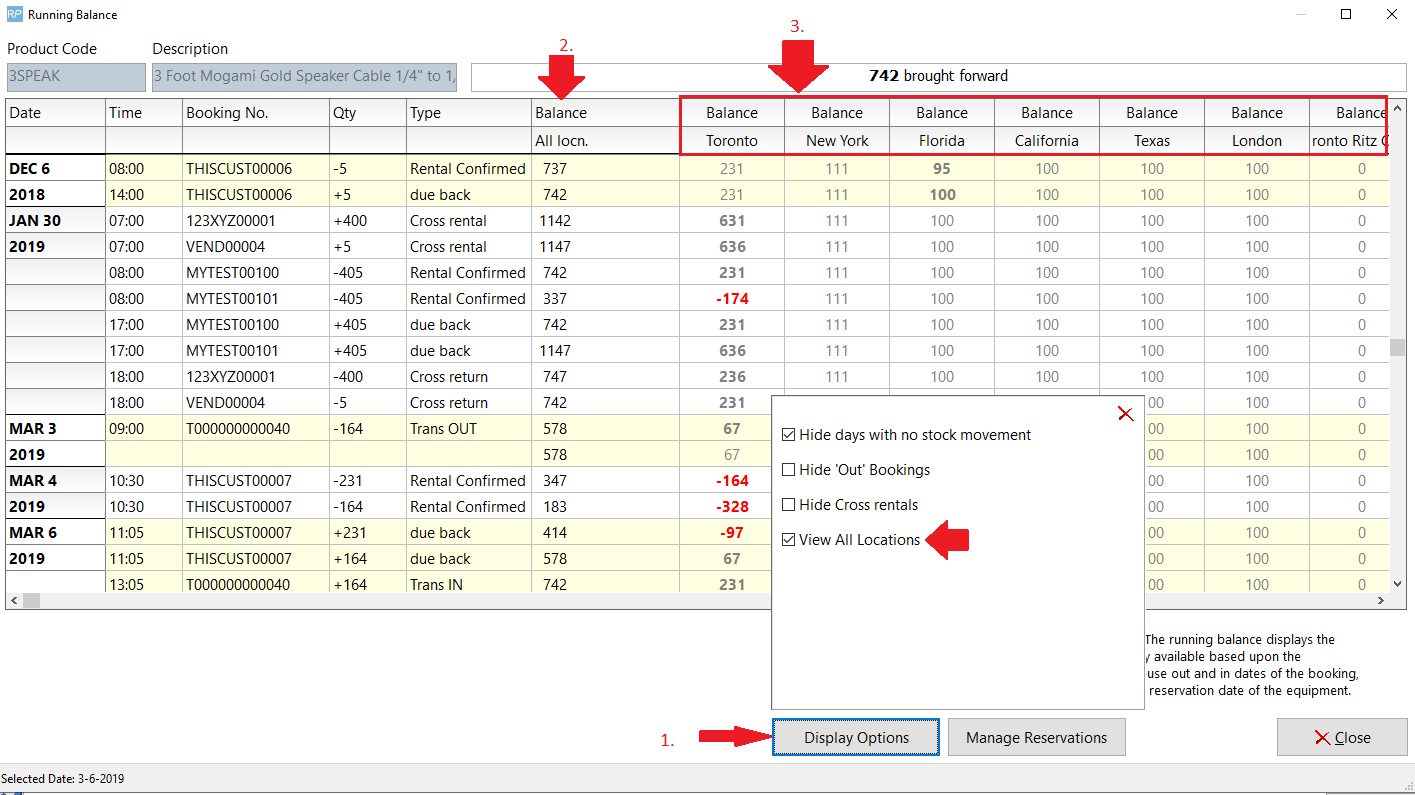
Plot Sheet
On the plot sheet the View All Locations checkbox will again display the overall stock and all transactions will appear on the plot sheet.
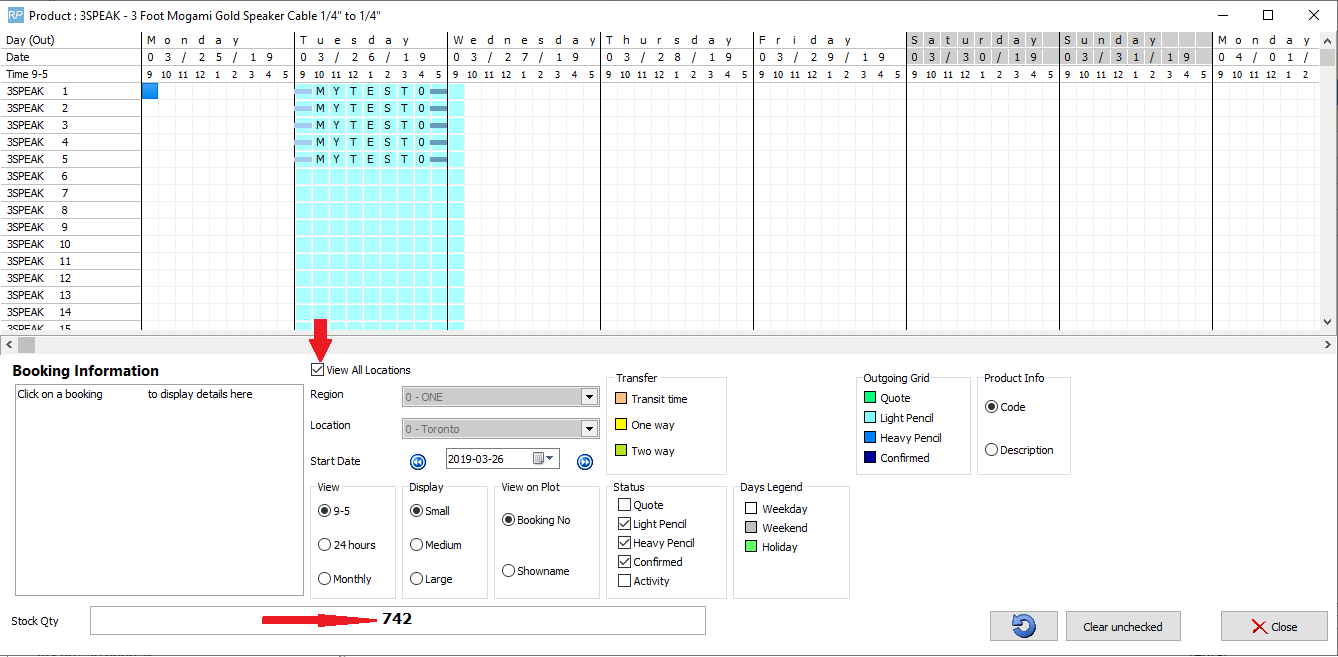
Parameters
To enable this option open Operational parameter #6 and select View total availability for all locations from the Multi-location options tab.