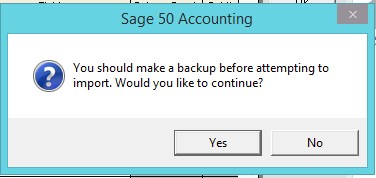RentalPoint Interfaces with SAGE 50 Premium US Accounting (formerly known as Peachtree)
Setting Up RentalPoint
All inventory in RentalPoint should have a Revenue Code associated with it, otherwise the default Revenue code from Accounts Parameter 21 will be used
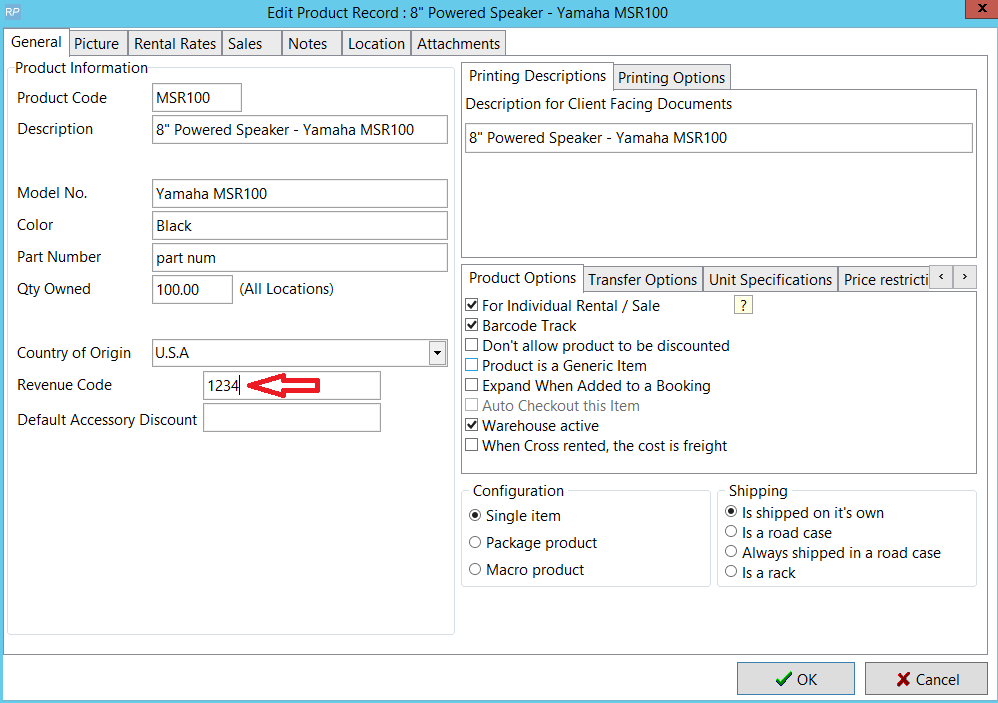
Goto Setup--Parameters-->Accounts 21 and set your Parameters for PeachTree/SAGE 50 US
- Export path will define where the export files are saved
- Provide names for the Invoice and customer filenames
- Tax Codes if left blank will utilize tax codes from the booking
- Line item export
- Disabled - will export totals for the invoice
- Enabled - will export all line items from the booking when exporting the invoice. Default revenue code will be used where there is no revenue code against the product in Inventory Setup
- Level of Integration
- G/L - Exports Invoices, Credits, Debits, Payments and Payment Revenue
- A/R - Exports Invoices, Credits, Debits
- Click 'use revenue code for sundries' to apply Default Revenue Code against Sundry line items
- Check 'Use Multilocation account extensions' to apply Location specific revenue codes
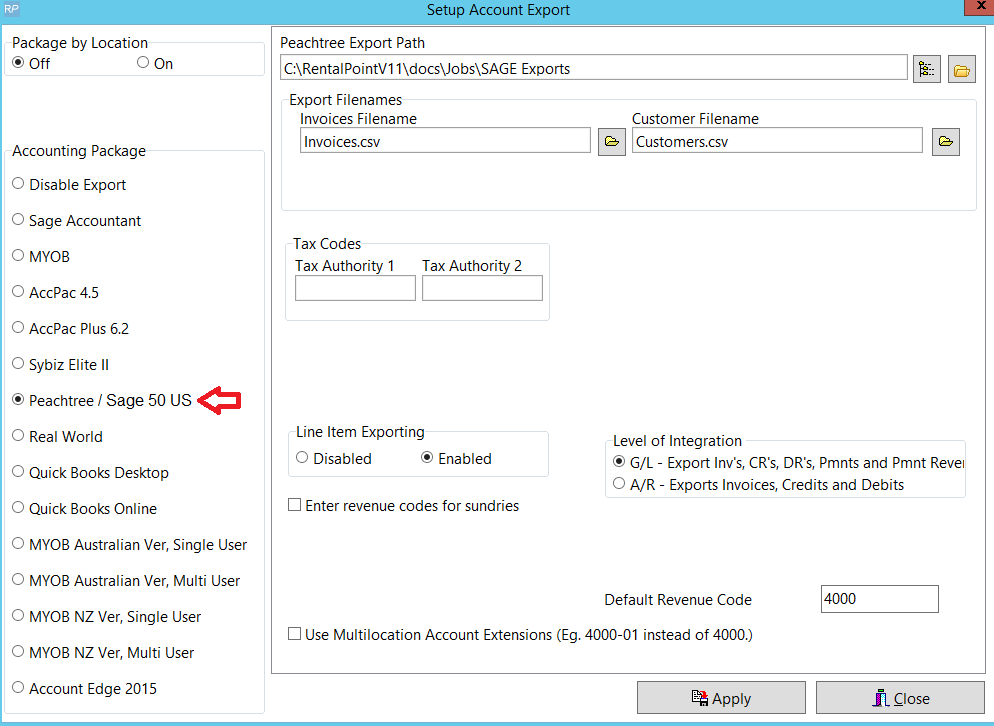
How it Works
Based on your parameter settings, each time you print an invoice/credit/debit or enter a payment, RentalPoint will write details to the SAGE export file.
When you're ready to bring your transactions across to SAGE, simply export from RentalPoint per screenshots below and import to SAGE
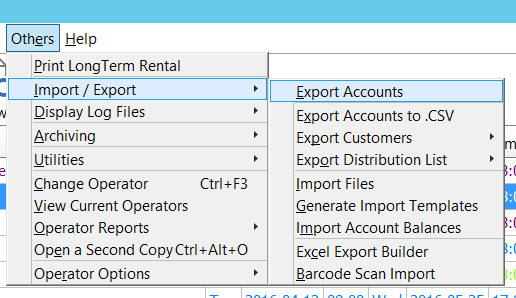
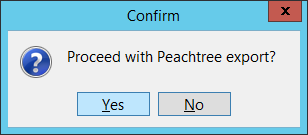
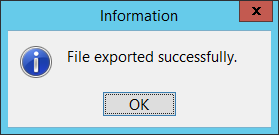
The files will be stored in your designated Export Folder
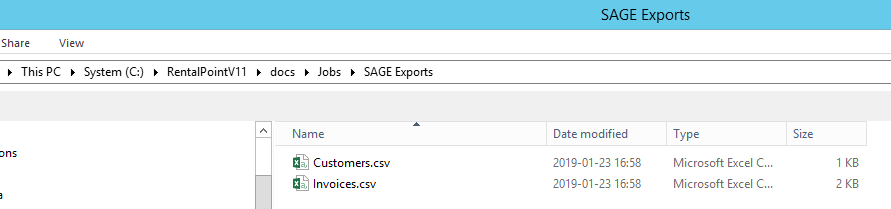
Importing Transactions to SAGE 50 US
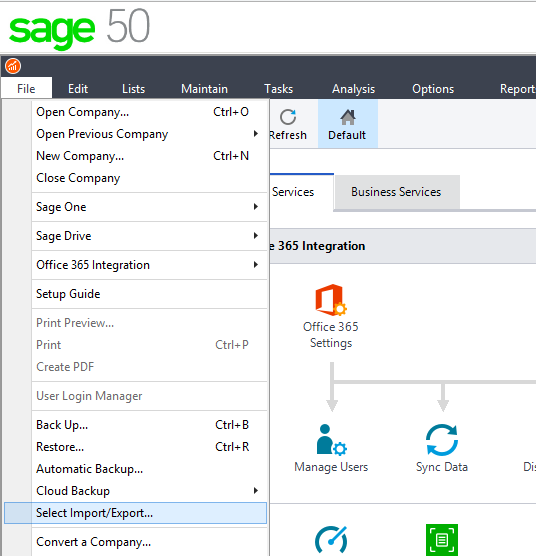
When importing for the first time you will need to set up a template, so click Sales Journal
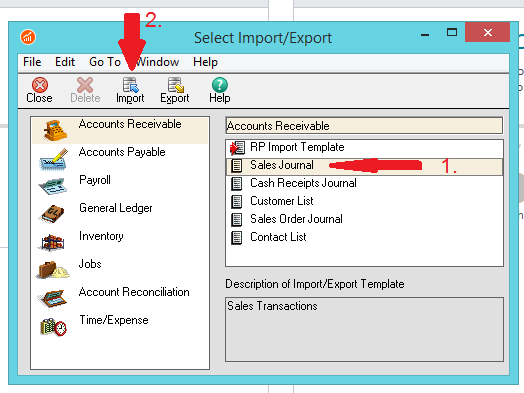
- Click Show All to show only the fields you select
- Use the Move up/down keys to move your fields to the top of the template in the order below, there are 17 fields in total
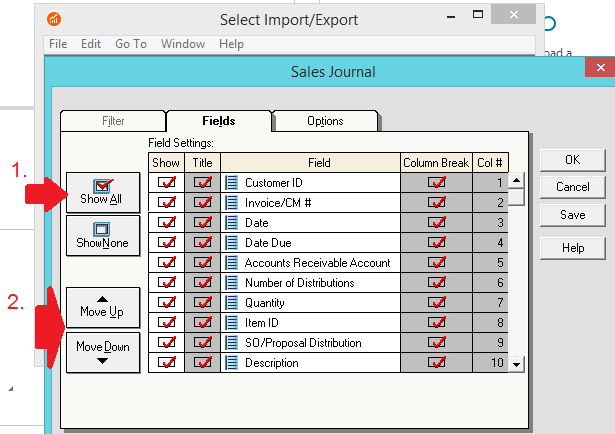
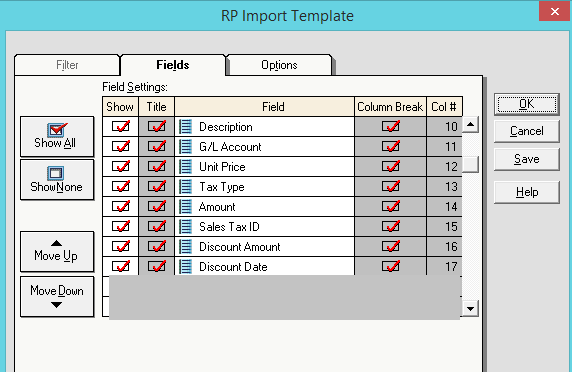
1. Click on the options tab
2. Select the path to find the import file
3. Click 'First Row contains Headings'
4. Save your template
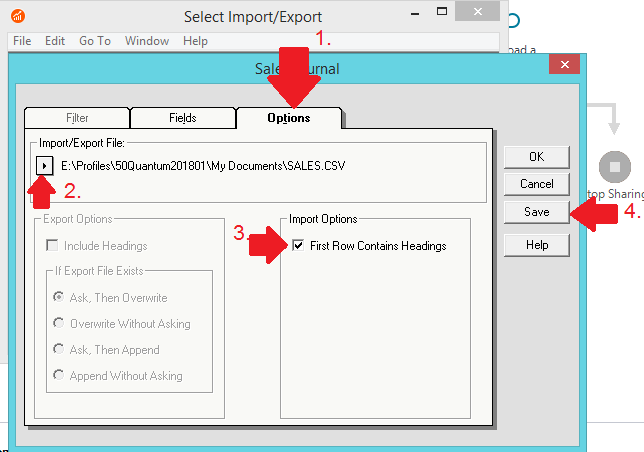
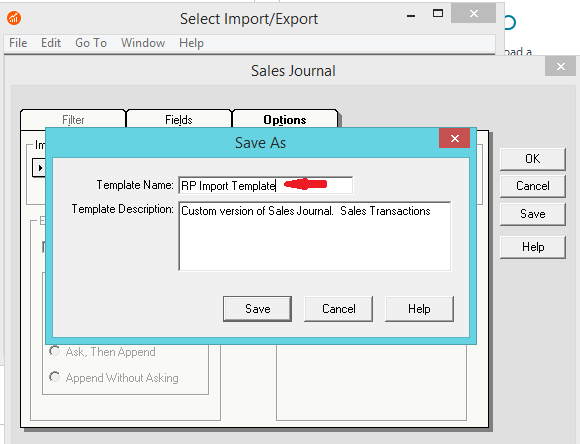
You can now use that template for future imports
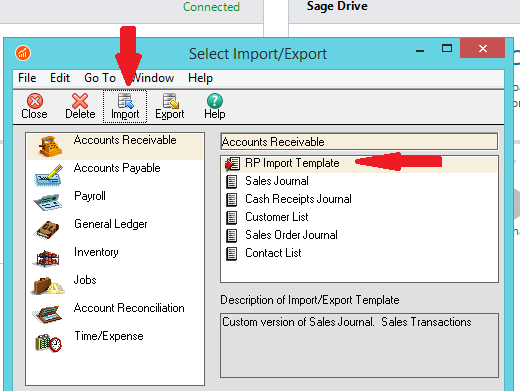
Click YES to import when you have a backup of your company file.