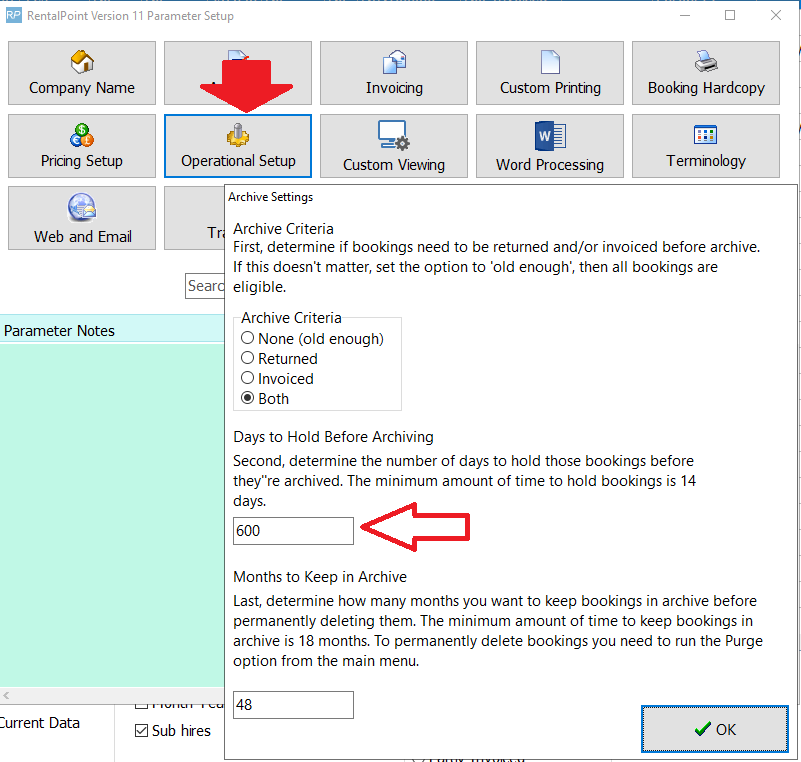Cross Rental – is a rental from an outside source to temporarily supplement your own inventory.
Purchase Order – is a purchase of equipment that is to be added to your inventory permanently.
A purchase order in RentalPoint records the purchase of product(s) for addition to RentalPoint Inventory. If this product exists in the system then RentalPoint will automatically increment the quantity owned when the PO is received within RentalPoint.
To create a new purchase order, right click in the PO grid, then click New or use the top menu icon.
To modify an existing purchase order, right click on the PO grid, then click Open Or use the top menu icon
Details Tab
The details tab contains information about the operator and the vendor that are involved in the order. Each operator has a PO limit, which is defined in the operator properties. This prevents operators from creating POs that exceed the acceptable amount.
The Invoice Status field offers four options for recording the invoice status of a purchase order. Users would manually set the invoice status from within the Details tab of the Purchase Order.
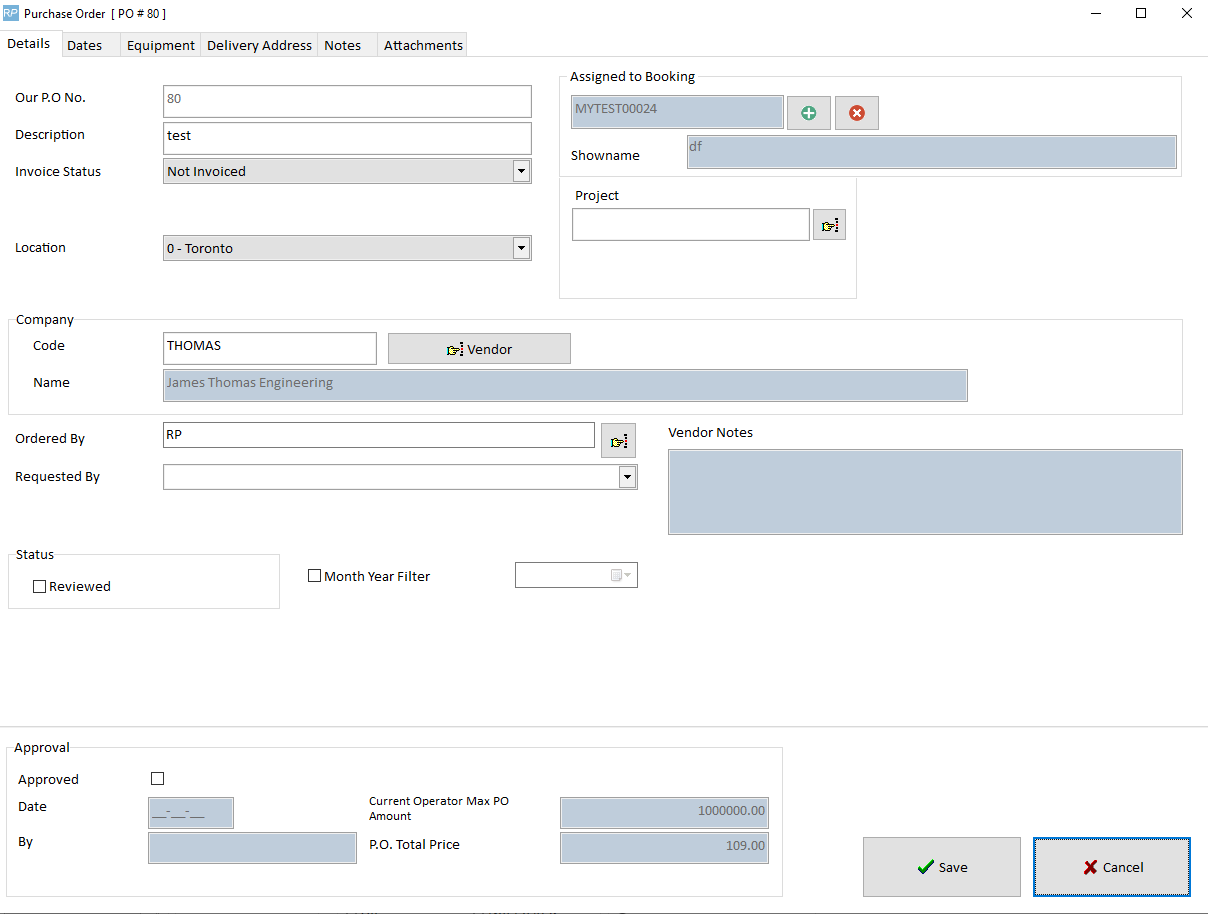
Dates Tab
The dates tab contains the delivery method and times of when equipment should be in the warehouse.
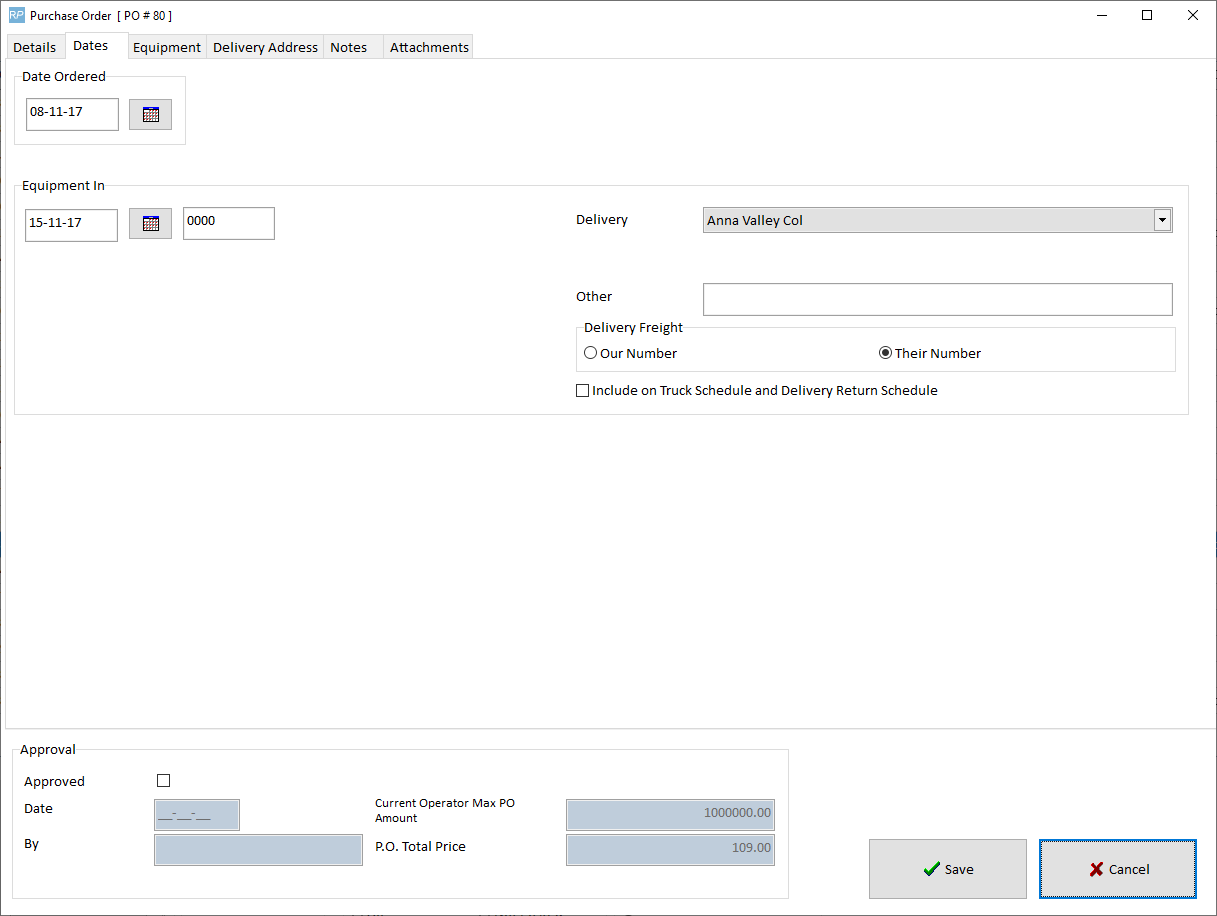
Equipment Tab
This tab contains all the equipment that you will be purchasing. As you enter equipment into the grid RentalPoint will add up the cost from the cost price in the sales tab of the product properties.
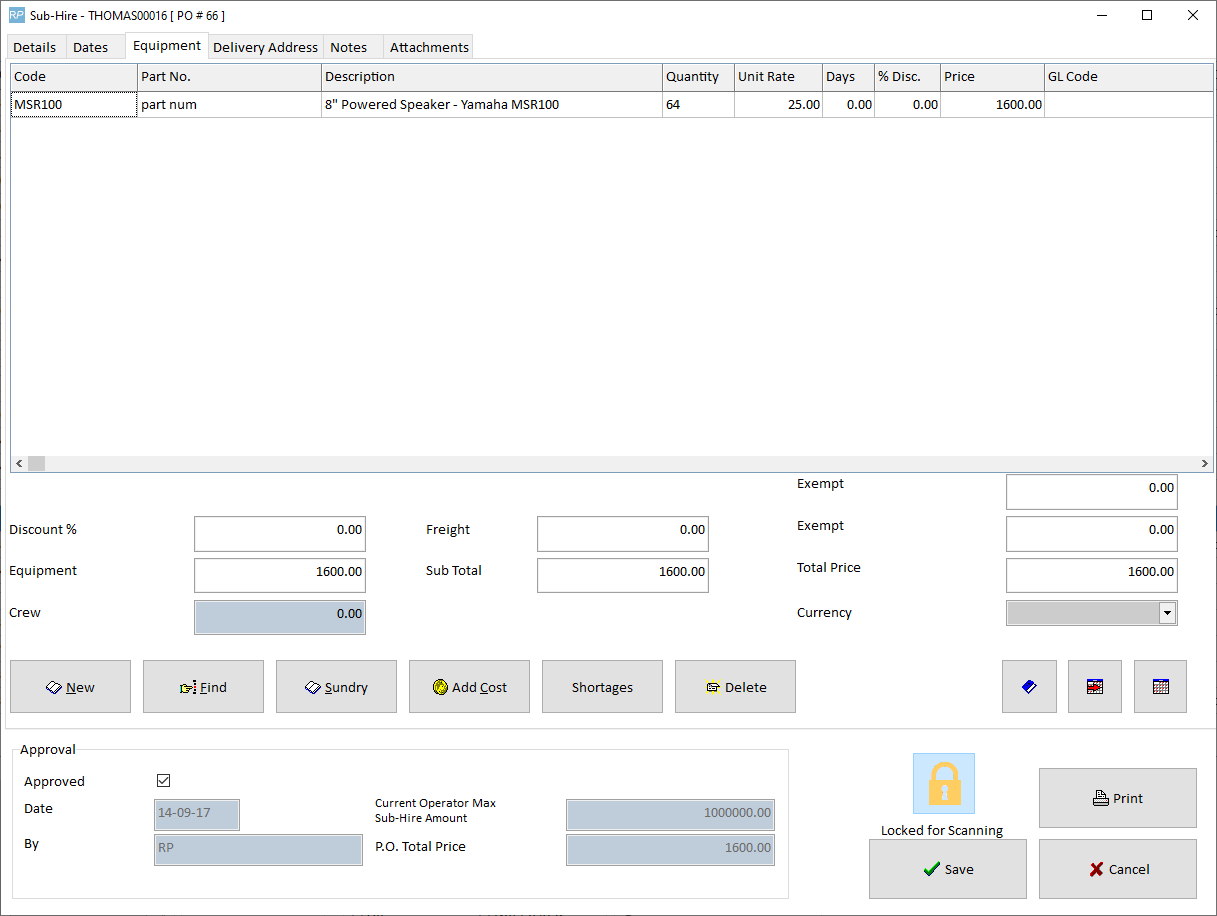
Delivery Address Tab
This tab stores the delivery address. This information can be filled out manually or if the PO is assigned to a booking then the system will inherit the venue address from the booking.
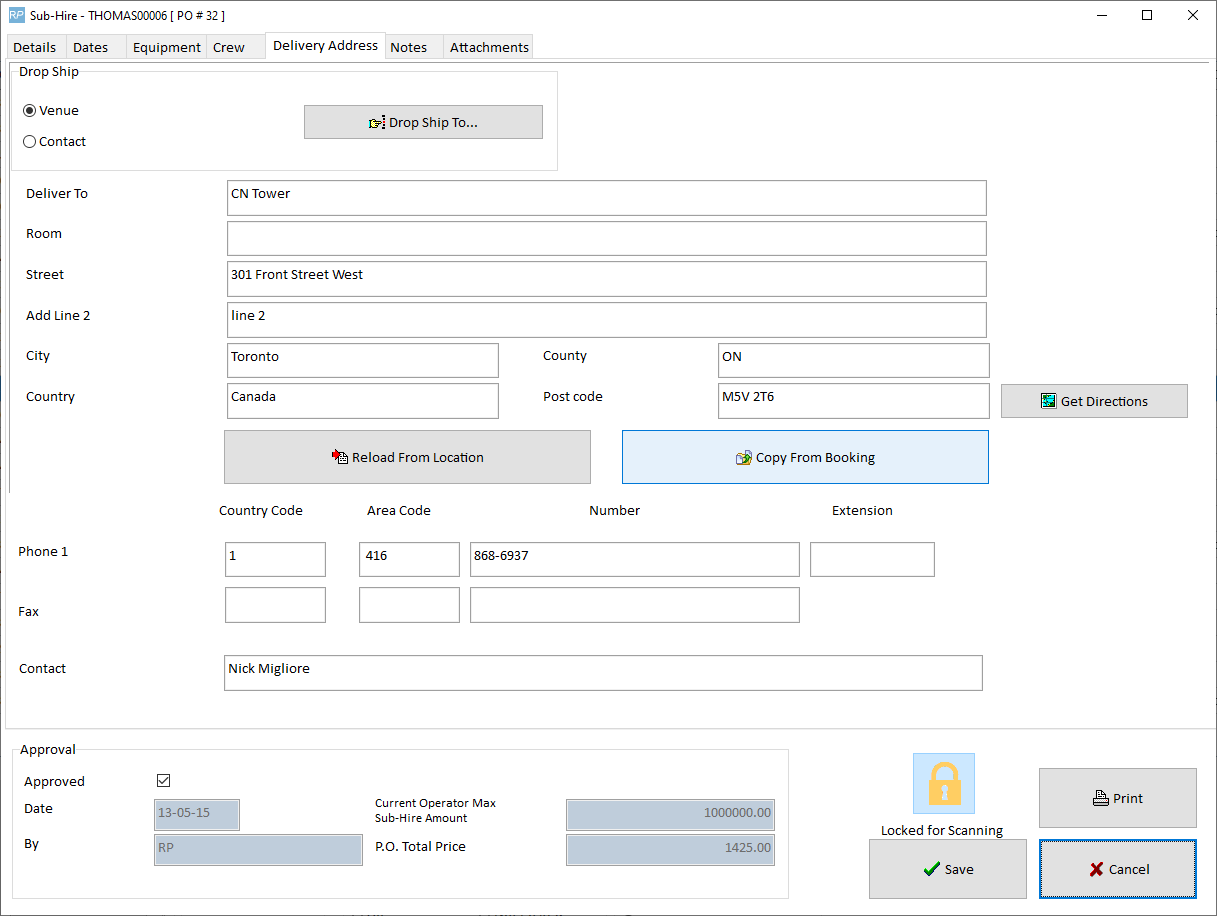
Notes Tab
Any extra information pertaining to the PO can be added here.
Attachments Tab
If there are any files that you wish to attach to this PO such as any scans of documentation, they can be added into the attachments tab for later reference.
Right click on the PO -->admin--> Delete.
The system will prompt you for confirmation. If confirmed the purchase order will be deleted. Note that both normal purchase orders and cross rental purchase orders are contained within the Purchase Order grid. The system will prevent the operator from removing cross rentals from the purchase order area. To delete a cross rental the operator must delete the cross rental from the bookings area.
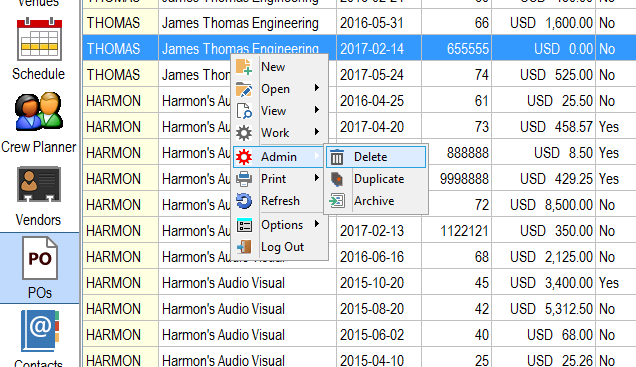
To duplicate a Purchase Order or Cross Rental, right click and select Admin-> Duplicate.
All information from the previous purchase order or cross rental will be copied to a new order.
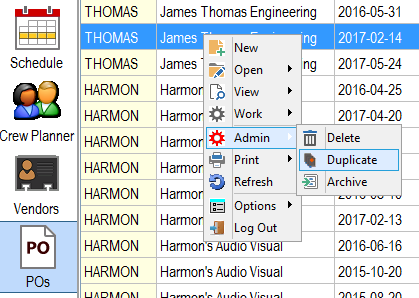
There are several status levels for a purchase order:
- Approved – the purchase order has been reviewed and approved by the appropriate people.
- Posted – the purchase order is ready to be ordered from the supplying company.
- Received – the purchase order has been processed and received, equipment that was requested is now in stock.
To place a purchase order into Approved status open the purchase order and click the ‘Approved’ checkbox. Permissions can be set to prevent unauthorized users from approving purchase orders. PO limits are set on a per operator basis that determine how much a given operator is allowed to order.
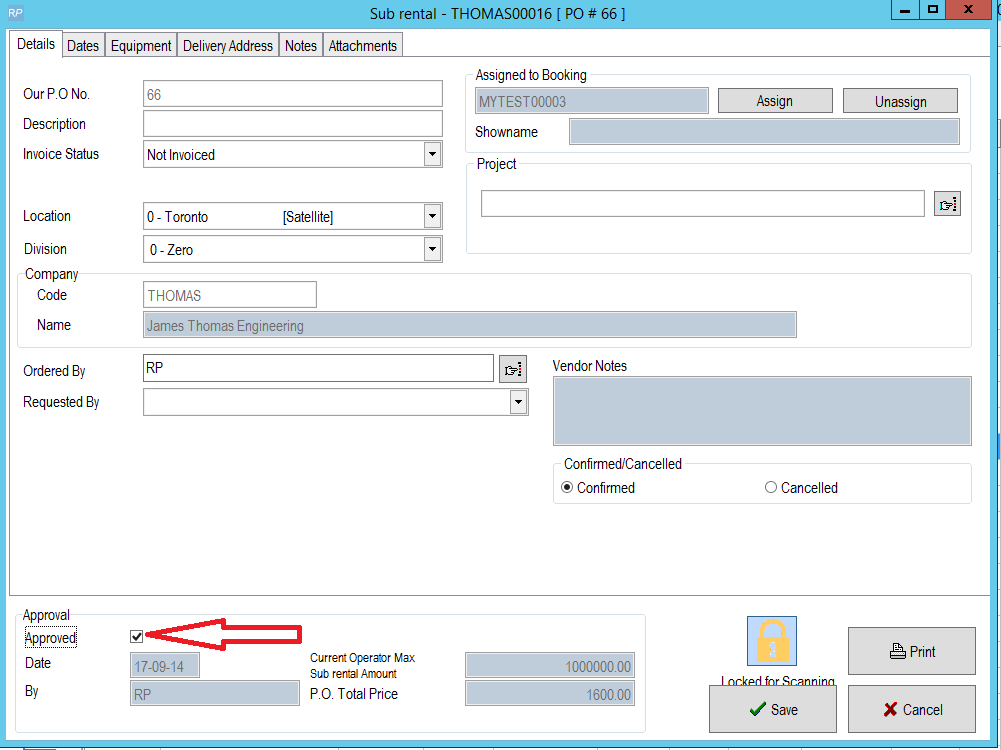
There are several status levels for a purchase order:
- Approved – the purchase order has been reviewed and approved by the appropriate people.
- Posted – the purchase order is ready to be ordered from the supplying company.
- Received – the purchase order has been processed and received, equipment that was requested is now in stock.
To place a purchase order into Received status, the PO must first be approved and posted.
Then Right click-->work--> click Receive.
RentalPoint will increment the quantity in the system according to the quantity entered in the PO receiving window.
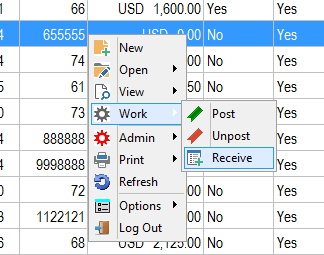
There are several status levels for a purchase order:
- Approved – the purchase order has been reviewed and approved by the appropriate people.
- Posted – the purchase order is ready to be ordered from the supplying company.
- Received – the purchase order has been processed and received, equipment that was requested is now in stock.
To place a purchase order into Posted status, the purchase order must be approved.
Right click on the Purchase Order-->Work-->Post (to reverse click 'unpost')
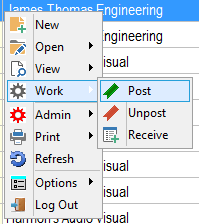
Operational Parameter #159 affects approval level. Please review this parameter if the system is not functioning as expected.
RentalPoint ships with default purchase order templates that can be easily edited to contain your company information as well as logo. To print a purchase order right click and select Print. You will be prompted through the custom printing menu to select a template.
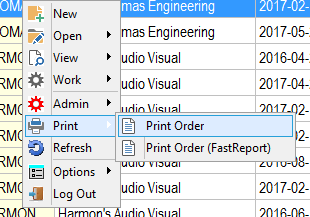
Archiving has several advantages in the RentalPoint system. Firstly it can remove older entries that are no longer relevant to your operations. RentalPoint doesn’t need to load as much information from the database and performance is improved.
Archive a single received purchase order from the Purchase Order Grid via right click on the order-->admin-->archive
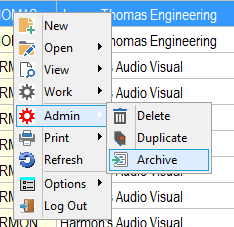
Batch archive from the Main Menu via Others --> Archiving ->Archive Old Purchase Orders
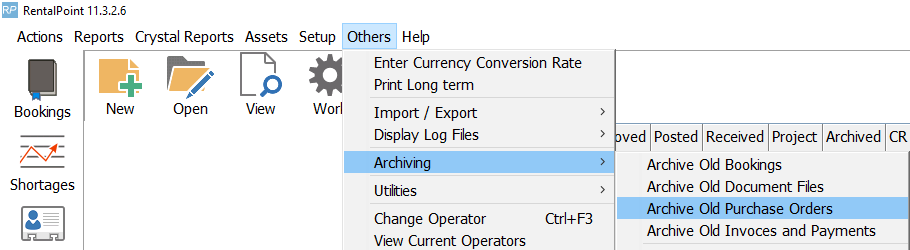
Operational Parameter #9 will determine the number of days to hold a received purchase order before it is archived.